 7455
7455
Create a Credit Memo
You may add a Credit Memo on the Credit Memos tab, in the Billing module, or from a contact's Billing tab. The instructions below are for creating a credit memo in a contact's record.
- In a Contact's record, click the Billing tab.
- Click the
 adjacent to Enter Check/Payment and choose Add Credit Memo.
adjacent to Enter Check/Payment and choose Add Credit Memo.

- On the Add Credit screen choose/enter the following:
- Issued To Contact: The name of the contact you are working with will automatically be populated.
- Issue Date: The date will default to the current date. You may change this if needed.
- Credit Template: This is optional. You can choose a template for the credit memo. If you make no selection the default you have defined in your finance settings will be used.
- Notes (Visible to Recipient) - Enter notes describing the credit. These will be visible to the recipient in the Info Hub. Best Practice: if using for event registration credits (attendee, sponsor, or exhibitor), include the full name of the event in the Notes portion of the credit memo being issued. This will allow you to use that field as a filter for the Credit Memo Report!
- Items
- Fee Item: Click the
 to choose the fee items you wish to include on this credit memo. You may click the + button to dynamically add additional saleable items. Best practice is to use the fee item that "triggered" the need for a credit memo. For Example: If you are issuing a credit memo because somone was unable to attend an event choose the fee item that was paid when they registered for the event. The cost, quantity and tax will automatically populate based on the configuration of the fee item. You can change this as needed.
to choose the fee items you wish to include on this credit memo. You may click the + button to dynamically add additional saleable items. Best practice is to use the fee item that "triggered" the need for a credit memo. For Example: If you are issuing a credit memo because somone was unable to attend an event choose the fee item that was paid when they registered for the event. The cost, quantity and tax will automatically populate based on the configuration of the fee item. You can change this as needed.

- Fee Item: Click the
- Click Done.
The Credit Memo Report may be used to track all of your credit memos. Click Here to learn more about the report.
Apply a Credit memo
In a contact's record you will be able to see availble credits on the Billing Setup tab in the Summary section.
Use the following instructions to apply the credit:
- On the contact's record click the Billing tab.
- Click the
 icon for the Credit you wish to apply.
icon for the Credit you wish to apply.
-
- On the Add Apply Credit screen:
- The Applied Date will default to the current date. You can change this as needed, however, applying a credit cannot be done prior to the issue date.
- Click the check boxes for the invoice(s) to which you wish to apply the credit.

- Click Done.
Notice the invoice selected will be paid with the credit applied. If there are additional fees due, the remaining balance will reflect in the Billing History.
Auto-apply Credit Memos
Within the Finance General Settings, Auto-Apply Credits to Newly Created Invoices can be enabled. When new invoices are generated through the scheduled billing process, if this feature is enabled, then it will automatically apply any available credits to the invoice before processing payment.
Credit Memos in the InfoHub
Credit memos are visible in the Info Hub but the user may not apply these to open invoice. They must work with your staff to ensure that the credit is applied to the appropriate invoice.
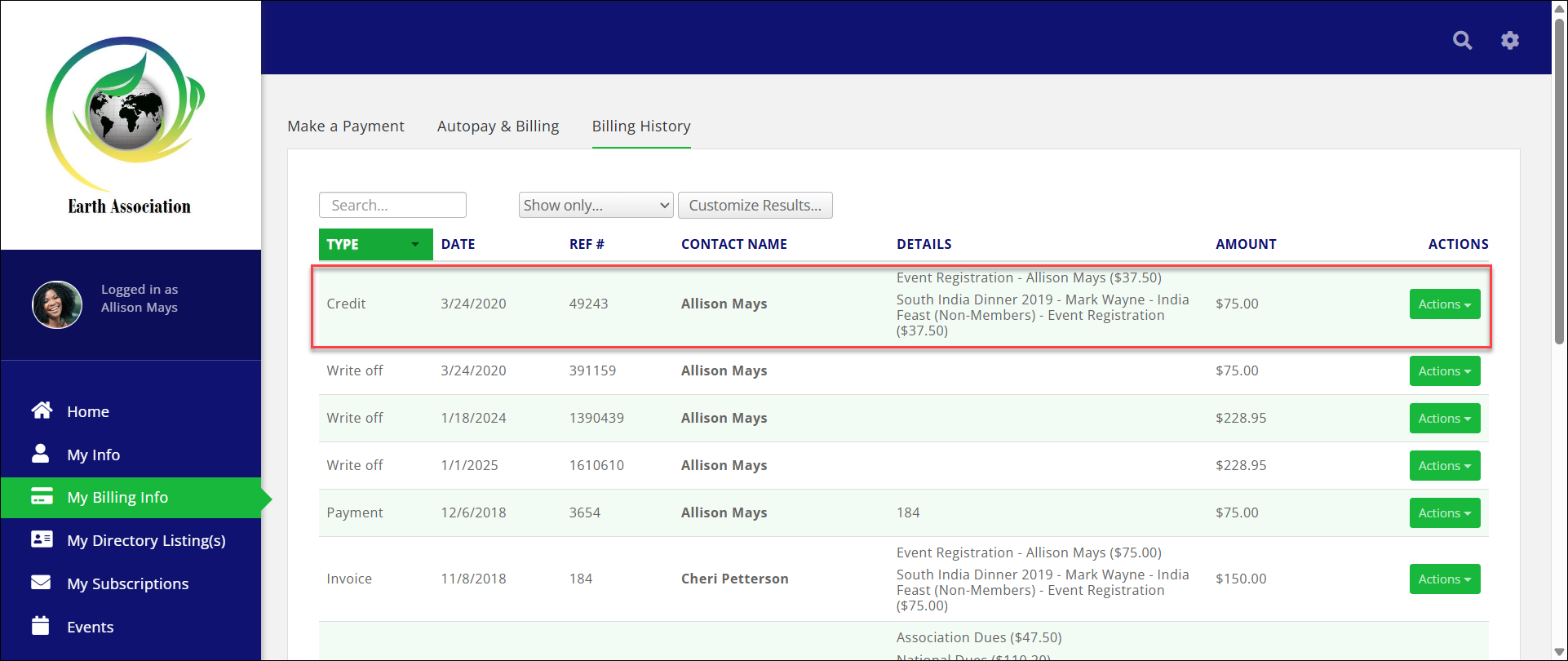
.png)




