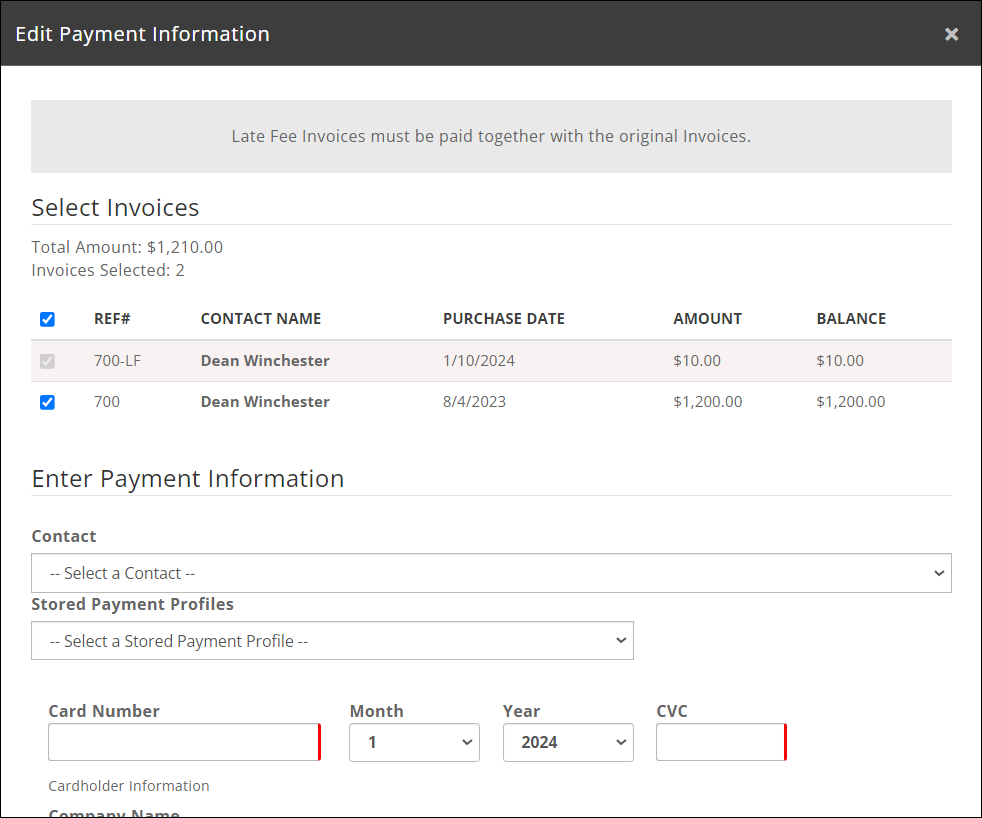5055
5055
If applicable, you can add late fees to overdue or unpaid invoices. As a pre-requisite, you will setup a fee item for the late fee. This fee item MUST be setup of type Late fee. When using accrual accounting, set the goods/service recognition to On Invoice Date. This will ensure that the late fee charge is appropriately accounted for. Date of the fee will reflect the current date, NOT the invoice date.
- Click Memberships in the left-hand navigation panel.
- Click the Unpaid tab.

The Unpaid tab in the Memberships module, showing 131 invoices total. - Filter the invoices as needed by clicking Show Only or Customized Results. By filtering you are managing the list of those members to which you wish to add a late fee.

The Unpaid tab with a "Days Overdue" filter applied, showing 116 invoices. - Click the Add Late Fees button.

The Add Late Fees button - In the Add Late Fees/Suspend Member window, select your preferred late fee fee item. Update the Description and Amount if needed. IMPORTANT!! The fee will be applied to all invoices displayed on the Unpaid tab, as you have it filtered.

Adding late fees to the 116 invoices filtered to display in the Unpaid tab. - Click Apply Changes to save.
GrowthZone will create new invoices with the late fee on them; the new invoices will have -LF appended to them, and will have the date the late fee was applied as the transaction date.
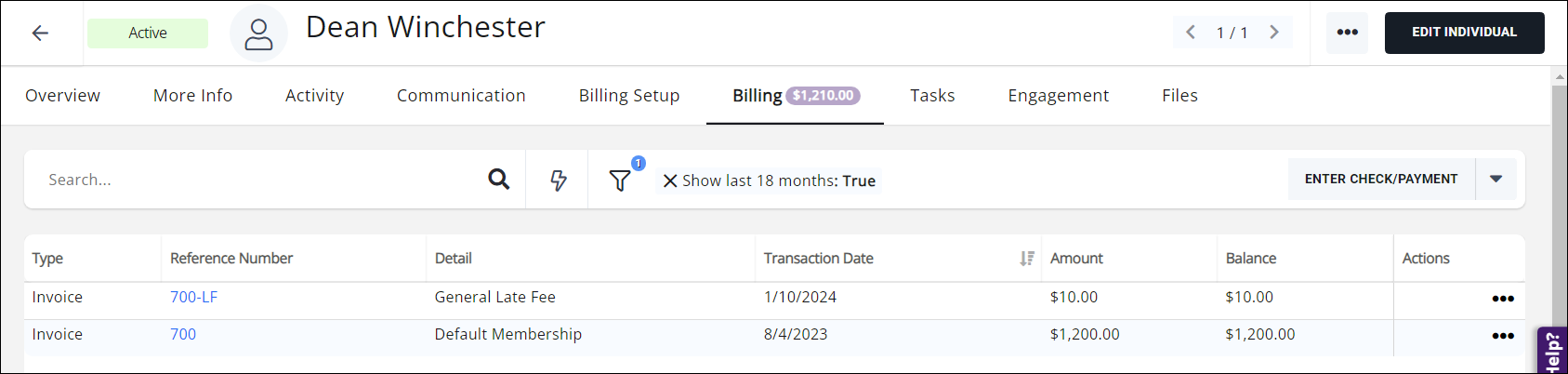
When the member goes to pay the membership invoice online, the late fee invoice is included and cannot be omitted from the payment options.
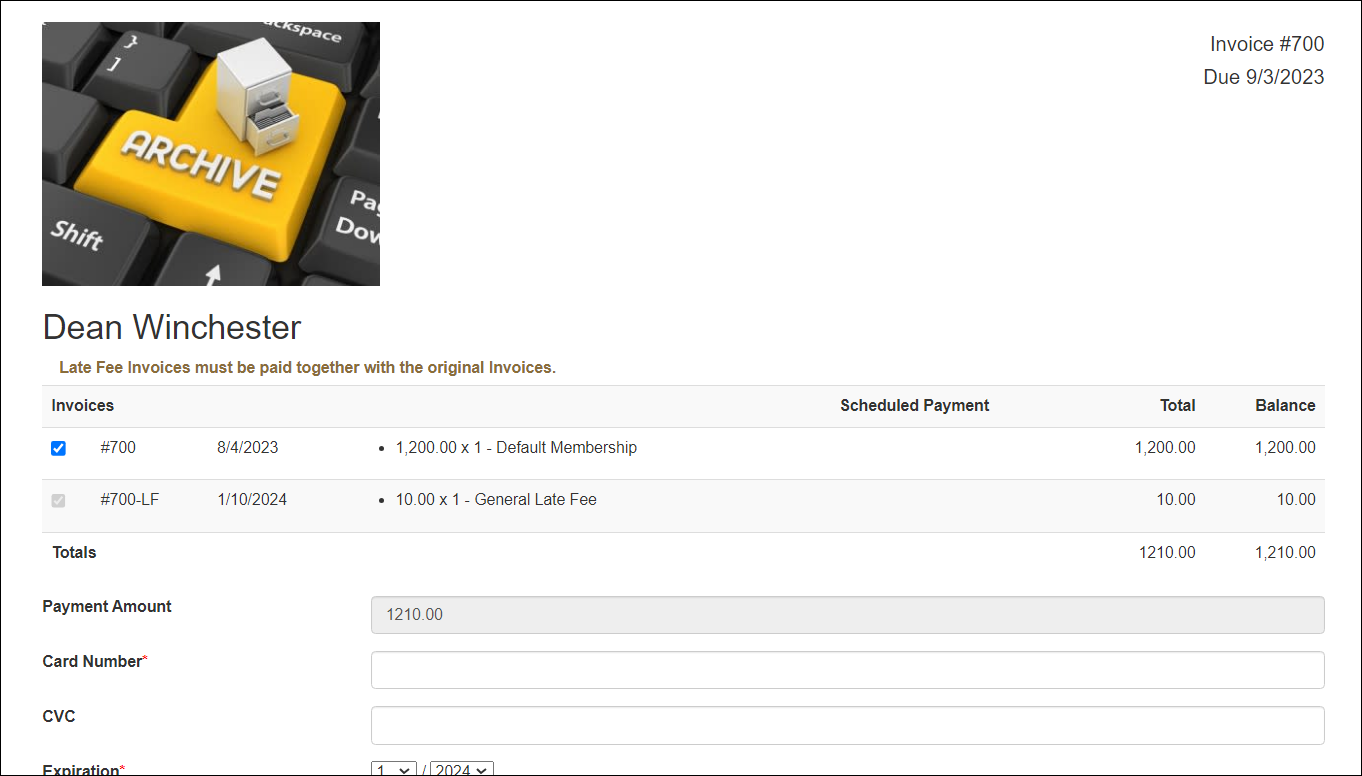
If the member accesses the invoice via the Info Hub, when making payment they will see a message at the top of the payment screen- "Late Fee Invoices must be paid together with the original Invoices."- and they will be unable to omit the late fee from the payment options.