 5699
5699
How your invoices are processed is dependent on the configuration of your system:
- If you have configured your system to automatically generate invoices for renewals, the system will charge the payment profile on the next bill date.
- If you are manually generating your invoices, and 'Invoice before Auto Payment' is not enabled, the system will charge the payment profile on the date the invoices are generated
- Manually generating invoices and Invoice before auto-payment is enabled, the system will charge the payment profile on the next bill date
System automatically generates invoices for renewals
If the finance setting Use Automated Scheduled Billing is enabled (Setup > Finance > General Settings) stored payment profiles will be charged on the next bill date defined on the contact's Billing Setup tab. See Setup System to Automatically Generate Invoices for Scheduled Billing.

Manually generate invoices and Invoice before auto-payment is NOT enabled
When invoices are generated for members who have stored payment profiles, and have agreed to automatic charges, if invoice before auto-payment is not enabled, THE DAY INVOICES ARE GENERATED IS THE DAY THAT THE CARD WILL BE CHARGED. You will be required to acknowledge that you understand that the payment profiles will be charged immediately when you click run.
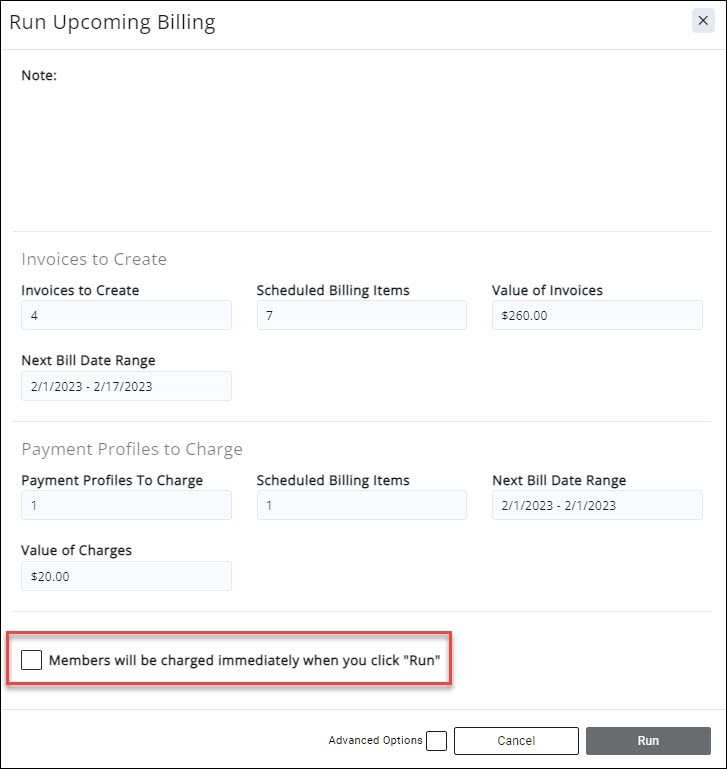
If you do not wish to charge the profiles immediately use the ![]() option to list invoices that do not have a payment profile assigned. Then, on the date that you wish to charge payment profiles, you will run upcoming billing for those that do have payment profiles assigned.
option to list invoices that do not have a payment profile assigned. Then, on the date that you wish to charge payment profiles, you will run upcoming billing for those that do have payment profiles assigned.
Manually Generating Invoices and Invoice before Auto-pay IS enabled
With invoice before auto-pay enabled (Setup > Finance > General Settings) when invoices are manually generated the system will automatically charge the stored payment profile on the next bill date. When you run your Upcoming Billing you will have an option to change the scheduled date when generating the invoices if needed. This can be found by enabling Advanced Options on the Run Upcoming Billing screen.

Autopay Automated Messaging
When a stored payment profile is charged, the Automated message 'Auto Payment Receipt' will be sent to the member when the payment is processed.

Additionally, an automated message 'Growth Zone Pay Charge Failed' notification will be sent to the member if the charge fails. In this email, there is a link for the contact to go and pay/update their payment information

Staff members who have subscribed to the Auto-payment Failed notification will also receive an email.

.png)


