Mar 06, 2023
 2430
2430
If using the Continuing Education module, your members may view their certification status, apply to your certification programs, and sign up for certification events via the Info Hub.
In the Info Hub left-hand navigation panel, click Continuing Education.
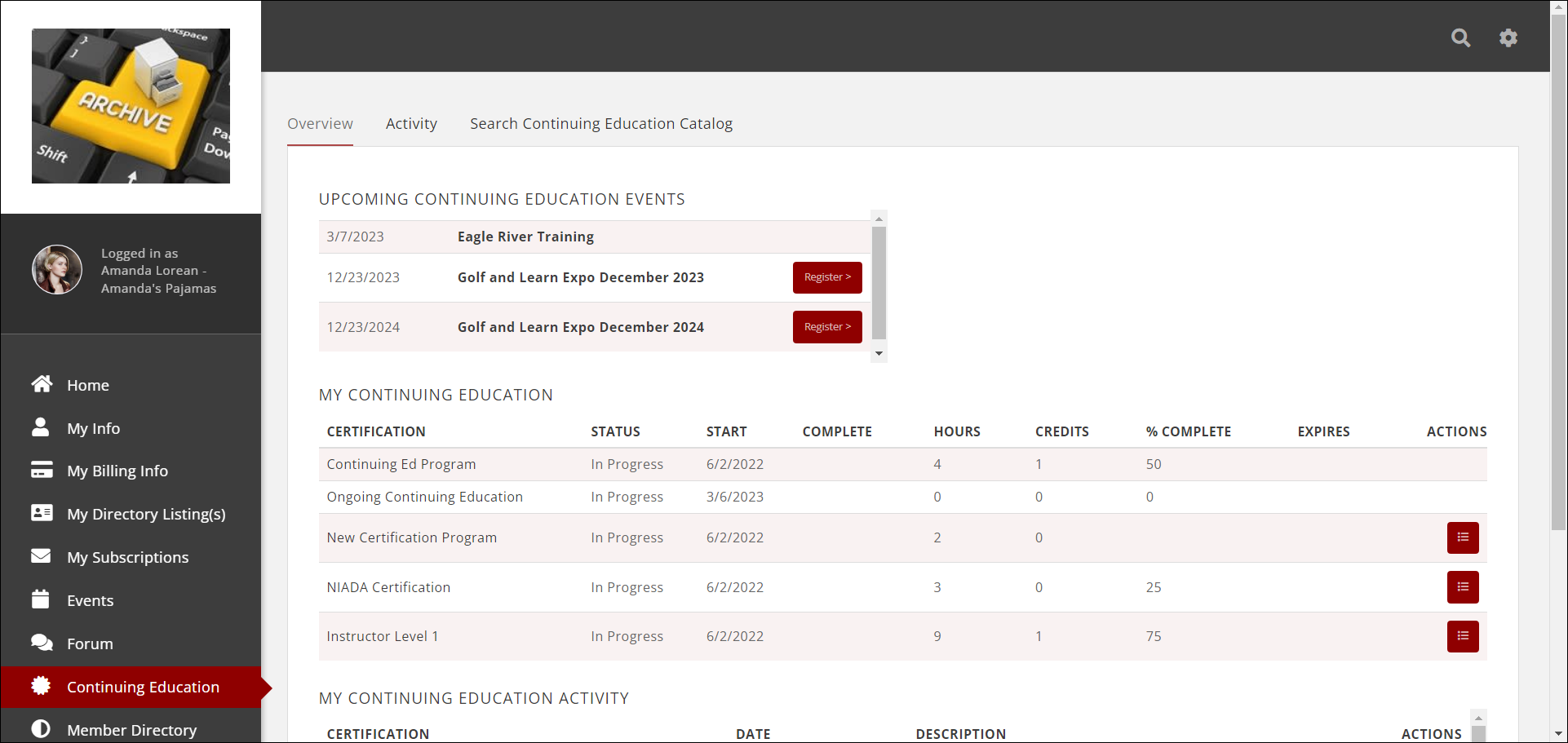
- The Overview tab will display the following:
-
- My Certifications: This section will display all of the certifications the member is currently enrolled in, and the status of those certifications.
- By clicking the link for a Certification, the member can see the components that make up the certification, and the completion status of each component.
- The Expires column will display when the certification expires.
- If a certification is completed, the Download Certifications icon will be displayed in the Actions column. This will allow the member to download a PDF of their certificate of completion.
- My Certification Activity: This section will display all of the activities surrounding this members certification programs. For example: status changes, course/task completion, etc. If fee are due for a certification, the Pay Fee button will be displayed in the Actions column.
- Upcoming Certification Events: If there are upcoming certification events, they will be displayed in this section. The member will be able to register for the event directly from the Overview tab.



