Nov 13, 2025
 3119
3119
The Unpaid tab, within the Memberships module provides a way to review all overdue membership invoices. From this tab, you will have an option to add late fees to member invoices, and mass drop members. The Real Estate Edition includes an option to suspend members as well.
From the Unpaid tab, you will be able to perform the following:
- Identify Membership Unpaid Dues Invoices
- Add Late Fees to Overdue Invoices Individually
- Add Late Fees to Overdue Invoices in Bulk
- Add Reactivation Fees to Overdue Invoices Individually
- Add Reactivation Fees to Overdue Invoices In Bulk
- Suspend Overdue Members Individually (Real Estate Edition Only)
- Suspend Overdue Members in Bulk (Real Estate Edition Only)
- Manually Reactivate Suspended Members Individually (Real Estate Edition ONLY)
- Manually Reactivate Suspended Members in Bulk (Real Estate Edition ONLY)
- Add Unpaid Members to List
- Email Unpaid Invoices to Member
- Print Unpaid Invoices
- Mass Drop Overdue Members

Late Fees as a Percentage
![]() NOTE: Instead of having late fees charged as a flat amount per invoice item under that payment, you can have the late fee charged as a percentage of the total balance amount of all invoices.
NOTE: Instead of having late fees charged as a flat amount per invoice item under that payment, you can have the late fee charged as a percentage of the total balance amount of all invoices.
Where to Find
- Go to Memberships and then the Unpaid tab.
- Click on Add Late Fees in the right-hand corner.
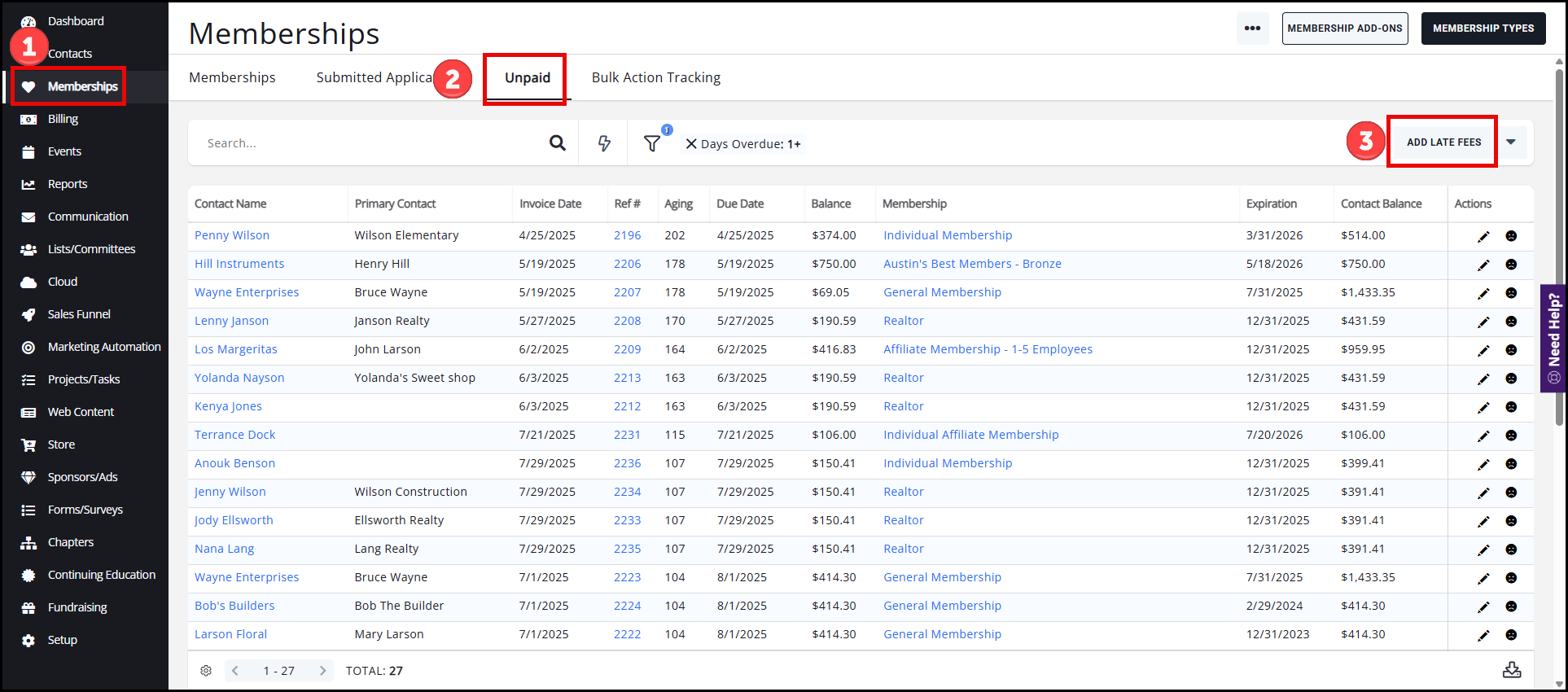
- Select the option to charge a percentage fee for all late fee items across the platform by changing the Fee Item selection and the Type selection to Percentage.
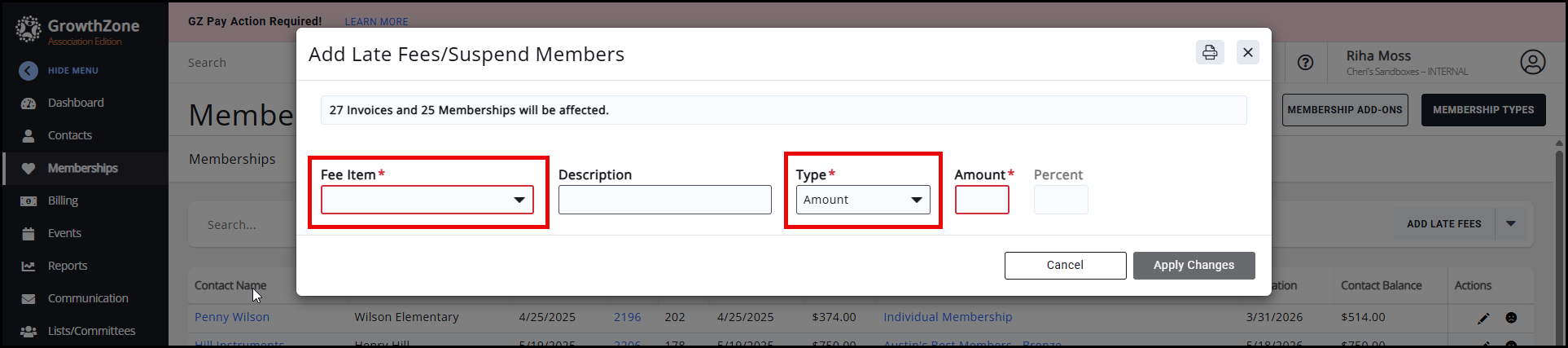
- Click Apply Changes to save your selection to charge a percentage of the total balance amount of all invoices for late dues.



