 3207
3207
You may see records in your Contacts module without a name; these records are incomplete, and are generally created when data is imported into the system. When viewing your contacts in list format, you can click on the colored status indicator and open the record; you can also follow the steps below to access contact records without a name.
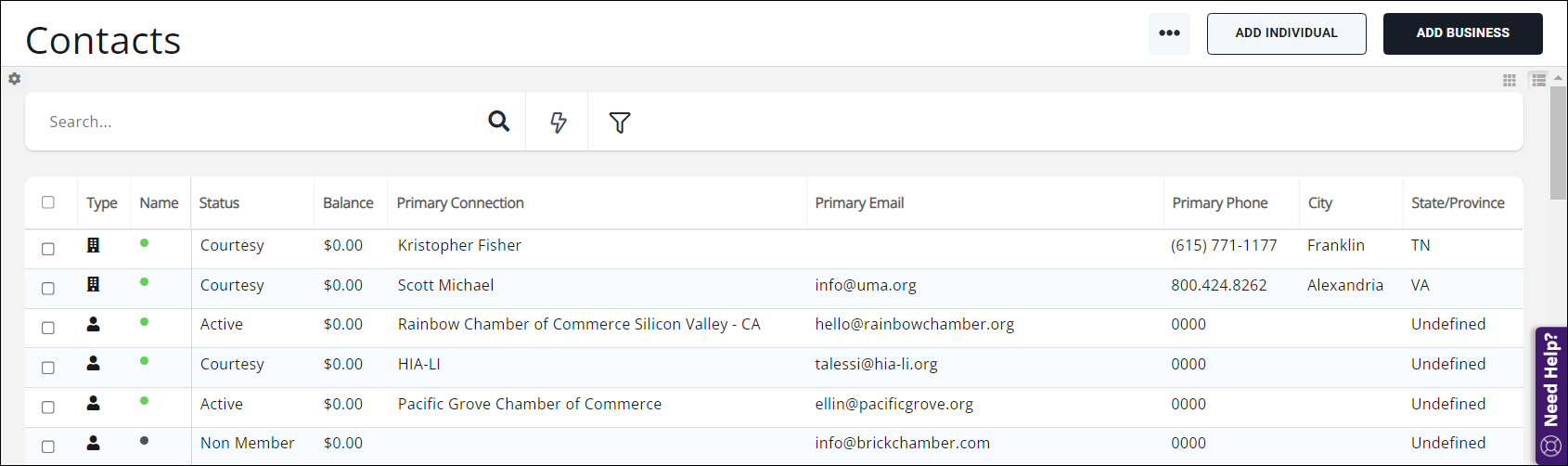
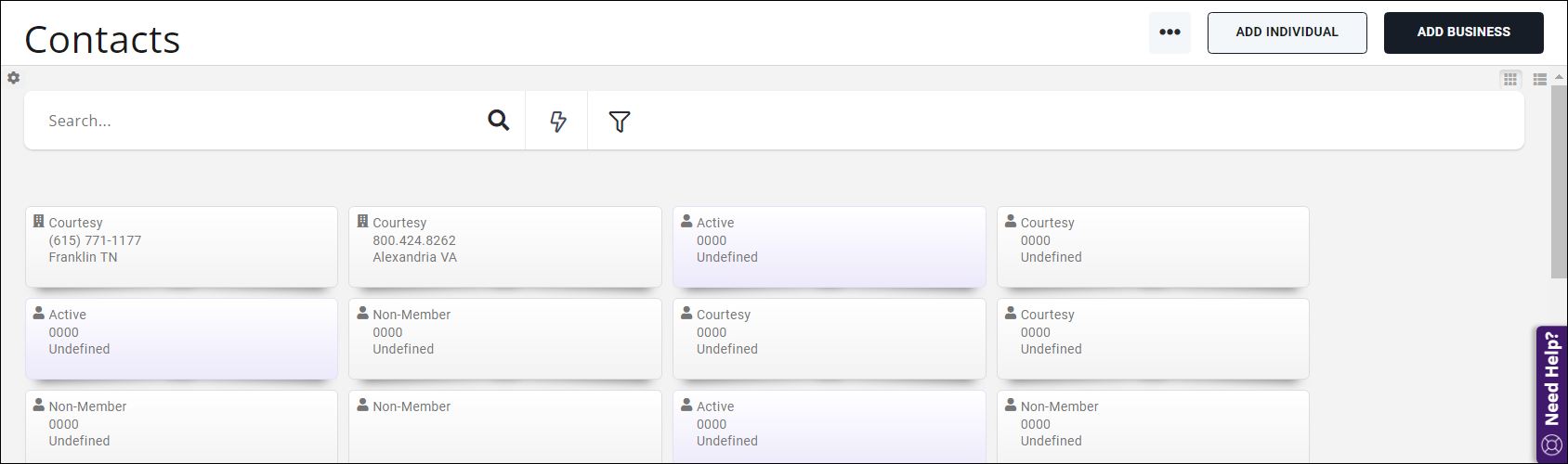
To get a list of contact records without names and access them manually:
- Go to Reports and open the Contacts Report.
- Add Contact Name and Is Empty to the Criteria/Filters of the report.
- Add ContactID to the Fields to Display, and run the report. Those "empty" contact records will be at the top (if not, you can sort by the Contact Name column to bring them to the top).
- Select one of the ContactIDs and copy it.

A Contacts Report configured to find records missing a name - In your browser, right click your open GrowthZone tab and select "Duplicate".
- In the new tab, navigate to the Contacts module and open any accessible contact.
- Highlight the numbers in the address bar, and paste the ContactID of the "empty" record you just copied.
You should now be able to see the incomplete contact record- most often the record is missing a first or last name, preventing it from displaying fully in the system. Determine if the record should be deleted or updated, and perform those steps.
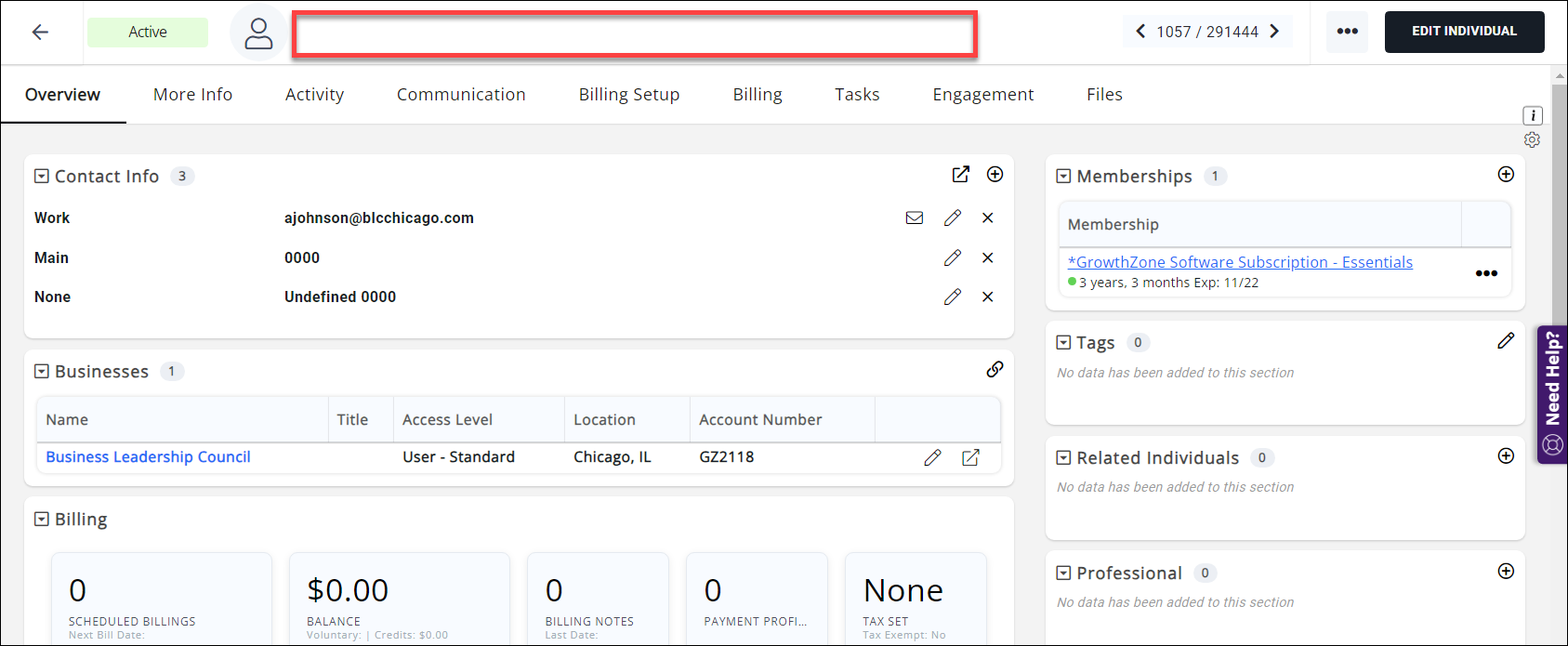
|
|
MORE THAN 100 INCOMPLETE RECORDS: Please contact GrowthZone Support for assistance. |
.png)



