 2688
2688
Individual components within a certification program may also be set to require approval; this must be done before the enrollee can continue with the program.
When a component within a certification program is set to require approval (Edit Course/Task/Exam -> Requires Approval), when a participant enrolls in that certification program, the component requiring approval will display in the Action Required section of the Continuing Education Overview tab, and will also be accessible on the Tracking tab.
In the Overview Tab
Click the checkmark to approve the participant's component.
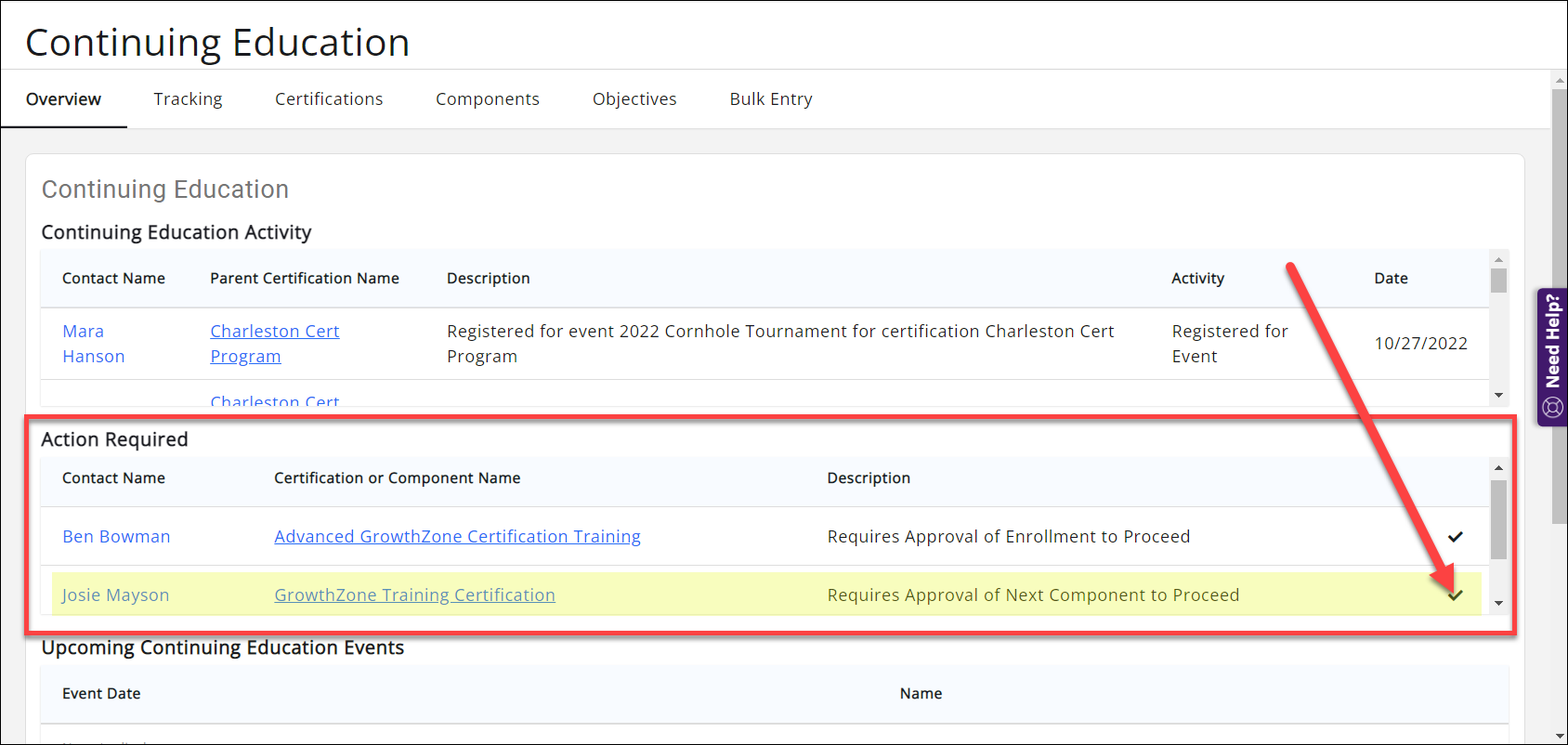
A dialog window will appear, asking if you are sure. Click OK to approve the next component in the certification.
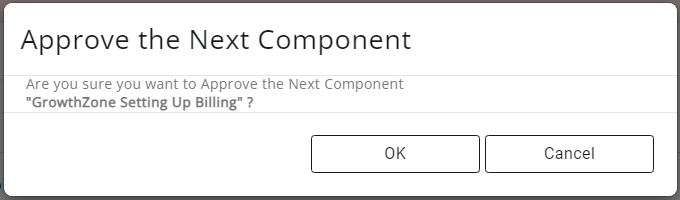
The component requiring approval will then be removed from the Activity panel of the Overview tab. If an additional following component also requires approval, the next component will now appear in the Activity panel.
In the Tracking Tab
Alternatively, you can go to the Continuing Education Tracking tab, find the enrollee in question, and select the check mark in the far right Actions column.
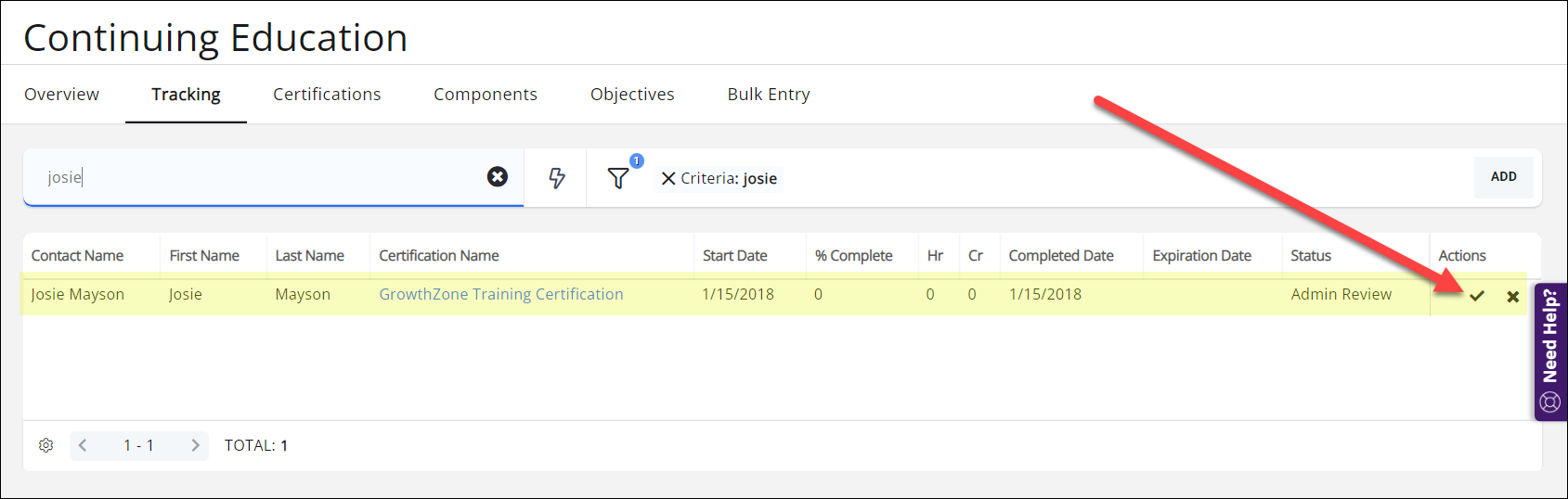
This will open the Progress Tracker and you can approve the component(s) you wish that enrollee to complete. You can select one at a time via the Approved column, or use the "Mark All Approved" button.
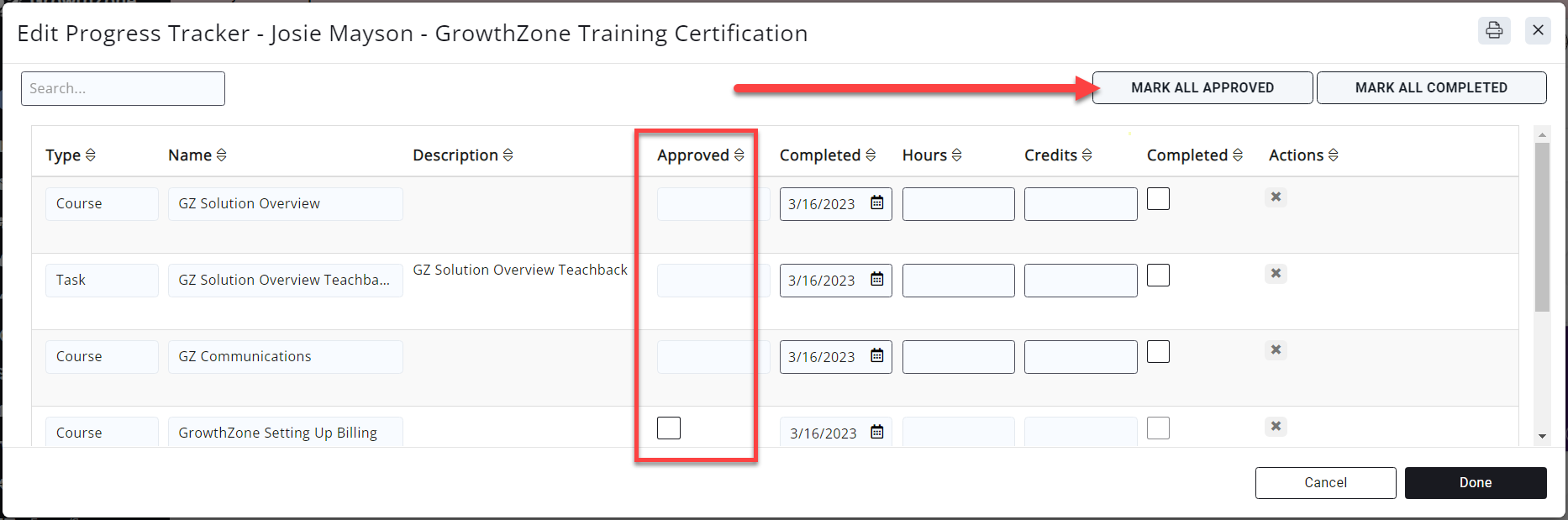
.png)


