 3721
3721
After you create your form, you can send the form to your members using the form's Share link.
In the Forms/Surveys module, find the form or survey you wish to share. Click the ellipsis ![]() in the Actions column and select the
in the Actions column and select the ![]() Share option:
Share option:
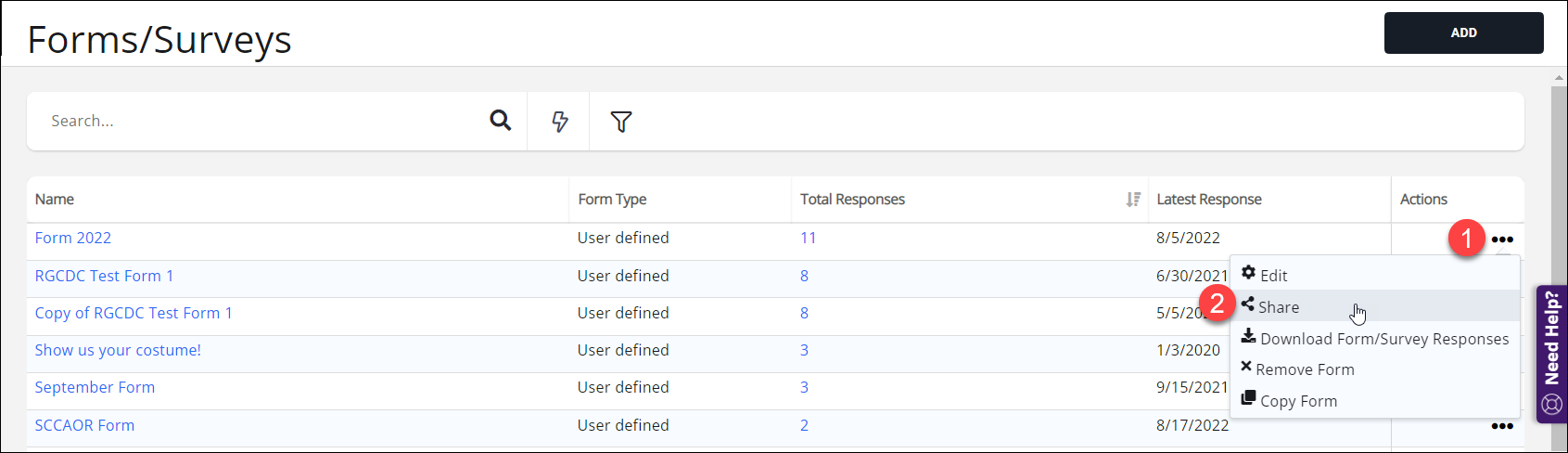
This will open the Edit Sharing window, which will allow you to send the form to an individual, a list/committee, or a dynamic system list of members (such as all Active members).
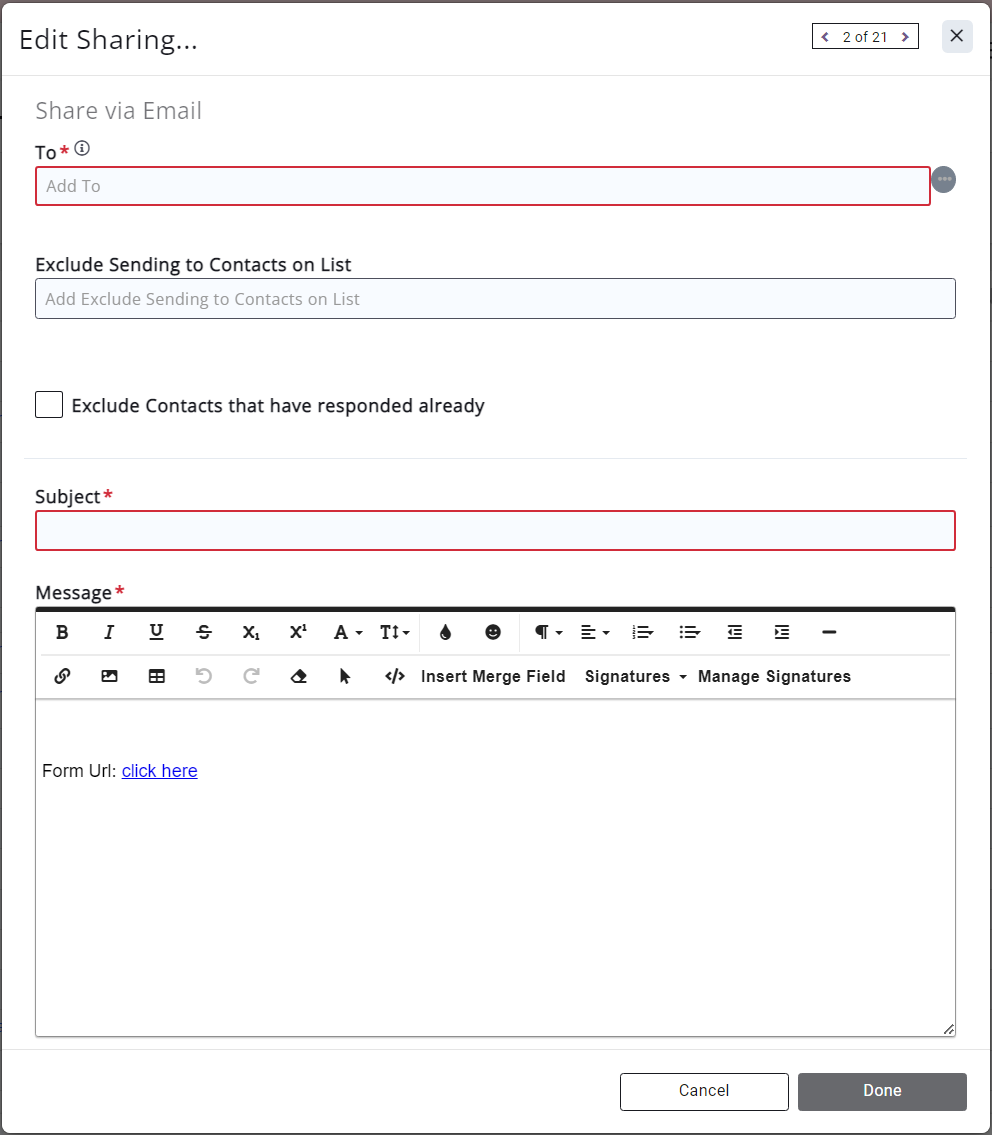
The pre-populated form URL link will contain a suffix and a merge field that will populate based on the contact id of the contact in your database.
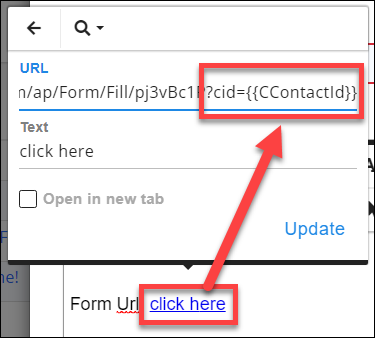
This contact id will attach the form response to the contact, and will autofill any contact-populated Form type fields in your form.
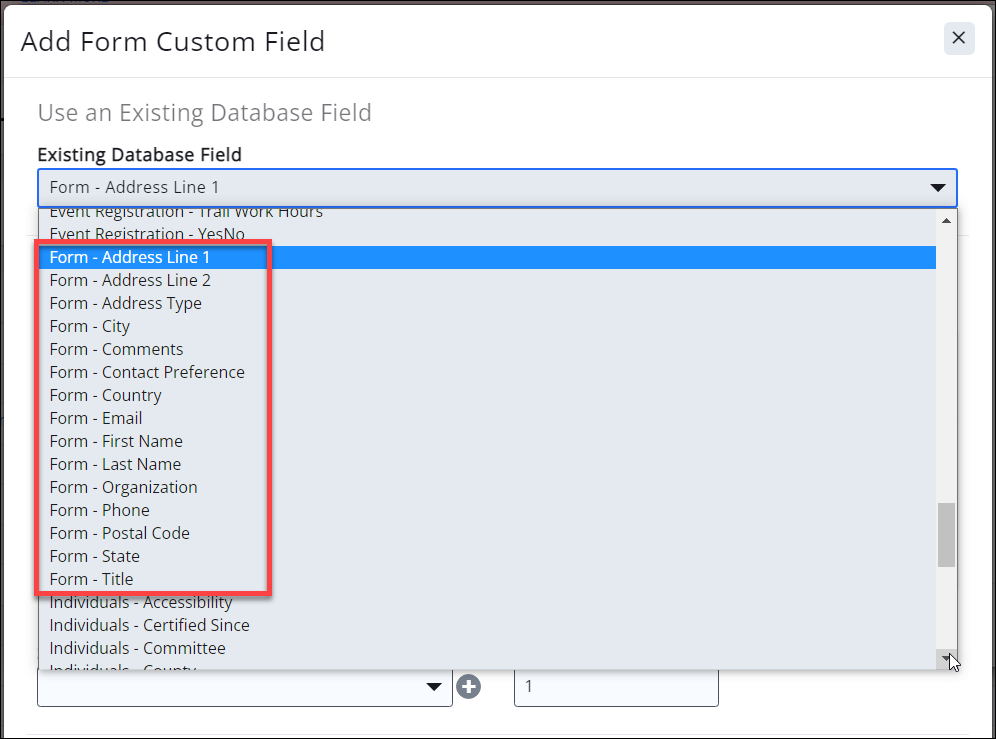
Form responses can be viewed in the Forms section, or by running the Form Response Report.
.png)


