 4370
4370
When setting up your event you will be able to select a custom confirmation email template, customize the confirmation page displayed after registration is completed, and enter instructions for registration.
On the event's Attendee Setup tab, scroll to the Attendee Messaging section. Click the pencil icon to edit.
Confirmation Email Template (optional)
Select an email template of your own if you'd like a unique confirmation email just for this event.
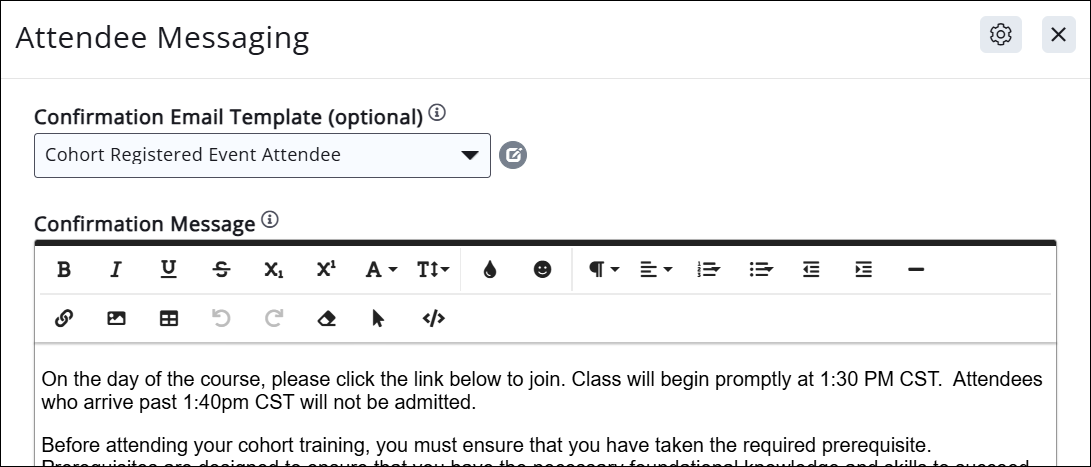
Select the blank option in the drop-down list to return back to using the default template.
Event Confirmation Message
Text entered in the Confirmation Message section will display on the event registration confirmation page.
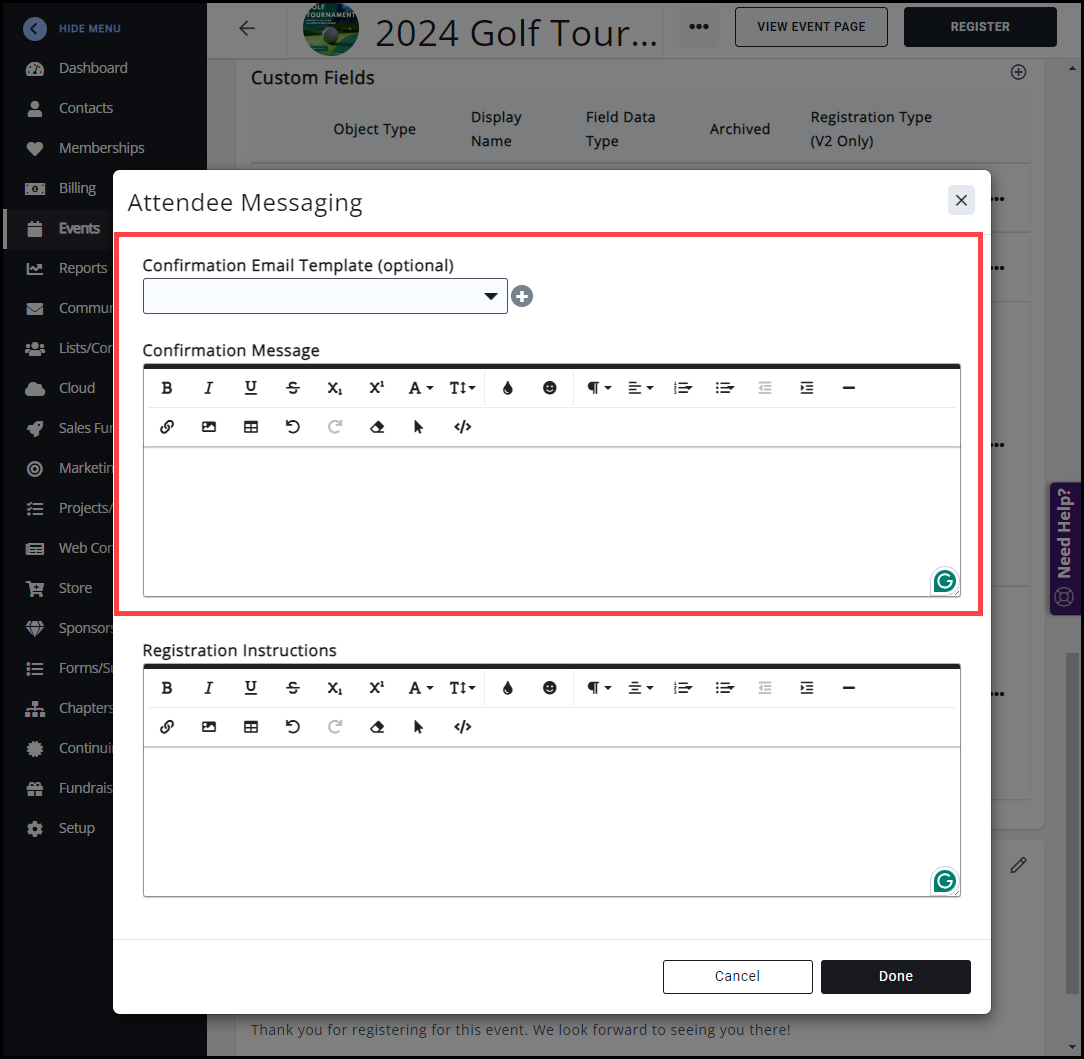
On the Confirmation page:
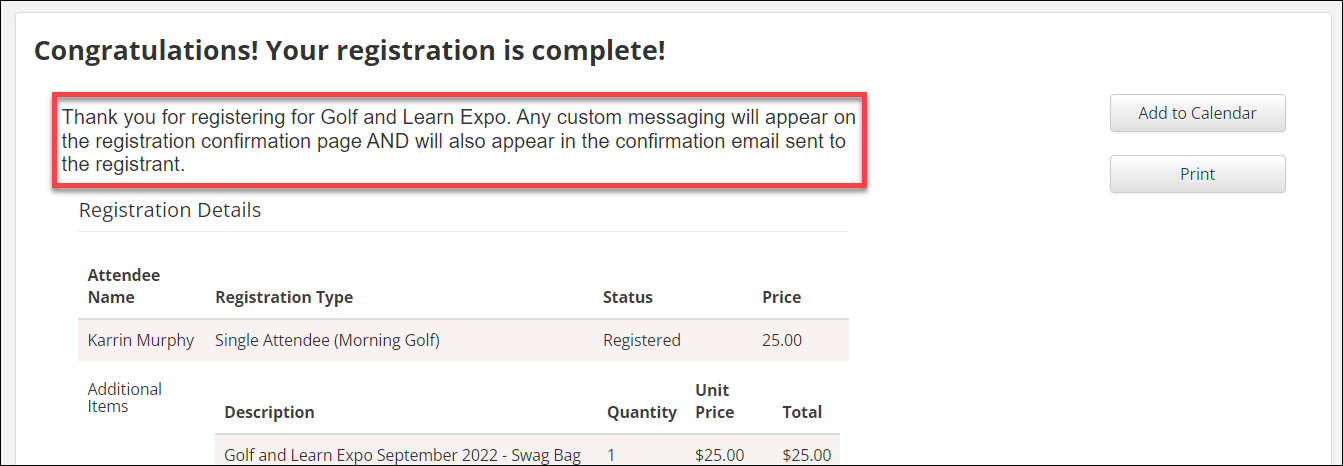
In the Confirmation email:
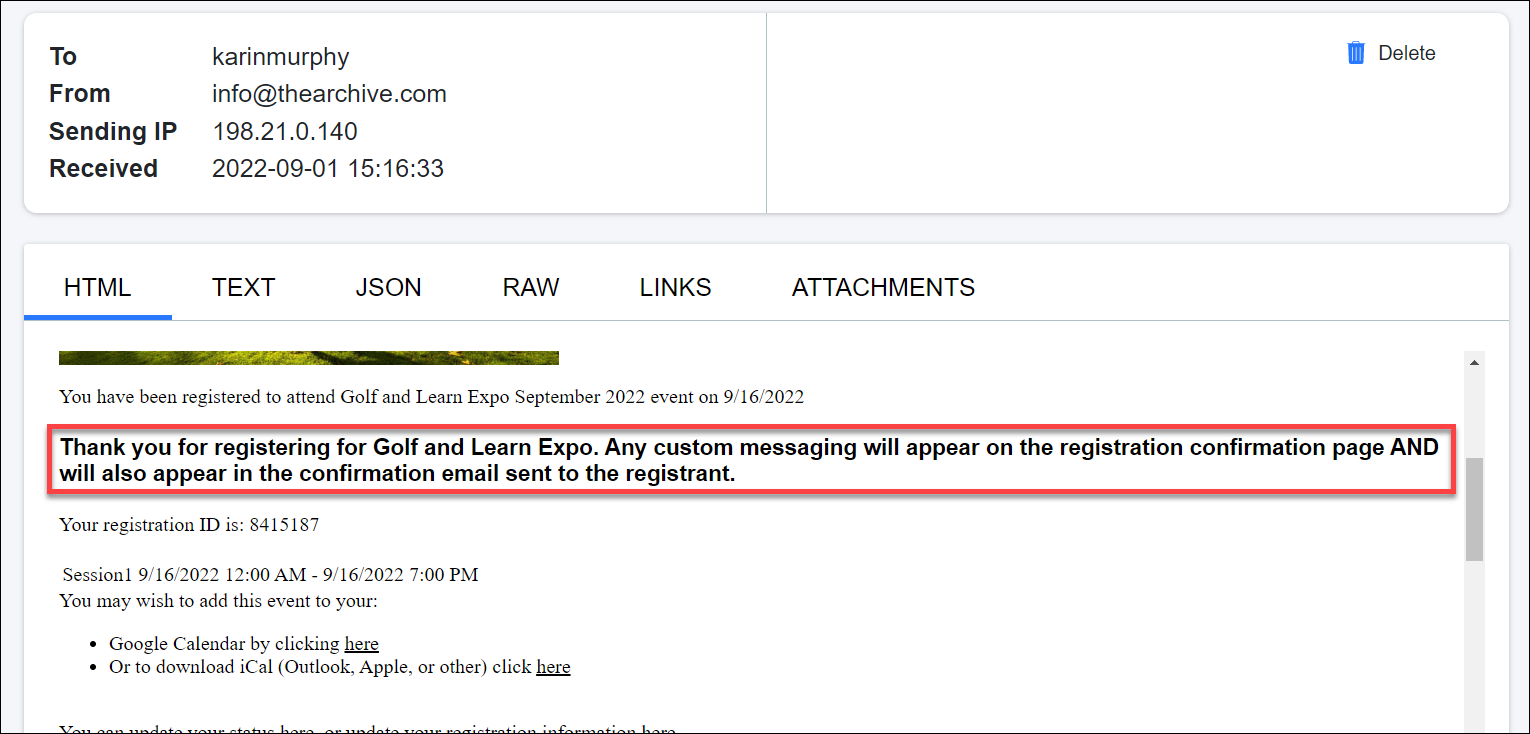
Attendee Registration Instructions
You can give specific directions as to registration processes and procedures here; this field will display directly above the registration types available for the contact on the event registration page.
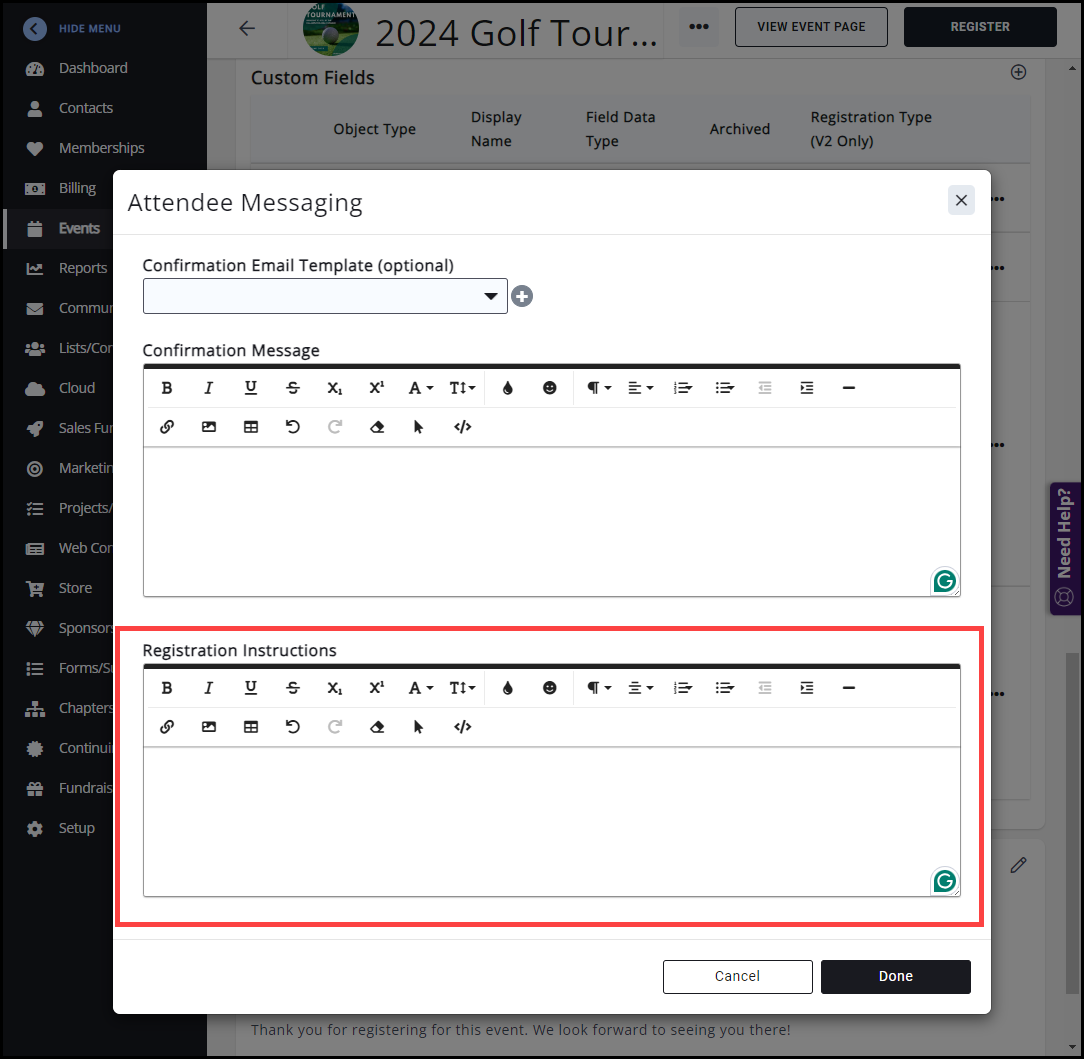
On the registration page:
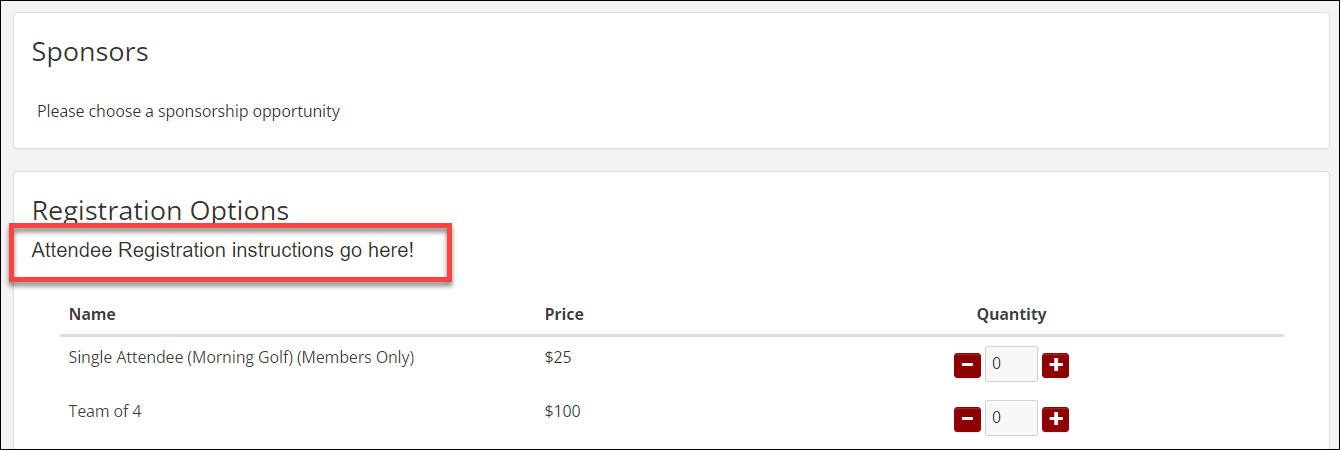
Related Articles



