 3810
3810
Assign a Payment Gateway to your Fundraiser
By default, the gateway that you have set in your Finance > General Settings will be used for processing credit card payments. If you wish to use a different gateway, you will need to set this up first. If you are using GrowthZone Pay, see Setup GrowthZone Pay for instructions. If you are using an alternate processor, contact our Support Team for assistance.
- For the desired fundraiser, click the Setup tab.
- Select the desired gateway from the Payment Gateway dropdown list.
- Click Save.
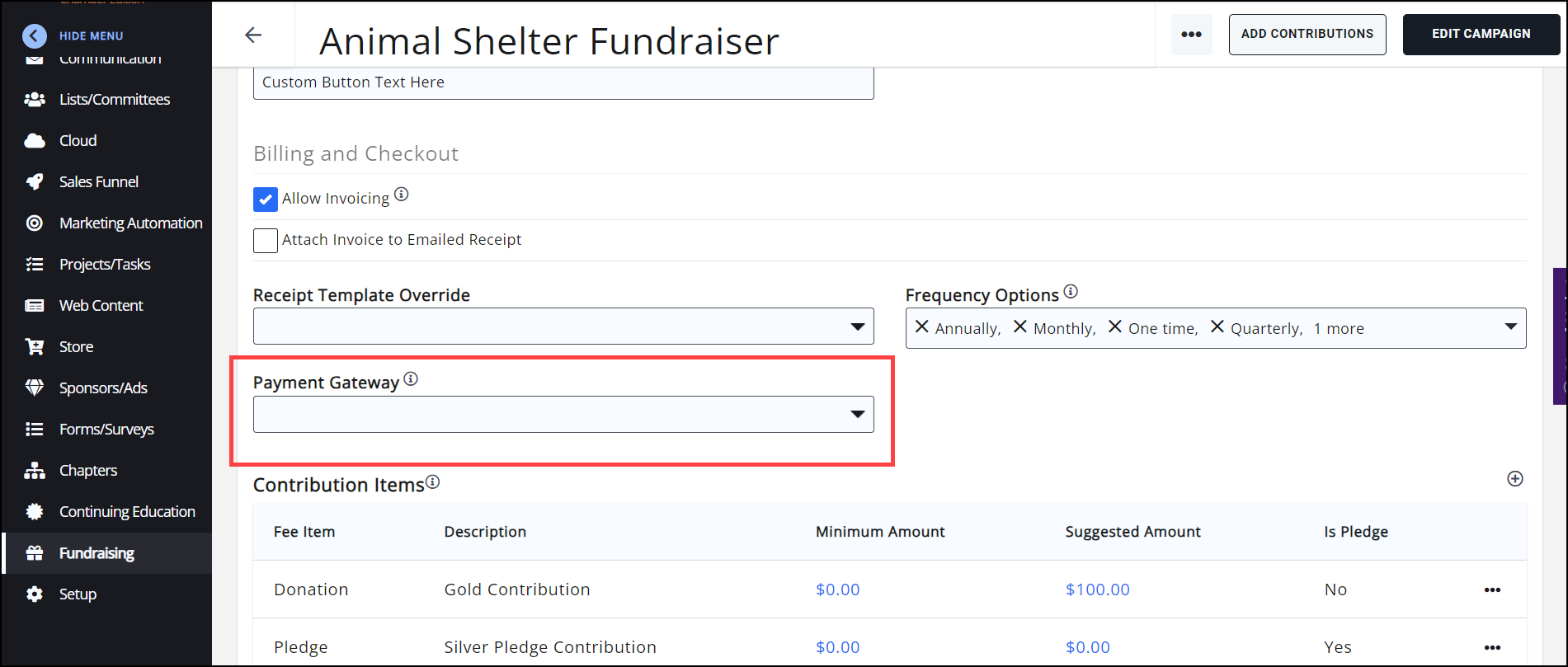
Allow Contributions "On Behalf of Business"
In cases where you would like contributions to be submitted on behalf of a business, rather than individuals, enable the Allow Contributions "On Behalf of Business" setting. In other cases, perhaps PAC contributions, where it is against federal regulations to collect PAC contributions from companies or businesses, you may need to disable this option.
- For the desired fundraiser, click the Setup tab.
- Check or uncheck the Allow Contributions "On Behalf of Business" as needed.
- Click Save.
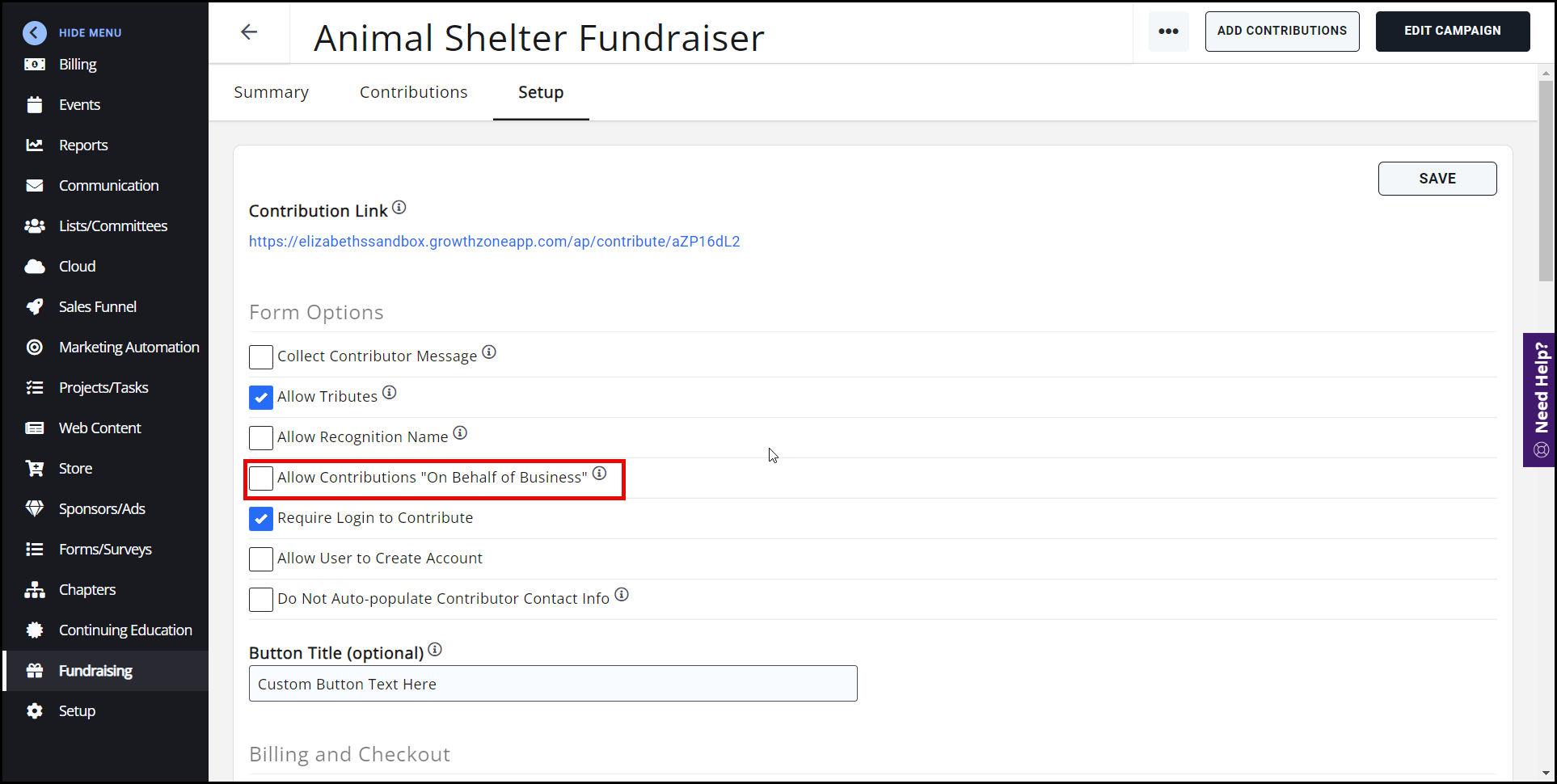
Contact Info Instructions
Custom instructions can be added to display in the Contact Information section of your Fundraiser. This can be used as a reminder of which address to enter (personal/business/employer address).
- For the desired fundraiser, select the Setup tab.
- Enter your custom Contact Info Instructions in the text field.
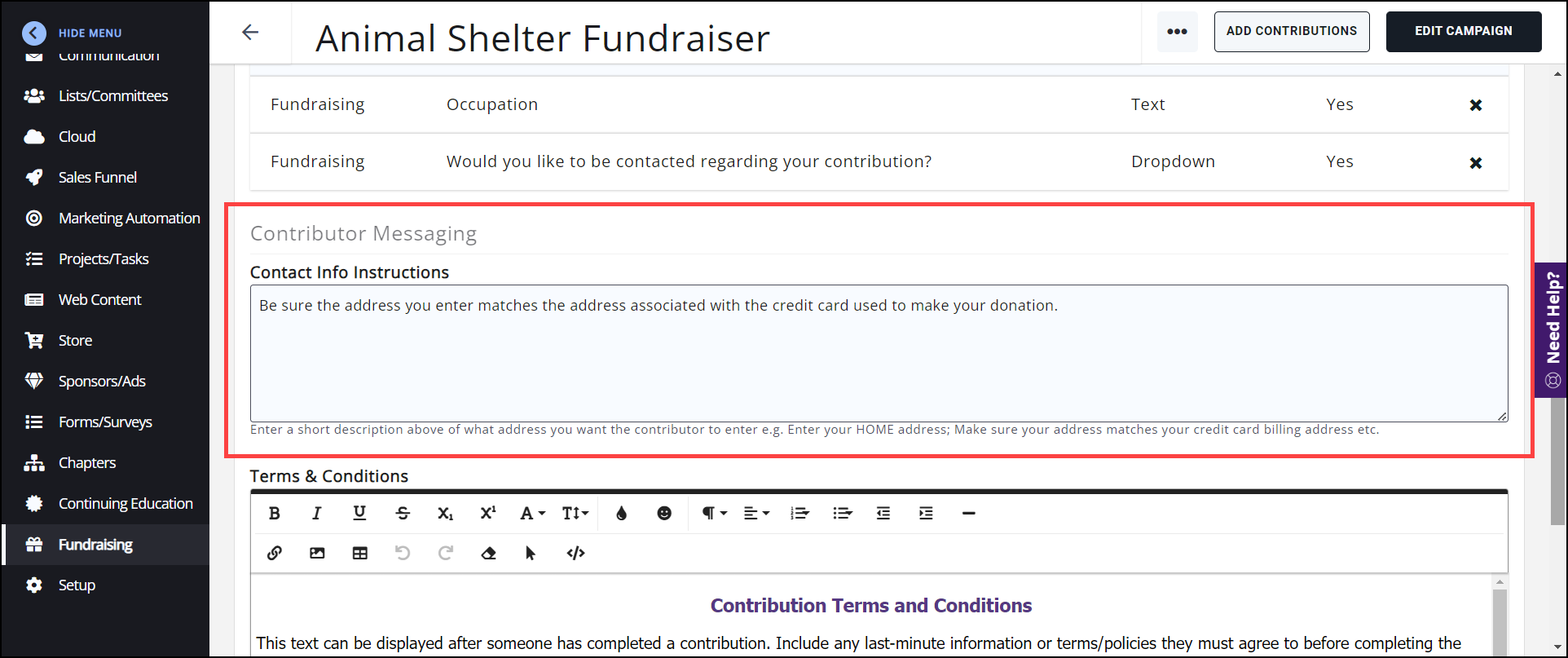
-
Select Save. This text will display above the Address textbox on your fundraising page.
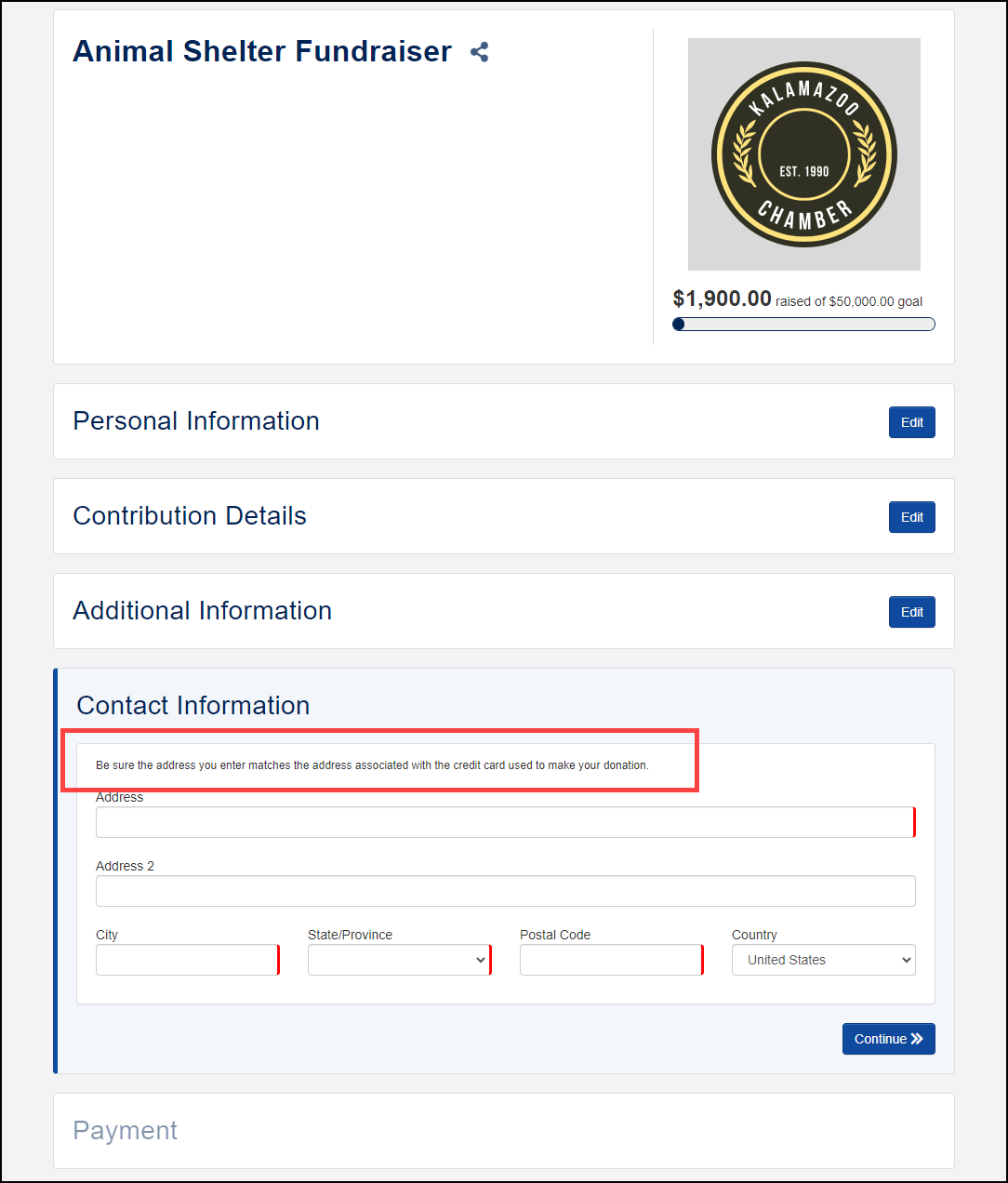
Associate Donation Terms to a Fundraiser
After the initial setup for your fundraiser, you can add terms/conditions. This will be displayed in the Payment section of the fundraiser page as well as on the confirmation page once a contributor completes their contribution.
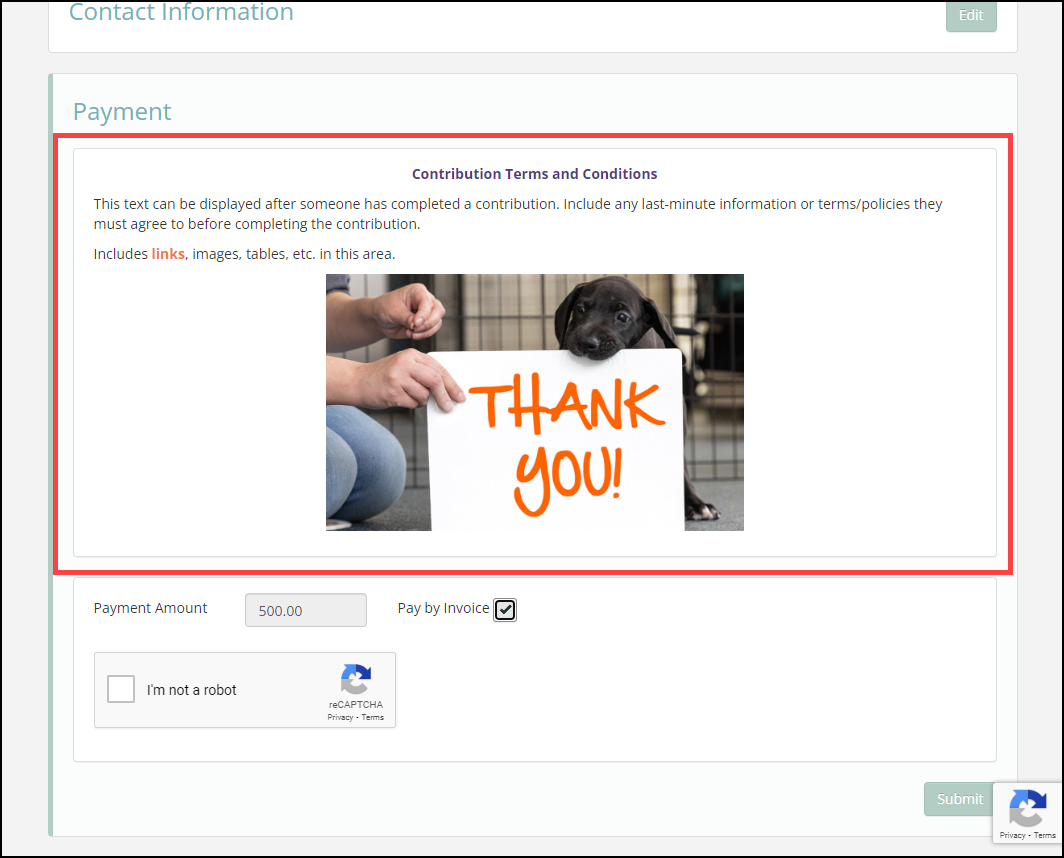
- For the desired fundraiser, click the Setup tab.
- Enter your Fundraising Terms. The words "Terms & Conditions" will not be displayed above the text entered here, so you may enter your appropriate title.
- Click Save.
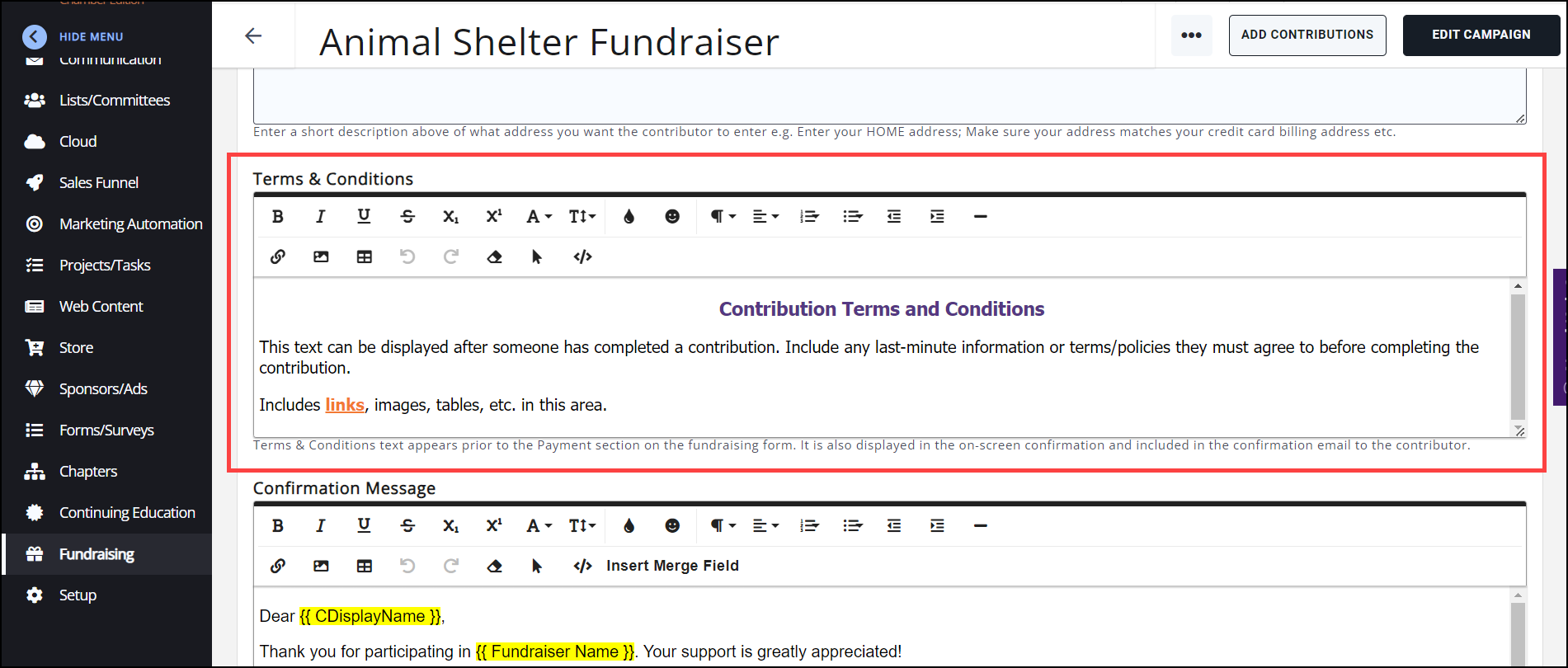
Customize Fundraiser Confirmation Message
Provide a message to contributors after a contribution has been submitted. We have provided a default message that can be used as designed or customized to meet your needs.
- For the desired fundraiser, click the Setup tab.
- Enter your confirmation message in the Confirmation Message text box. You can use the rich text editor options to customize your message.
- Click Save.
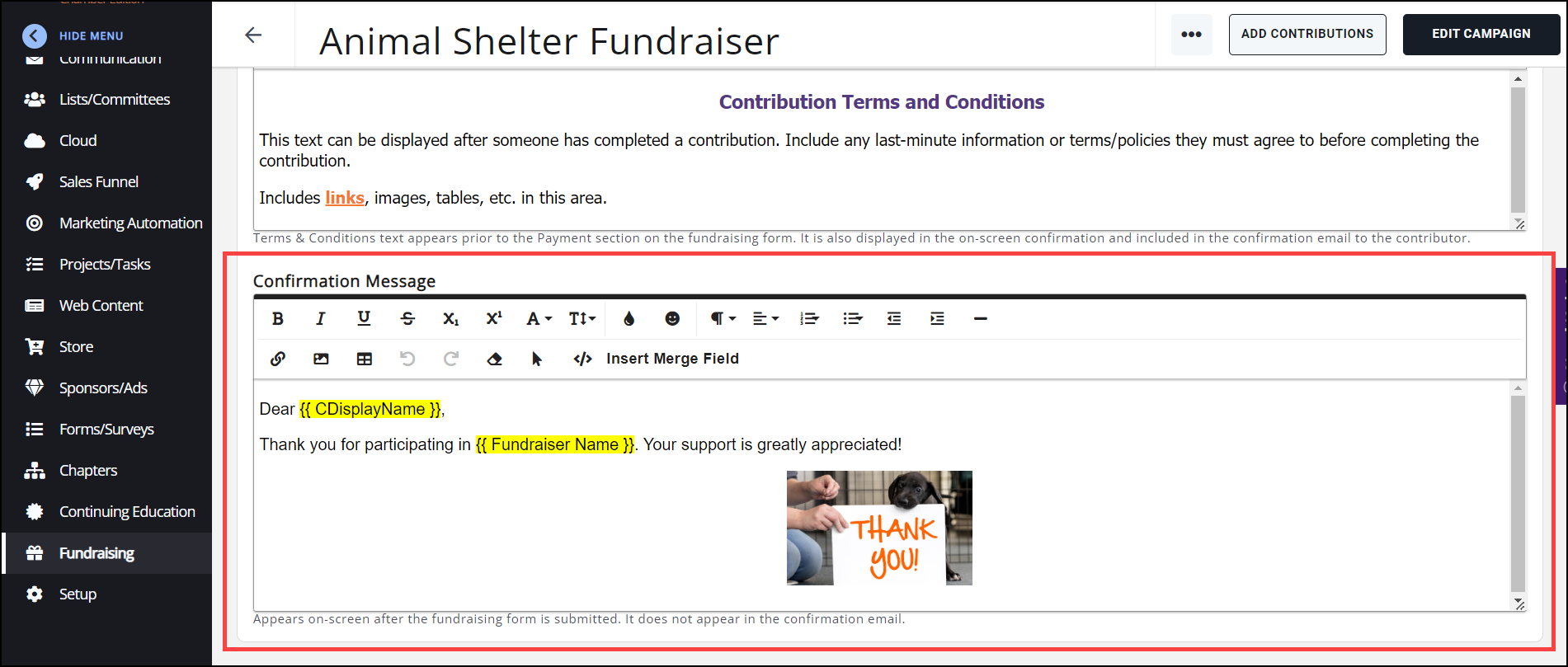
- Once the contribution process is complete, the Confirmation Page information will display in the browser window, as well. The Progress Indicator will be updated to reflect the new contribution.
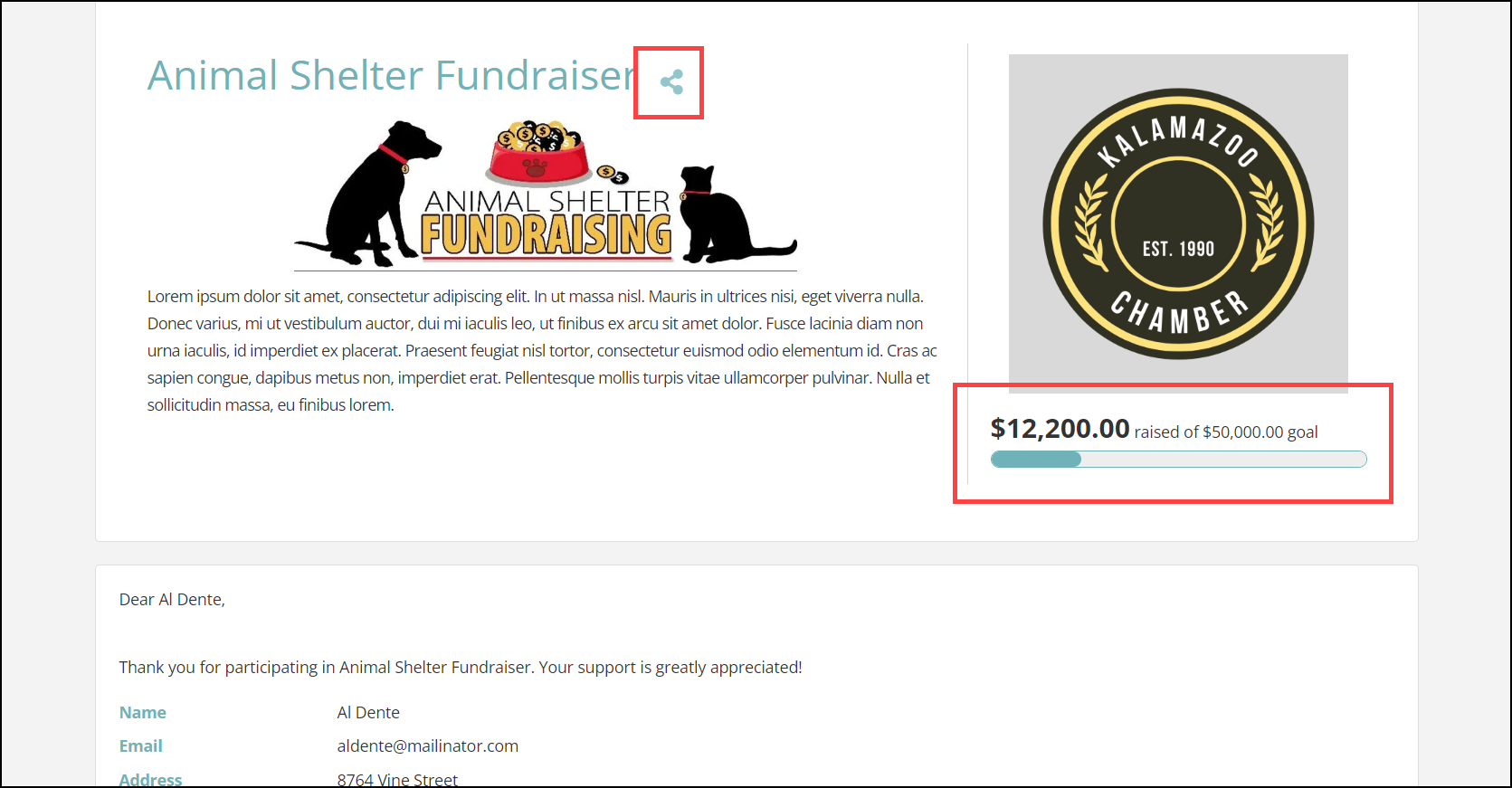
.png)


