 3980
3980
In Best Practice (BP) mode you will handle changes in one of two ways.
Make Changes to General Invoice Information
If you simply need to make changes to General invoice information you can do this by clicking the link for the invoice.
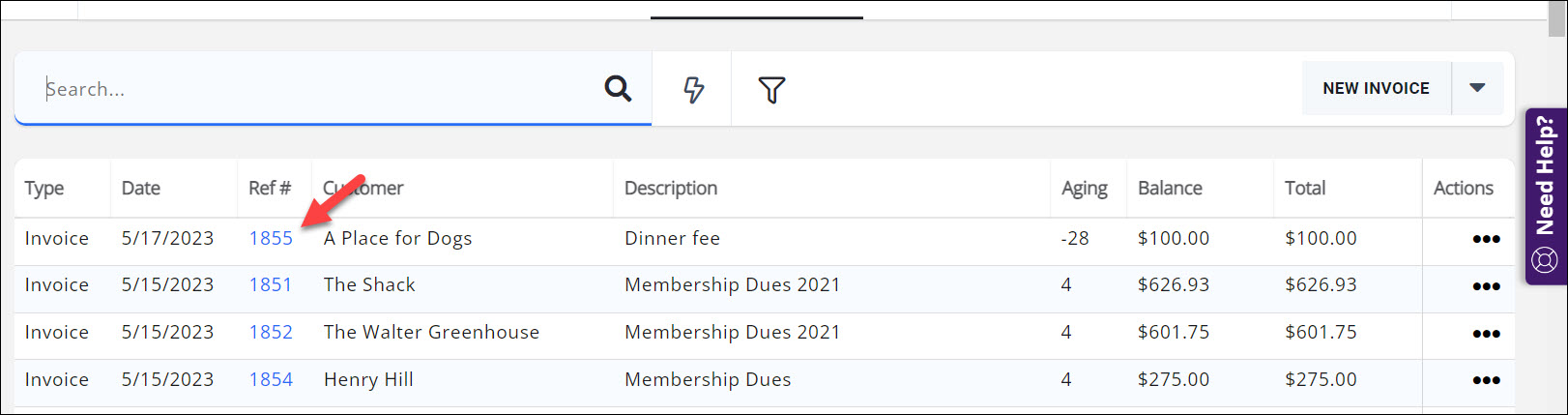
Examples of general invoice changes:
-
Change invoice contact, billing address, or billing email
-
Add an invoice message or internal memo
-
Adjust whether an invoice is set to be printed and/or emailed
-
Advanced Options
-
Change the payment gateway used to accept payments for the invoice
-
Set a new invoice template
-
Edit the Invoice
If you wish to make changes to the line items on an invoice you will do so by editing the original invoice. By editing the invoice the new invoice will use the original invoice number but include -C at the end. For example, if your original invoice was 1234, the edited invoice would be 1234-C. All links to the original invoice will automatically redirect to the corrected invoice. If a member opens an email to pay their original invoice that has since been corrected, GrowthZone will open up the corrected invoice and members will no longer see the original invoice.
- For the desired contact, click the Billing tab.
- In the Billing section, click the
 icon for the invoice that you wish to edit.
icon for the invoice that you wish to edit.

- Click Edit Invoice.

- Make the desired changes to the line items. Note that the invoice number is the original invoice number followed by -c.
- Click Done.
.png)


