Feb 14, 2023
 1121
1121
The Custom Tools in Email Designer are designed to pull in lists of database information into your newsletter without having to manually enter data. The Custom Tools are found at the bottom of the tool panel in Email Designer.
This article covers the Events tool.
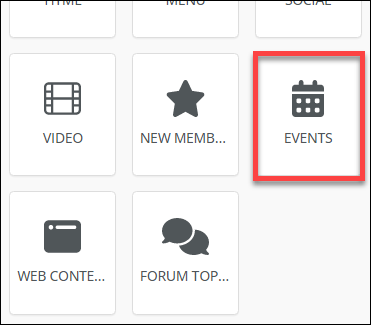
Add a List of Upcoming Events
|
|
Promote your events using the Upcoming Events custom tool. Once included in your newsletter/email, recipients will be able to view event details and link the the event page and registration page. |
Drag & Drop the Events block into your news letter, then click the block to:
- Select the calendar(s) you wish to include
- Select the category(ies) you wish to include
- Select the number of months you wish to look ahead for events
- Select whether to include the event date or not.
- Select the sort order of the list (by date or name)
- Use the text editor options to format your text, add additional verbiage, and other pertinent links.
Note: Any formatting applied after the upcoming events are loaded would be lost if you needed to reload the list again for any reason (such as changing the date range).
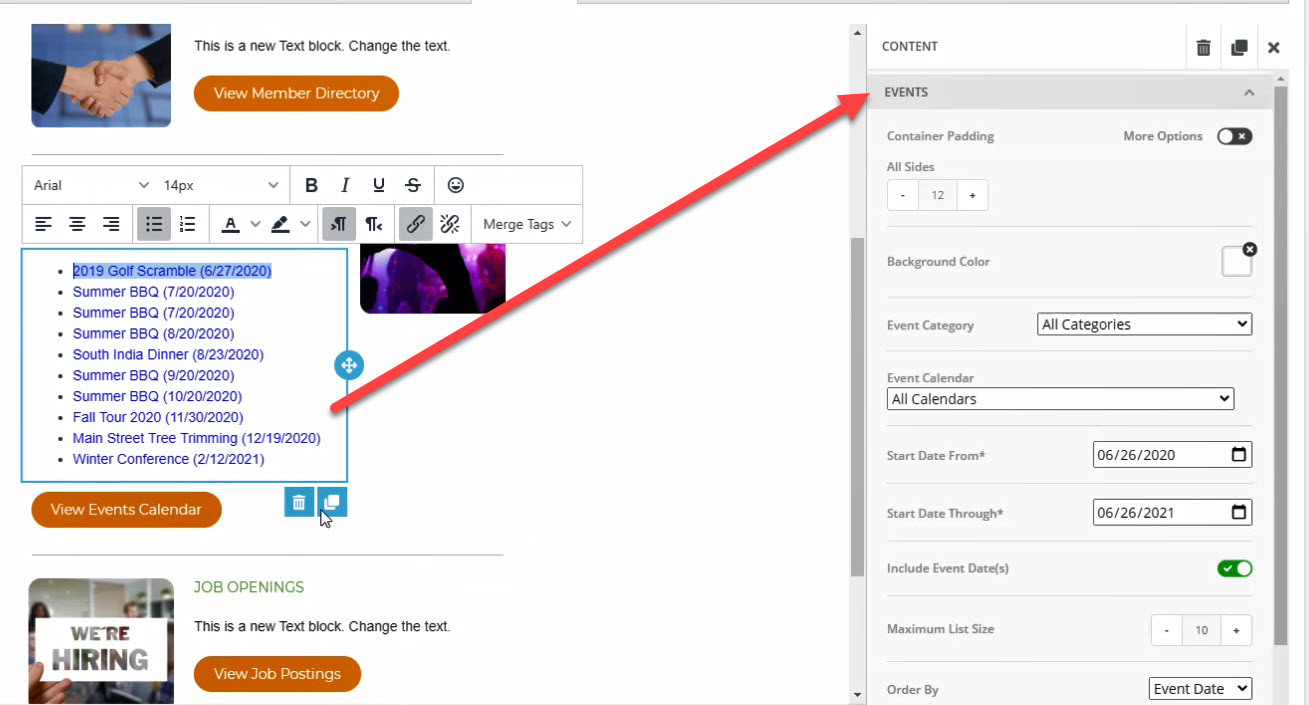
.png)


