 495
495
Data Exchange
The T2T Sync is a ‘many to many’ sync, in which multiple GrowthZone databases can push data through a one-way exchange to multiple other GrowthZone databases.
- A contact will only sync from Source to Target if that contact has an active membership and that membership type is configured in the Sync Connection.
- A contact that exists in more than one Source tenant will have a unique contact record in the Target tenant for each Membership/Source.
- There are certain editing restrictions in place for memberships and custom fields that are involved in Sync Connections. There are also restrictions on using “Automatically Assign” for Membership and Account Numbers for Target tenants. (The application of prefixes to notate source database origins is encouraged.)
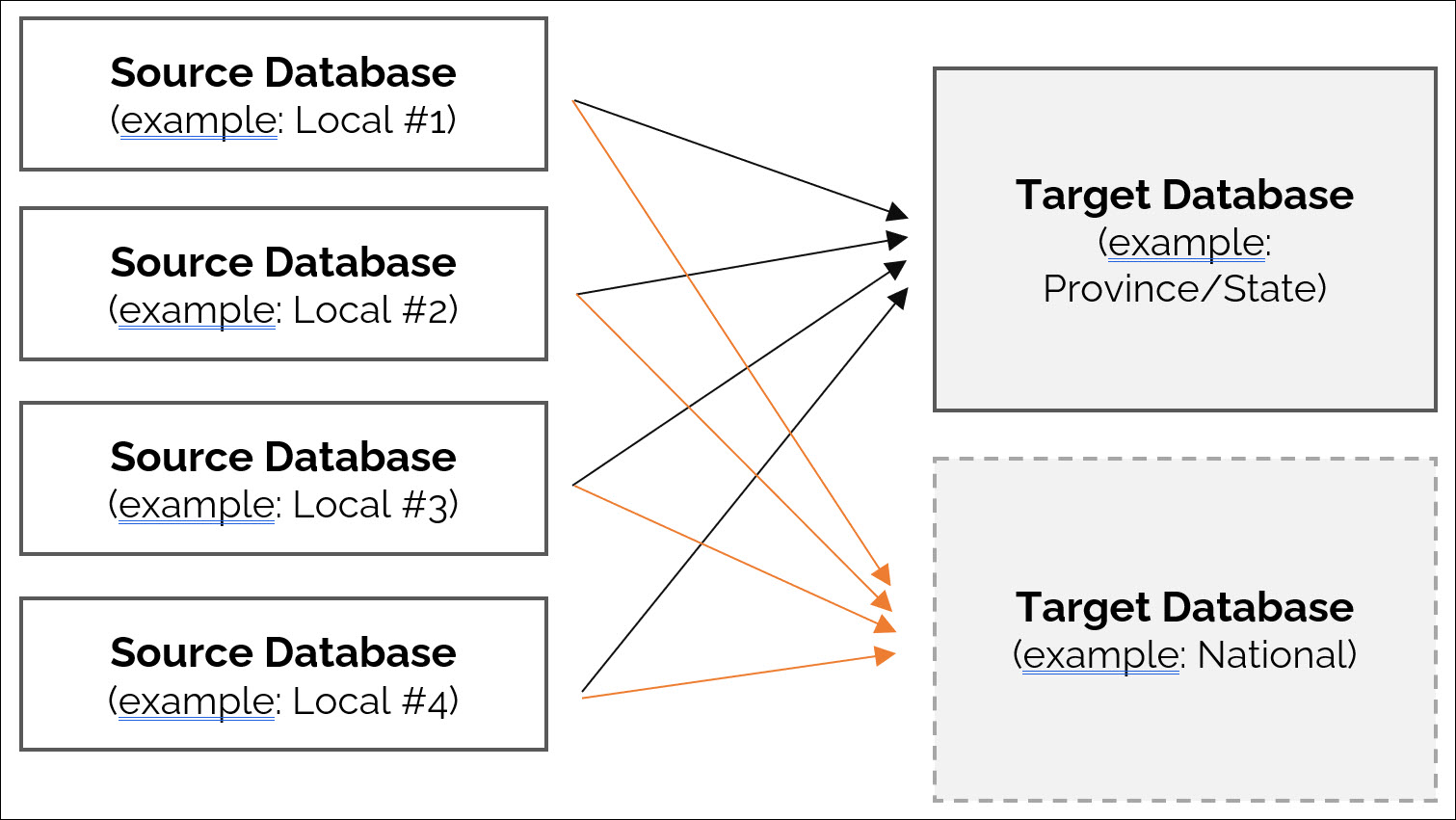
Synchronization Module
A tenant using the T2T Sync, either as a Source or a Target, needs to have the Synchronization module enabled in T1. There is a cost associated with having access to this module, which is typically handled by a member of the Sales or Engagement teams.
Chapters
Although the Chapters module is not required for data to simply sync from Source to Target, implementing Chapters is critical for the system to identify in the Target from which Source tenant a synchronized contact with a membership came.
Sync Exchange
The Exchange is configured in T1 and identifies the Source and Target tenants that will participate in the Sync Connection. As a result, when the Sync Connection configuration is created from the Target account, the list of identified Sources to choose from will be available.
- A tenant cannot be both a Source and a Target in the same or in different Exchanges. For example, a local association can be the Source of data for both a State [Target] and a National [Target] but cannot set up a connection where the Local [Source] data flows into a State [Target] and then from the State [Source] to the National [Target].
- When an Exchange is deleted in T1, any related Sync Connections are also deleted.
Sync Connection
The Sync Connection is set up under Target tenant’s account and stipulates which data should be synced from Source to Target tenant. There should be a Sync Connection configured in the Target tenant for each Source tenant that is syncing data. Up to 10 Membership types can be mapped in a single Sync Connection.
Before creating a Sync Connection:
- Both the Target and Source tenant need to have their membership types created and a plan for how they will map them.
- NOTE: the system will prevent duplicate membership mappings. This includes:
- One Source membership/level mapped to more than one Target membership/level
- An exact duplication of a previous row - the membership/level from Source to membership/level in Target has already been mapped
- NOTE: the system will prevent duplicate membership mappings. This includes:
- Source tenant should have their custom fields created. The Target tenant should have visibility on the custom field names and data types that were created by the Source tenant so they can make good decisions about what they want included in the sync.
- Custom fields sync for both individual and business contacts
- Data types that sync are:
- True/False
- Dropdown
- Text
- Integer
Fields Available to Sync
Not all fields will be synced. See this article for a table of fields that are included in a tenant to tenant sync.
Sync Information
- If a Sync Connection is edited, and membership types and/or contact fields are updated, the sync process should run according to the updated settings:
- Sync new Contacts assigned to membership according to new settings
- Sync existing Contacts assigned to membership according to new settings
- If a Sync Connection is disabled, the sync process should be stopped temporarily between Source and Target tenants
- If a disabled Sync Connection is re-enabled, the sync process should begin running again
- If synced Contacts were updated while the Sync Connection was disabled, those updates should be synced to the Target tenant when the connection is re-enabled.
- If a Sync Connection is deleted, the sync process will be stopped between Source and Target tenants
Custom Fields
Both Individual and Business/Org custom fields can be synced. The allowed data types are:
- Dropdown
- Yes/No
- Text
- Integer
In a Sync Connection, the Target selects by name the custom field(s) that will be included in the sync. If multiple sources have the same custom field area and the same custom field name with the same data type, they will populate the same custom field in the Target. If the custom fields in different sources have the same name but different data types, the second source to sync that custom field name will trigger an error in the Sync Log in both the Source and the Target and the field will not be created in the Target.
Changes to synced custom fields are prevented by GZ’s IsSystem flag once data has been sent. The IsSystem flag locks the custom field in the Target so it can’t be edited (field name, data type).
If a custom field is deleted by a Source tenant, it will be removed from the Sync Connection, but it will not be removed from the Target tenant or from any contacts who have data in that field.
Group/Section and Characters Allowed fields are not synced to the Target tenant. Settings in Properties are also not synced from Source to Target. These are:
- Public
- Member Editable
- Required
- Archived
Contacts
Once a Contact (Individual or Business) is assigned a membership that is mapped in the Sync Connection in the Source tenant, the contact information (for the Individual or Business) and related Individuals (for Business Contacts) will be synced to Target tenant. Contacts who have an active membership that is not mapped in the Sync Connection will not be synced from the Source to the Target. Contacts who do not have an active membership will not sync from the Source to the Target. Merging of Source contact records may create, update, or delete appropriate contact records in the Target tenant(s). Contacts created or updated from the Info Hub will be synced to the Target tenant(s), provided their membership type is mapped in the Sync Connection.
Memberships
Membership information will sync from Source to Target if the Membership Type has been configured in the Sync Connection. Specific information about which membership fields are included in sync transfers and which types of changes initiate a sync transfer can be found in the Related Topics section of this article.
In a Target tenant, you will see the most recent Membership Activation for a synced Membership in the Membership Details modal.
When a Source Membership Type (and Level if applicable) are added to a Sync Connection, the Source Membership Type can no longer be edited. In order to edit that Membership Type, it would need to be removed from the Sync Connection. A message will appear directing association staff to contact GrowthZone support for assistance.
Triggers
Sync actions are triggered by additions and updates to an active contact record or a membership that has been configured in the Sync Connection. Those changes may occur in the GrowthZone UI, via the Info Hub, though the Contact Import (Enhanced Import Module), membership renewals, and auto-approved and staff-approved Membership Applications.
Fields that Trigger Syncs
This article outlines the changes that will trigger syncs from a Source tenant to a Target tenant or tenants. Changes will trigger a sync when they occur on active contact records and to memberships that are configured in an active Sync Connection.
Sync Log and Troubleshooting
The Sync Log (Setup > Synchronization > Sync Log) is available for both Source and Target tenants and records activity – both successes and errors -- that occurs in the Sync Connection. It’s useful for troubleshooting reviewing any sync failures. Clicking the info icon provides additional information on the specific sync event.

.png)


