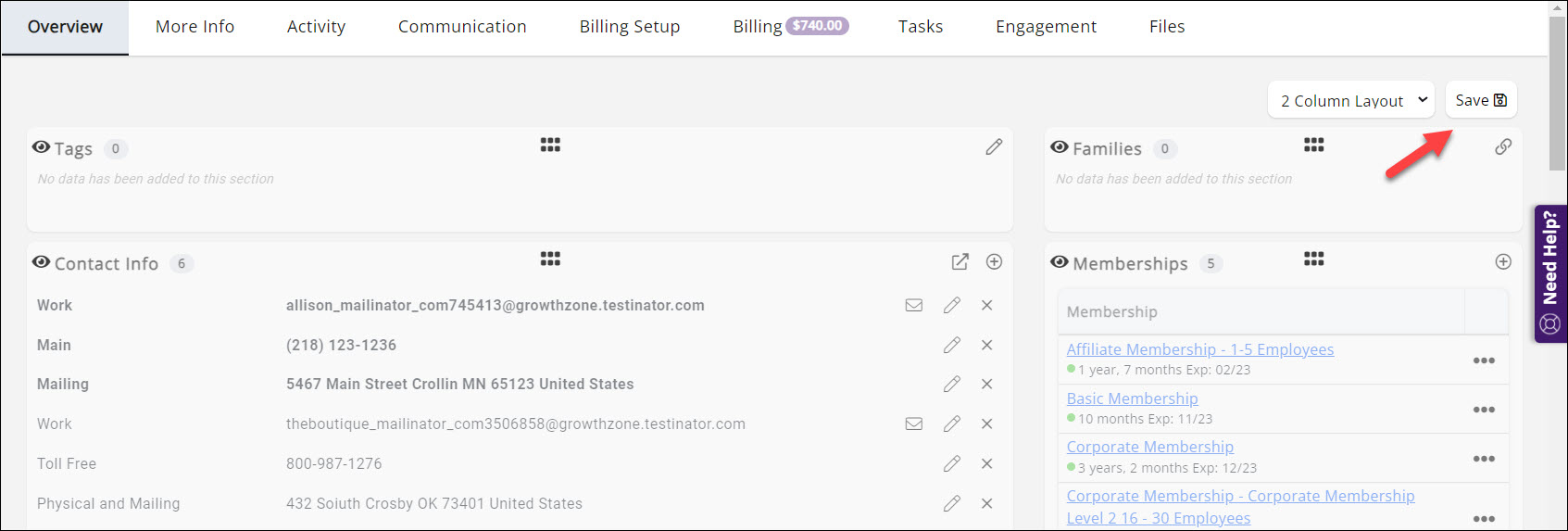2085
2085
The contact's Overview tab can be customized to suit your needs. Changes that you make will be for you only, each staff member can have their own view. You will be able to change the number of columns and rearrange the sections.
Click the gear icon in the upper right of the tab to see the customization options.

The first option allows you to choose between the 2 column layout (default) or a 1 column layout. Choose the desired option from the drop-don list. Try out both options to see what works for you.
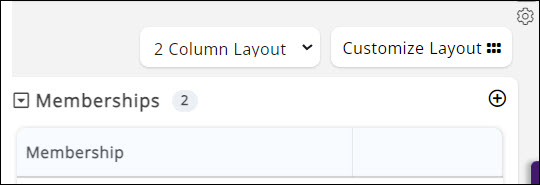
The second option Customize Layout allows you to move the sections on the Overview tab.
Click the ![]() icon. All sections will now have a
icon. All sections will now have a ![]() icon. Click on the icon to drag the section into the desired location.
icon. Click on the icon to drag the section into the desired location.
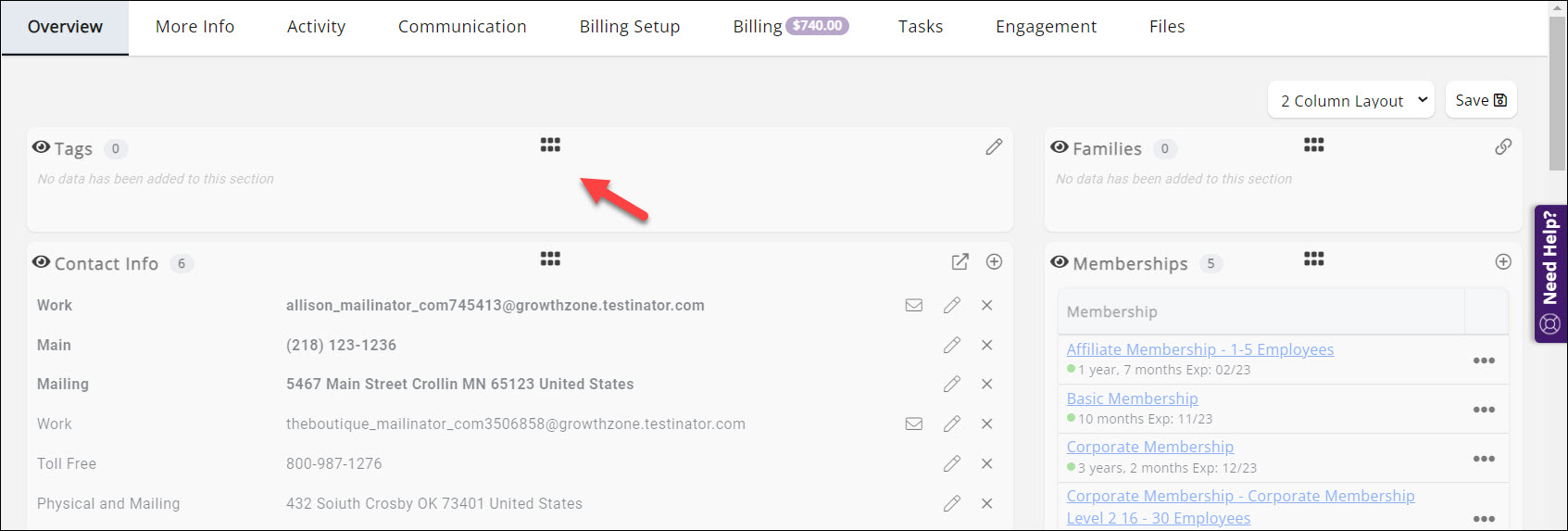
Once you have placed the sections where you wish click the Save button.