 100
100
Voluntary fee items may be added to your membership recurring billing line items. With a few added steps, you’ll not only be able to collect voluntary fees on new memberships, but also provide options for existing members to contribute to your organization in more ways than just one. A voluntary fee may be displayed on an invoice, and the member may choose to pay or not pay this fee.
Voluntary items are accounted for on a Cash basis. If the contact chooses not to pay the fee, it will not be counted against them in any past due invoices reports. Voluntary fees are designed so that it is clear to your members when and if they are opting into the additional fee.
First you will add the Voluntary Fee to your Membership Type. Then you will add it to the Scheduled Billing.
Add Voluntary Fee to Membership Type
- Click Setup in the Navigation Panel.
- Click Types in the Membership section. A list of your current Membership Types will be displayed.
- Click on the Pricing section of the Membership Type you wish to add the voluntary fee item to.
- Click the
 under Recurring Fee Items.
under Recurring Fee Items. - From the Fee Item dropdown, select the voluntary fee item you created.
- Click Done.
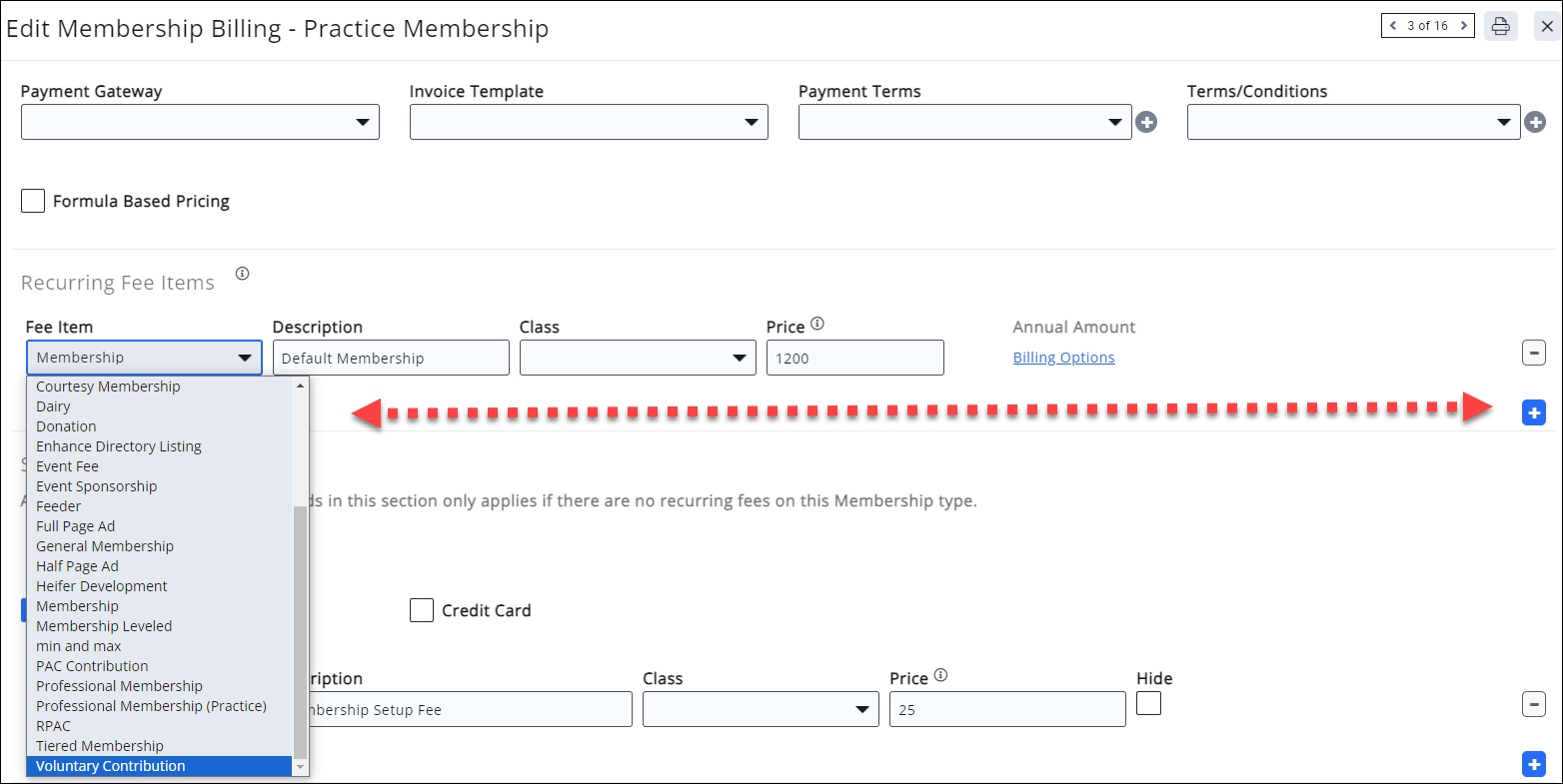
Add Voluntary Fees to Scheduled Billing Items
To add a voluntary fee item to scheduled membership billings that are already in place, you’ll need to use the recalculation tool. To do this, make sure your membership settings allow for recalculation and your membership types are set to “Recalculate Price”.
- Click Setup in the Navigation panel.
- Click Membership Settings in the Membership section.
- Under the Miscellaneous Options, make sure the box is checked to Allow Recalculate Renewal Billing and click Save.

- Click Setup in the Navigation panel.
- Click Types in the Memberships section. A list of your current Membership Types will be displayed.
- Click on the name of the membership type you want to allow recalculation.
- Under Renewal Options choose Recalculate Price from the dropdown and click Done.
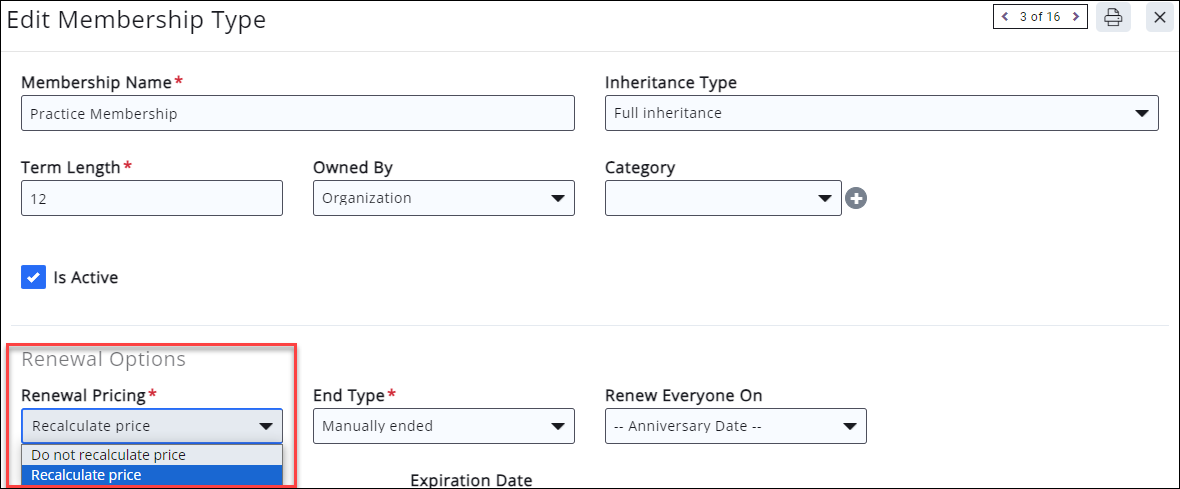
When it is time for renewal billing, the memberships will then recalculate to include the voluntary fee option when someone clicks to pay their invoice. You may not see the recalculated price reflect the voluntary fee item when you initially run billing, but if you look at the member’s invoice you should see where the voluntary item is included.
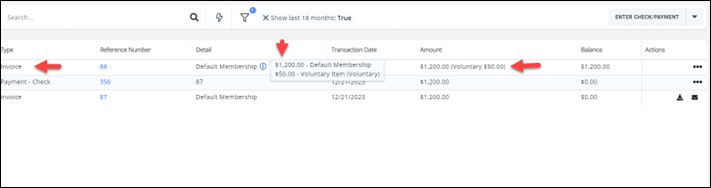
See Recalculated Pricing for more information.
.png)


