 3072
3072
Split Payment Gateways (GrowthZone Pay only) allows associations to choose through which gateway a fee item is processed when there is more than one gateway set up in the database. If you have not set up an initial payment gateway, see Setup GrowthZone Pay for more information. Once you set up more than one GrowthZone Pay gateway, the system will allow you to choose a payment gateway option for each fee item.
This requires two or more GrowthZone Pay gateways. If you have any other processor and only one GrowthZone Pay gateway, this will not function. However, if you have multiple GrowthZone Pay gateways plus another external processor, the functionality is allowed.
 |
NOTE: This functionality is not available for Canadian customers, since split payments require Stripe Payment Elements, and our Canadian customers are not on this version of Stripe as of now. |
How It Works
To enable the split gateway feature:
1. Go to the Finance section under the Setup module.
2. In General Settings, select the box to Enable Splits by Fee Item. This will open the Payment Gateway selection for Fee Items. Click Save.
|
|
NOTE: Once you Enable Splits by Fee Item, the option goes away to select a payment gateway at the module level. Specifically, you will not see an option to select a payment gateway in: Events, Fundraising, Store, Membership Type Pricing, or Contact Invoicing. |
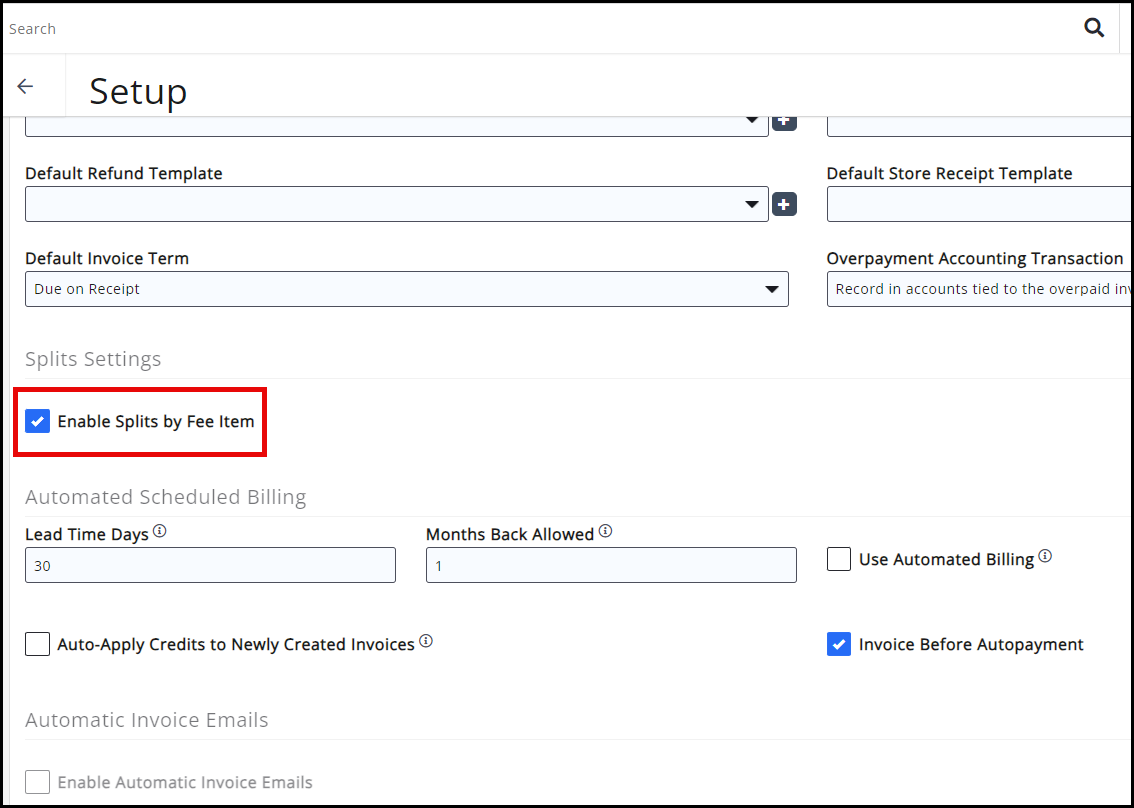
3. Choose the Fee Items that will need to have a new payment gateway established. If no payment gateway is chosen the default payment gateway will be used. Once a Fee Item is changed it will update all open invoices.
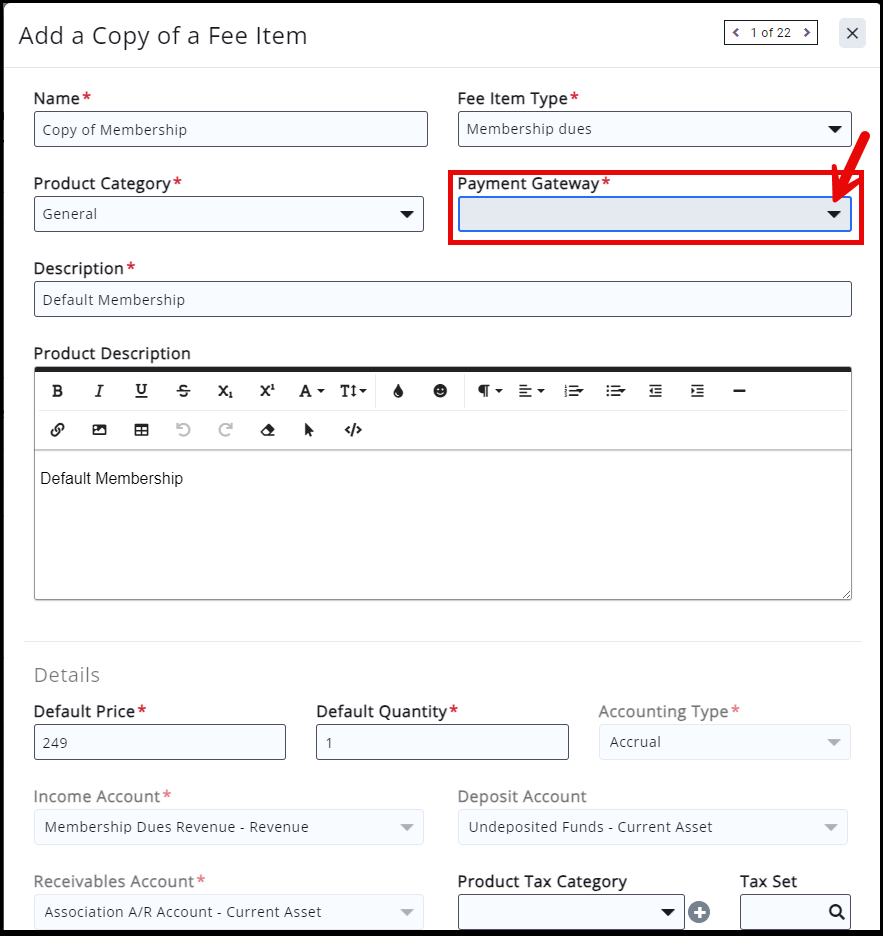
A reference column on the Fee Item overview screen shows which gateway is assigned to each fee item. If blank, the default gateway is used. If downloading Fee Items to Excel, the spreadsheet will also show the Payment Gateway column.
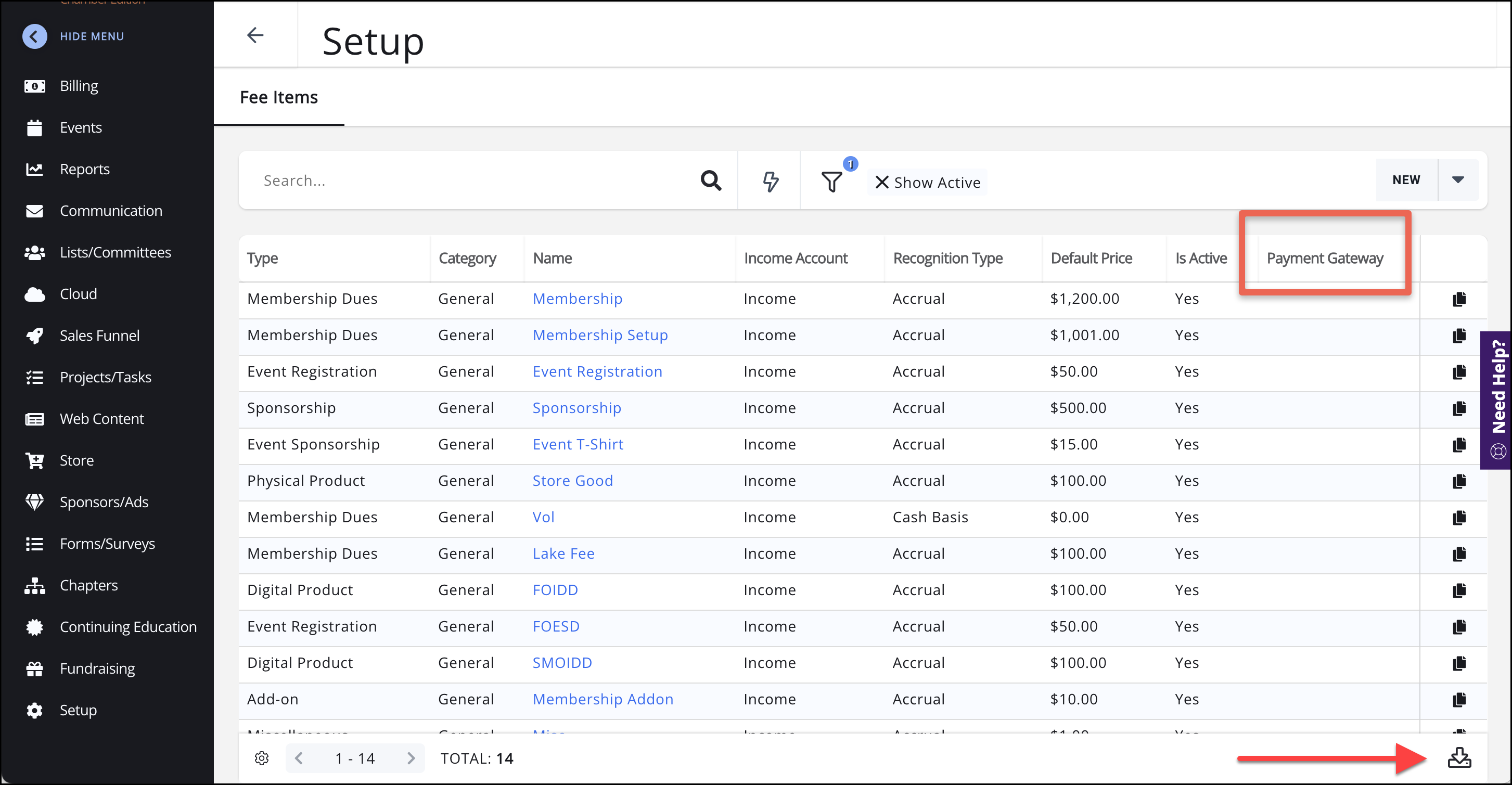
Reports
The Payment Processing Report allows you select your payment gateway (If blank, the default gateway is used).
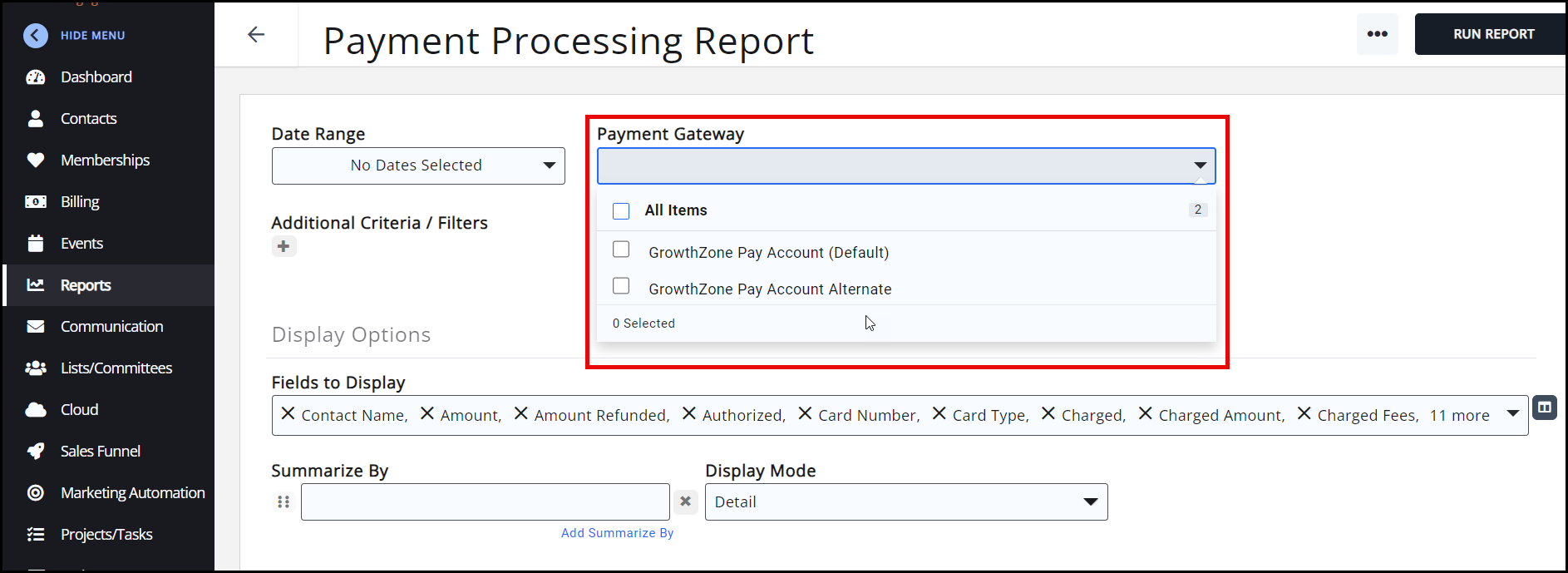
Other Billing reports will allow you to choose the Payment Gateway as a filterable option both under Additional Criteria as well as the Display Options. Add the name of the Payment Gateway you would like to be filtered for your report. You will notice that transaction fees are shared by the multiple payment gateways; they are not doubled.
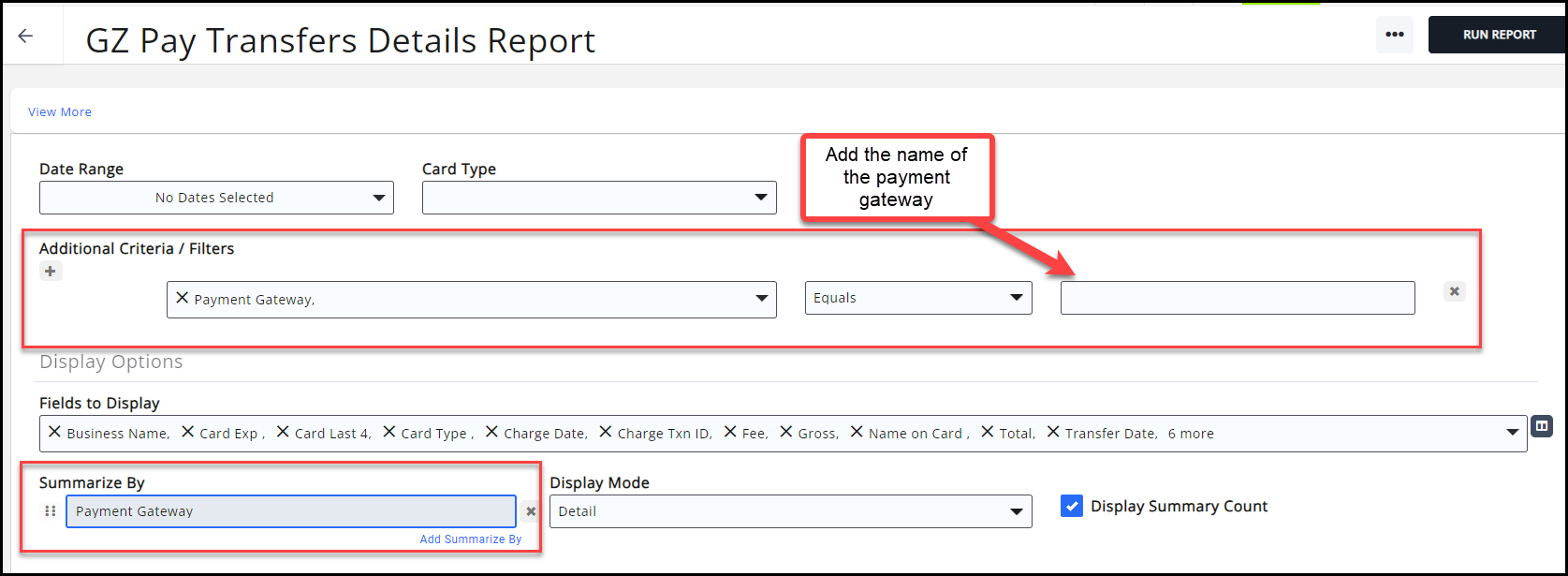
Important Recommendations!!
- If you have enabled Best Practice Mode, then you should create new Fee Items. Old Fee Items cannot be changed.
- Wait until after the busy event season before changing fee items.
- Do not try and make this change during a busy renewal billing season.



