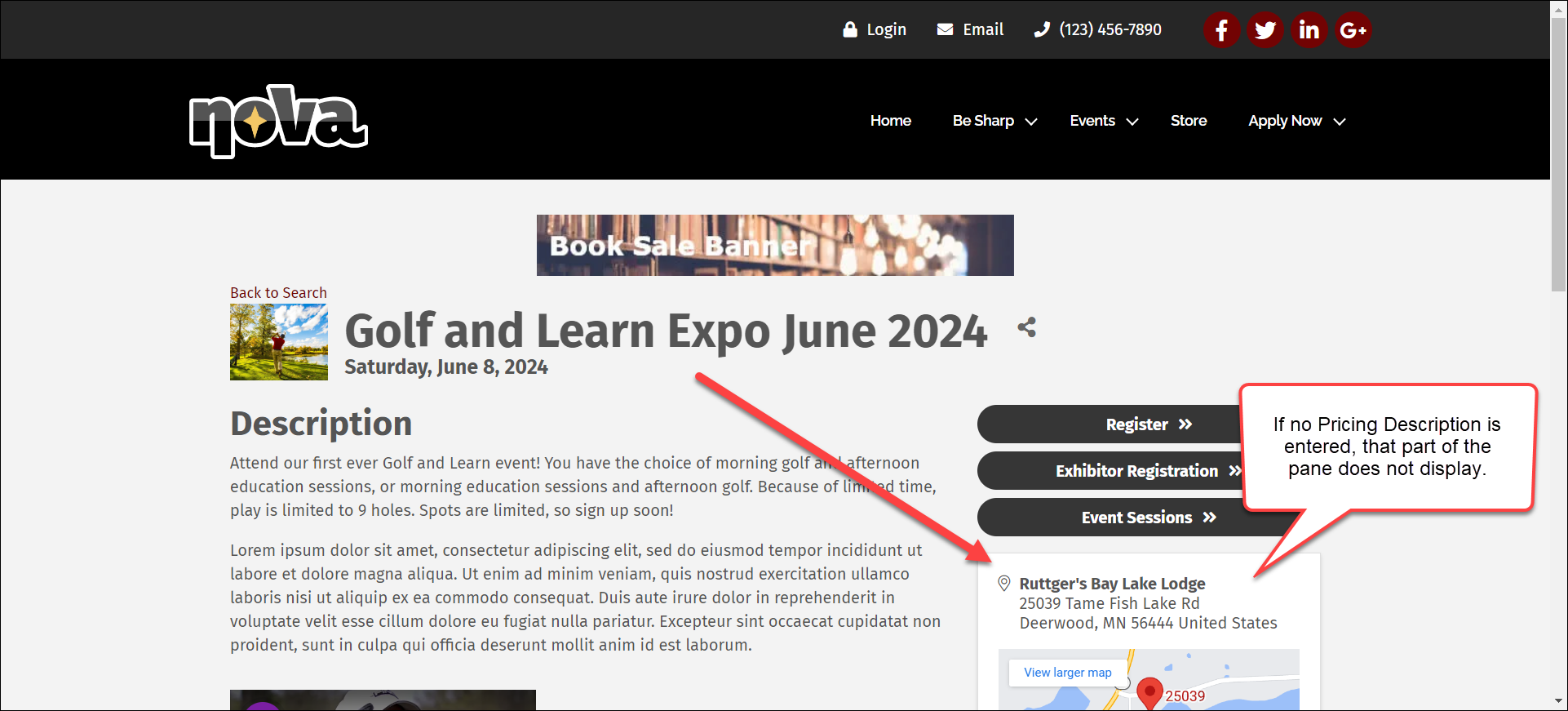1338
1338
Once your event is created, on the Overview tab is the option to add a Pricing Description to the event's details page. This section is intended to let potential registrants be aware of ticket prices before they get to the registration page. If left empty, the Pricing Description does not appear on the page; if completed, the Pricing Description is at the very top of the right pane of the event details page.
You can find the Pricing Description section in the right pane of the Overview tab, towards the bottom.
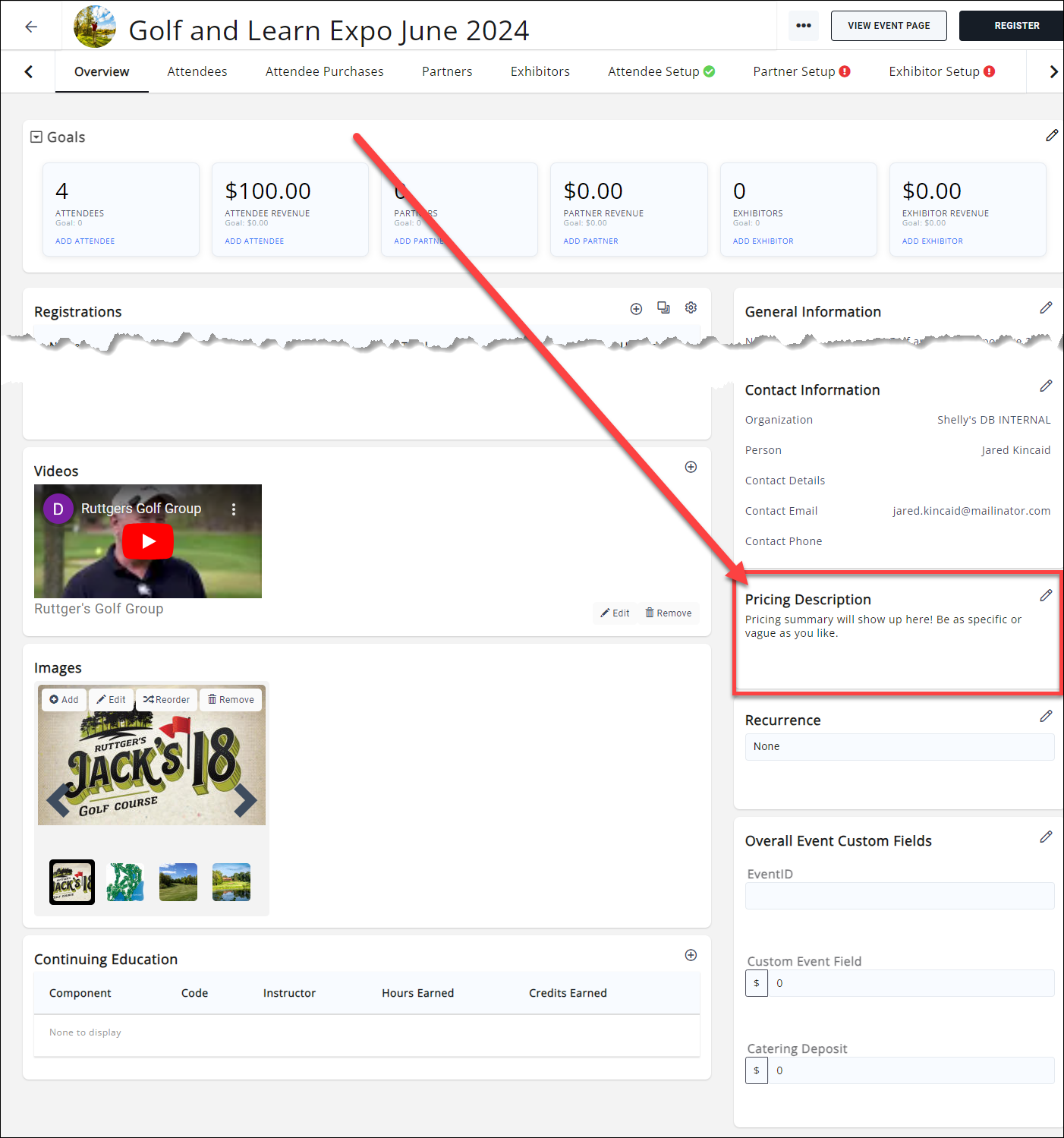
Click the edit pencil to add a Pricing Description to your event details page.
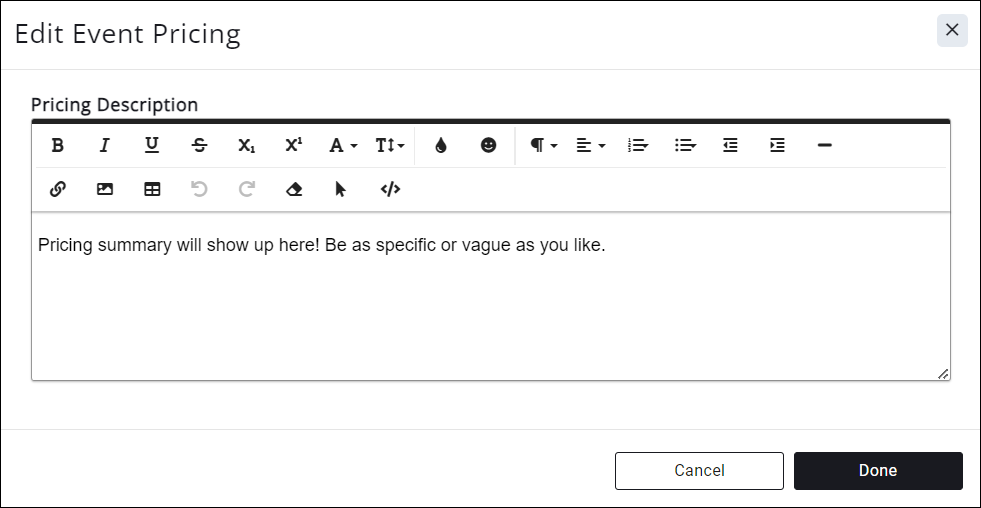
Click Done to save your changes. The Pricing Description will now appear on your event details page.
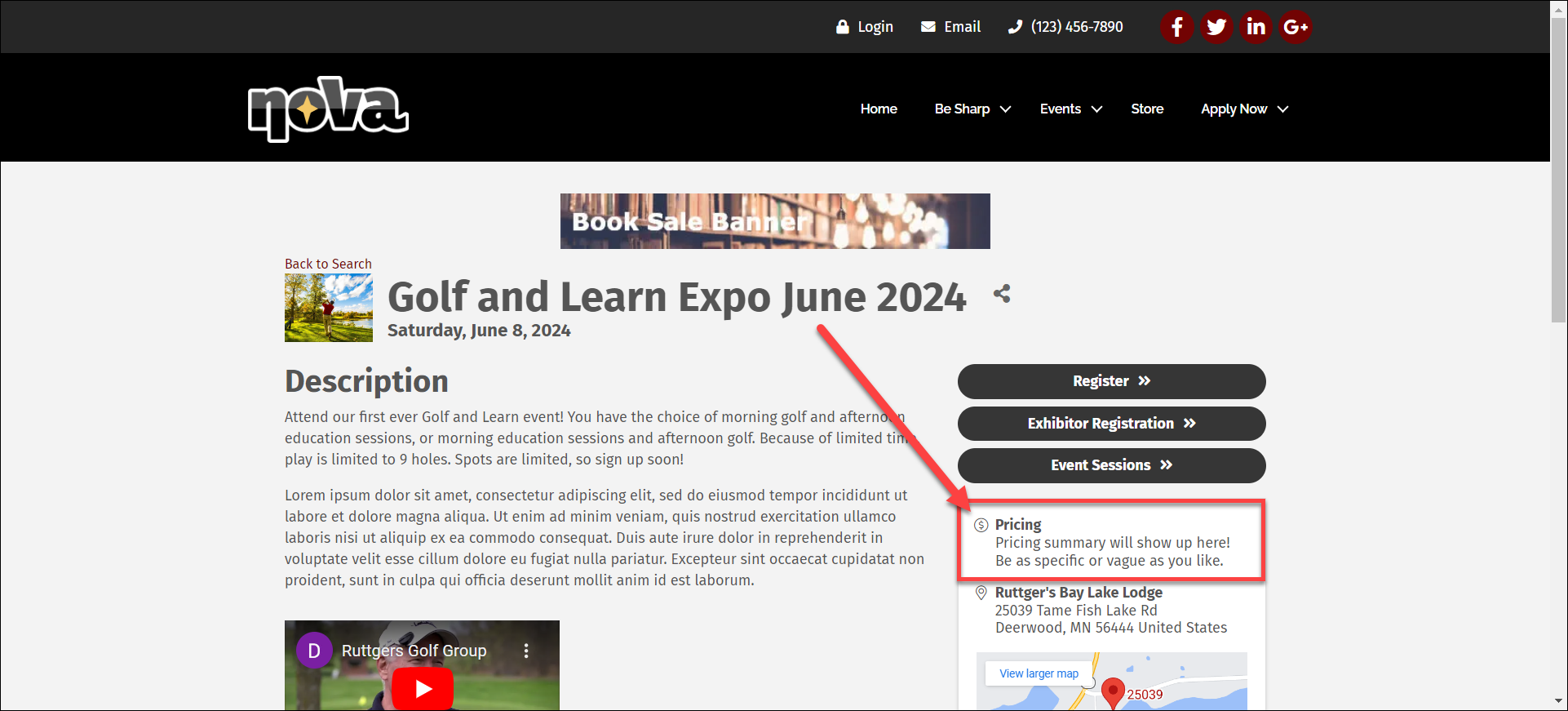
If you leave the Pricing Description blank, it simply does not appear on the page at all: