 1044
1044
If you would like to compare revenue of new members versus renewal members for a date range, a report to use would be the Membership Report that includes extra criteria.
1. In the Reports module, select Membership Report.
2. Add Additional Criteria of
- Paid Date - Between - and select the dates.
AND
- Membership Activation Type - Equals - and select the specific type
3. In the display fields, add Invoice Amount and Paid Date. This will provide information on the type you selected such as New or Renewal.
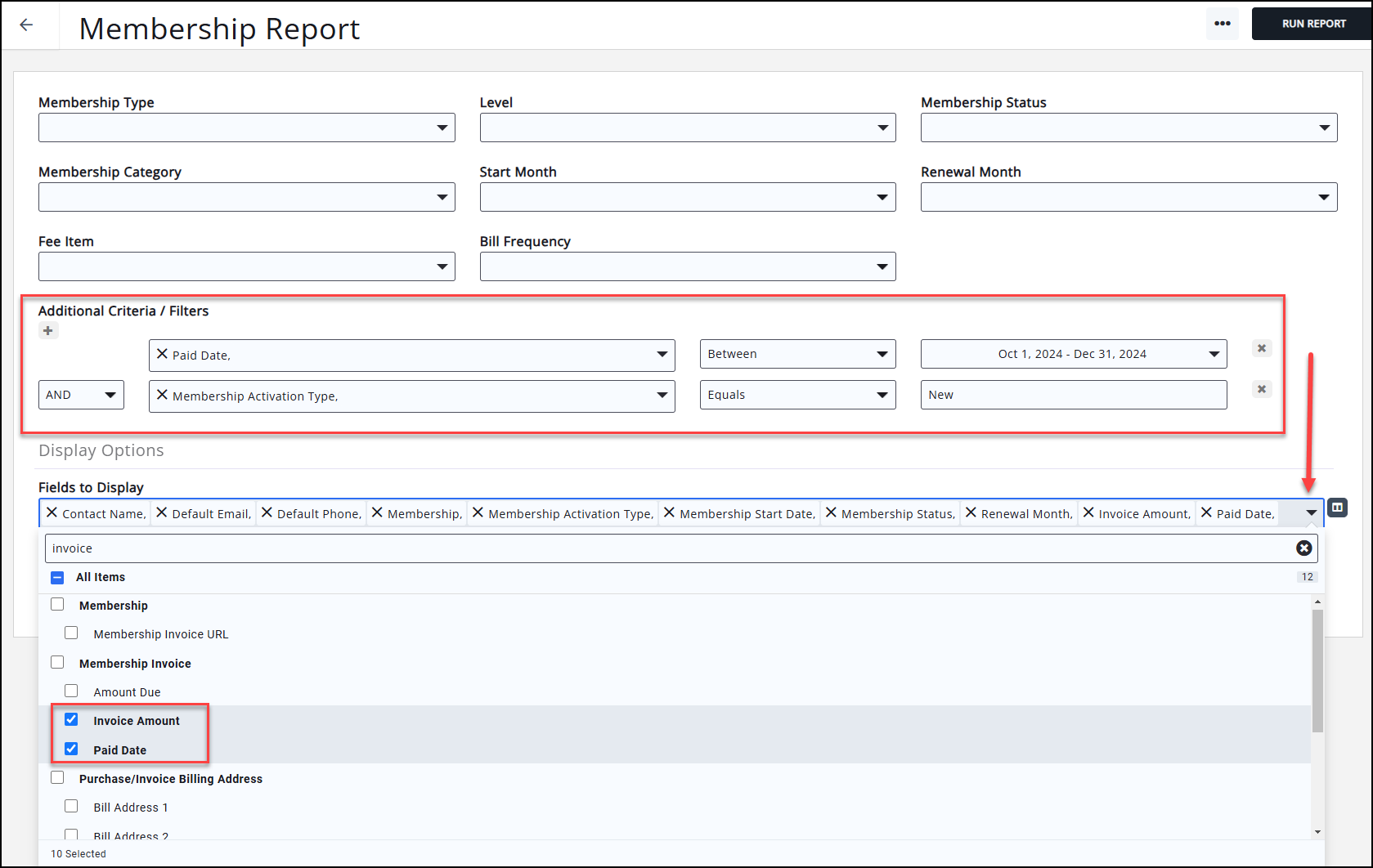
As an alternative, information can be displayed using the Summarize By option. This would offer a comparison between New and Renewal, for example
1. In the Reports module, select Membership Report.
2. Add Additional Criteria of Paid Date - Between - and select the dates.
3. In the display fields, add Invoice Amount and Paid Date. This will provide information on the type you selected such as New or Renewal.
4. Under the Summarize By option, select Membership Activation Type. If you are exporting this to Excel be sure to select Export Summary as Excel from the report ellipses.
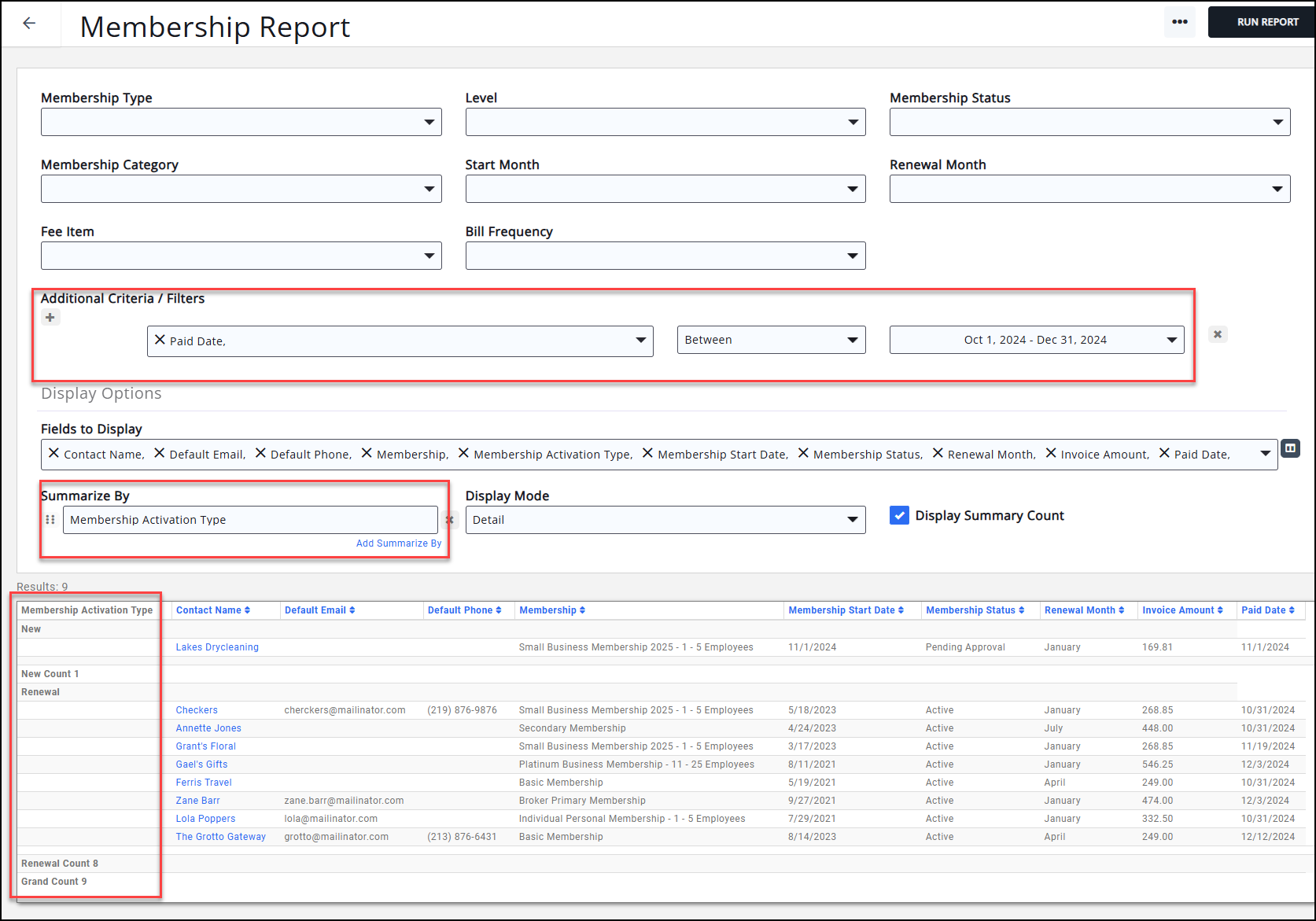
.png)


