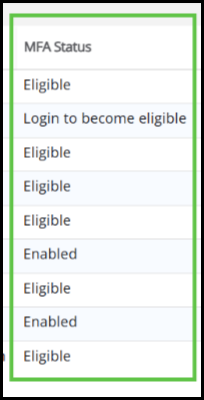Jul 22, 2025
 1338
1338
Introduction
A column under Setup, Staff Setup will now indicate whether a staff person 1) has enabled MFA, 2) is eligible for MFA, 3) is not eligible, or 4) needs to log in to become eligible. Visibility into MFA status for each staff person will help staff administrators assist their own staff within their association to identify who needs encouragement to enable MFA and troubleshoot issues. All customers have this optional column available.
How to Set Up the Status Column
- Go to Setup, then Staff Setup.
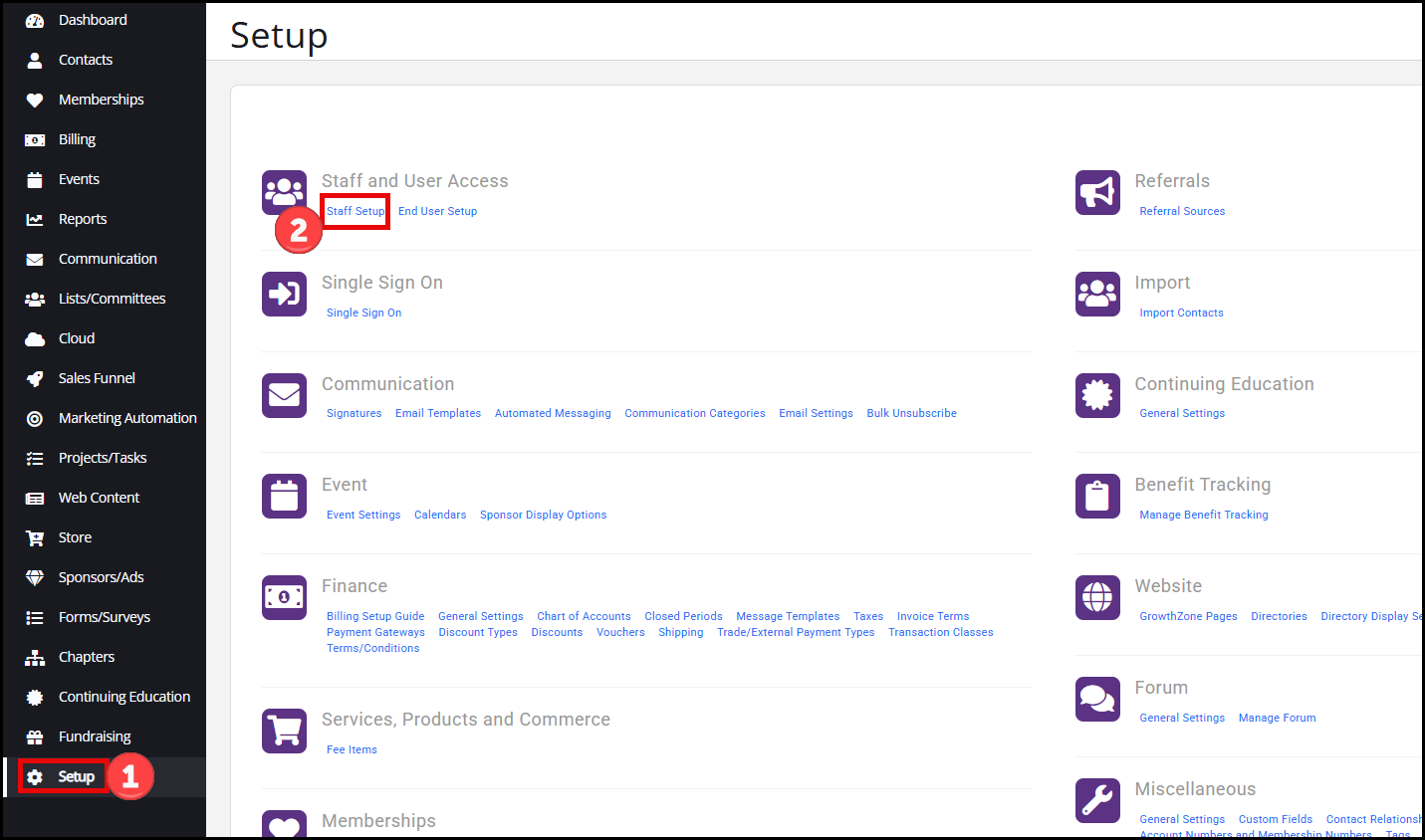
- Enable the MFA Status Column by clicking the gear icon in the bottom left corner of the table.
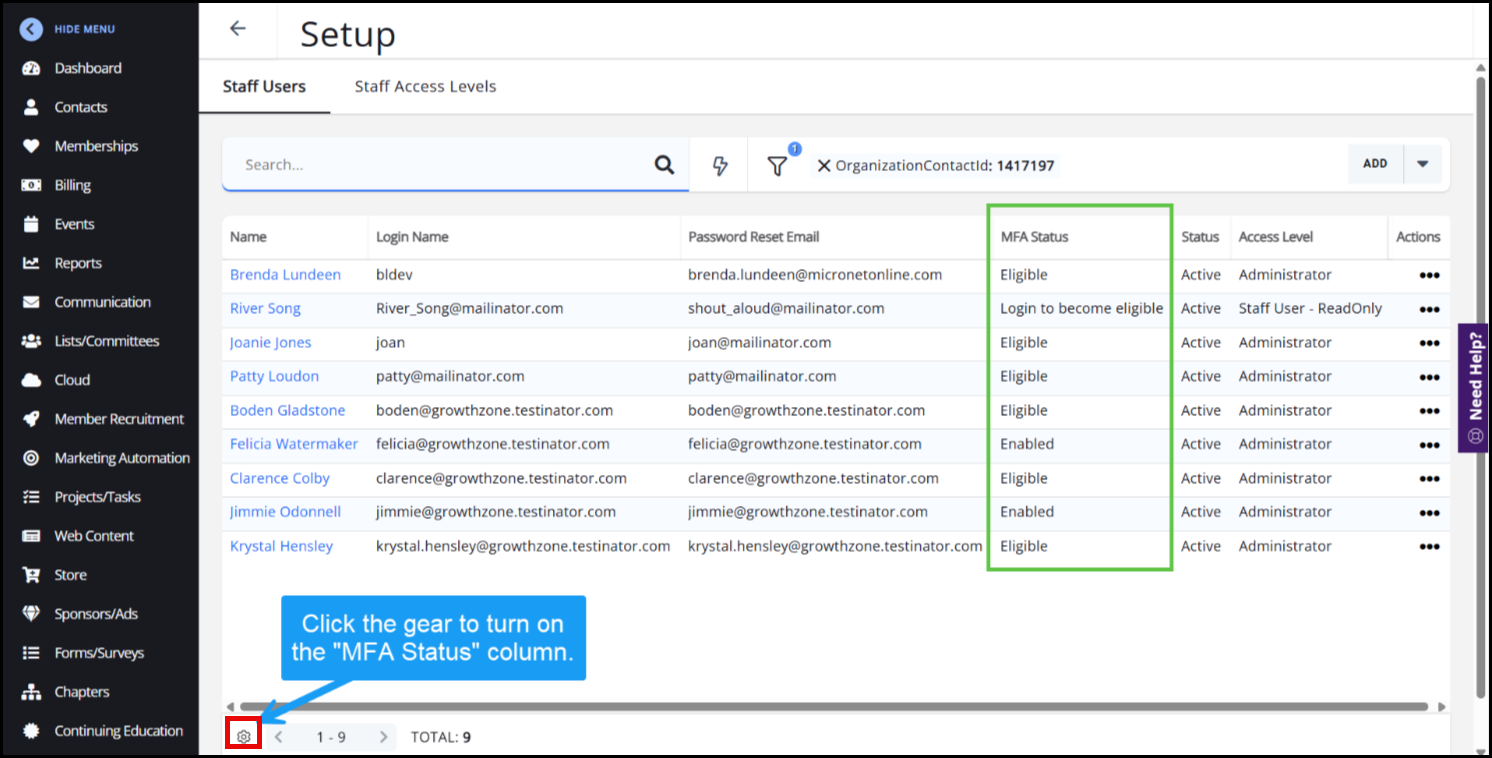
- Move the Show slider to on for MFA Status. Click Done.
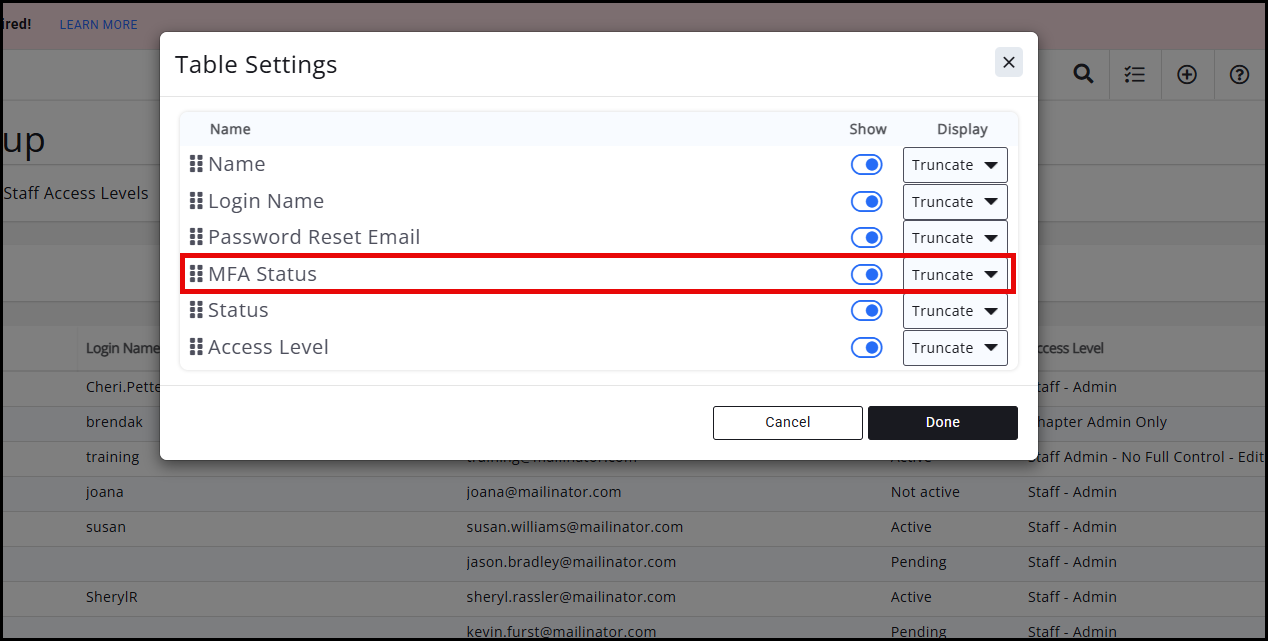
MFA Status Options
MFA Status options are:
- Enabled - MFA is set up.
- Eligible - MFA is not set up yet, but it is available to them in their menus.
- Login to become eligible - After they log in, MFA will be available to them.
- Not Eligible - Tenants that are set up on SSO (single sign-on) or a data cleanup is needed.
 If you have any questions about becoming Eligible, please contact Customer Support.
If you have any questions about becoming Eligible, please contact Customer Support.