 4980
4980
If the login process is presenting you with an Authentication Challenge, you’ll need to enter either a verification code or recovery code to further validate your identity. Entering a verification code should be tried first. The recovery codes are only to be used as a last resort.
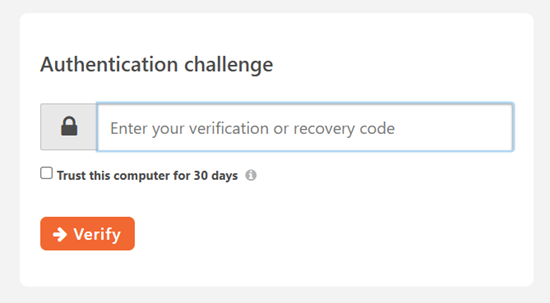
Why is it asking me for this?
It means that in the past you successfully setup multi-factor authentication (MFA) for your account and now are simply being asked to validate it is you.
This will be asked of you every 30 days if you are on a personal computer where you’ve selected “Trust this computer for 30 days”. If you are on a public (or new) computer, it will be required of you every time – which is what ensures that it is YOU that is logging in.
YOU are the only one who will have the device where the authenticator app is installed and setup to provide the valid verification code. i.e. ‘something you have’, which is one factor in the multi-factor authentication process.
Help Me Find My Verification Code
Verification Codes
- To locate a valid verification code, you need to open the authenticator app where you setup GrowthZone MFA.
![]() Hints: Look on your phone or tablet for an app you’ve already installed that is referred to as an authenticator app, such as Google Authenticator or Microsoft Authenticator. Common icons for these two apps look like this:
Hints: Look on your phone or tablet for an app you’ve already installed that is referred to as an authenticator app, such as Google Authenticator or Microsoft Authenticator. Common icons for these two apps look like this:
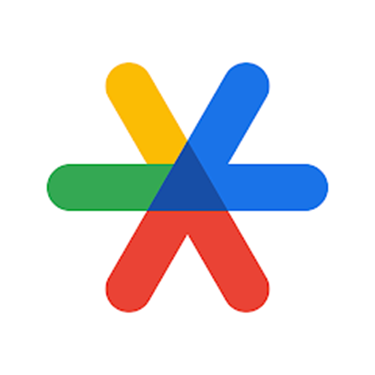

If you use an iPhone, you might want to check your iPhone's Password Manager. iPhone's default password manager contains support for verification codes in addition to passwords so maybe you added it there. Go to Settings, Passwords*. Select the entry for GrowthZone (it will exist if you setup MFA in this location). Tap the verification code. Enter the code that displays into the GrowthZone Authentication Challenge screen. *for iOS 18, go to the Passwords app.
Android phones may also have their own password manager that might also support verification codes. Check those apps to see if you setup GrowthZone MFA in those device-specific managers.
- Open the app on your phone or tablet.
 Tip! The app must be already installed and your account setup in the app to get a valid code. Installing the authenticator app, new from scratch, will not help. Recall which app you used to originally setup MFA. See Hints above.
Tip! The app must be already installed and your account setup in the app to get a valid code. Installing the authenticator app, new from scratch, will not help. Recall which app you used to originally setup MFA. See Hints above.
Locate your account name in the app that is associated with the name GrowthZone.
'Tracie.Willis' is the account name in the example below. Your app may look different.
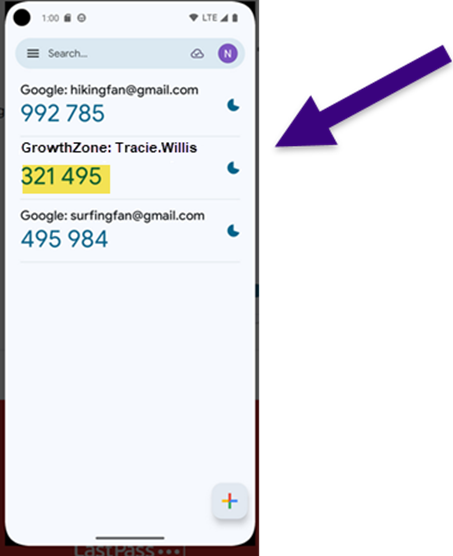
- The 6 digit code that is shown for your account name is what you should enter into the Authentication Challenge screen.
In the screenshot above, you would enter 321495 into the GrowthZone Authentication Challenge screen. (No spaces or dashes) Tip! Codes will refresh every 30 seconds or so. Make sure the code you enter has not expired. You’ll see a count down in the app of how long the code will remain valid. In this screenshot, the ‘moon-shape’ icon is showing you how much time is left for that code to remain valid.
Tip! Codes will refresh every 30 seconds or so. Make sure the code you enter has not expired. You’ll see a count down in the app of how long the code will remain valid. In this screenshot, the ‘moon-shape’ icon is showing you how much time is left for that code to remain valid.
- After a valid code has been entered. Click Verify. The login process should continue successfully.
Help Me Find A Recovery Code
Recovery Codes
Recovery codes should only be used if you have lost your device, don’t have it with you, or if you need to urgently bypass the verification code for one reason or another. You were only given ten one-time-use recovery codes originally. These codes cannot be re-generated so use them only if necessary.
- Locate the place where you stored or printed your recovery codes.
- Enter one of the recovery codes into the Authentication Challenge screen. Click Verify.
- If the code is valid and has not been used previously, the login process will continue successfully.
- Tip! The default name of the file that may have been downloaded was titled ‘mfa recovery codes’. Searching for a file that contains that name might return results.
- Please note: the recovery codes are a ten-character code, containing both letters and numbers. Enter the ten characters without dashes or spaces. Example recovery code: 8S4JD-4L9ML (you must find your own recovery code)
I Can't Find A Verification or Recovery Code
Final Option
- Contact a co-worker and ask them to reset your MFA for you.
- If they are setup with MFA themselves, and have access to GrowthZone Setup, they can follow the simple steps here to immediately reset your MFA: Steps to Reset MFA
- Your co-workers know you best so having them reset your MFA ensures that it is not a scammer that is contacting GrowthZone trying to get into your account.
- If GrowthZone has to be contacted, there will be several verification steps required before a reset is possible, which means it may take longer than if a co-worker follows the simple reset steps.



