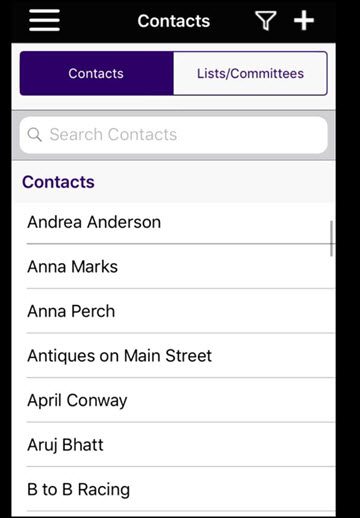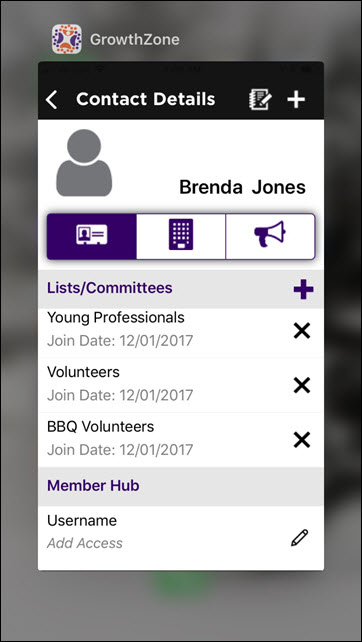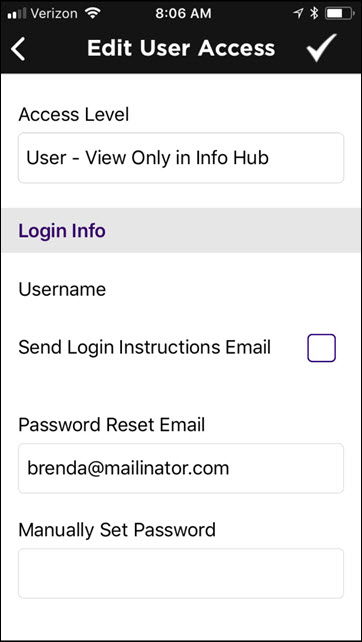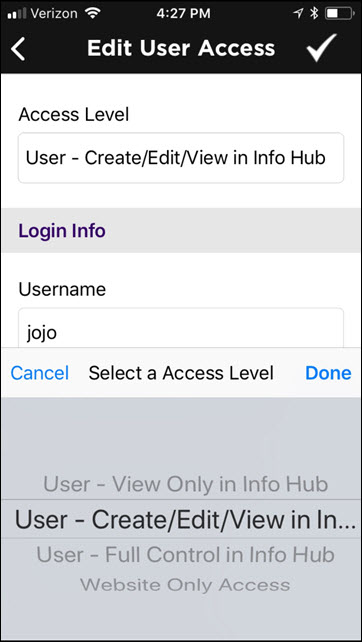Feb 11, 2021
 1008
1008
If a user does not have access to the Info Hub, you can easily setup access using the Staff App.
- Click the
 icon.
icon. - Select Contacts from the app menu. A list of all contacts in your database will be displayed.
-
- Scroll through your list of contacts to select the desired contact. Alternately, simply type the name of the contact in the Search Contacts text box.
- Click the desired contact's name in the list.
-
- In the Member Hub section, click the pencil icon next to Add Access.
NOTE: if the contact already has access to the Info Hub, a username will be displayed. -
-
- Click on the current access level displayed in the Access Level text-box. A list of all the access levels you have configured in your system will be displayed, at the bottom of your screen.
-
- Click the access level you wish to assign.
- Click the Send Login Instructions Email check-box.
NOTE: A Password Reset Email must be populated in order for the email to be sent. - Click the
 icon to save your changes and send the email.
icon to save your changes and send the email.
.png)