Mar 22, 2023
 2979
2979
If you frequently use the same report, you can save it as a favorite. This will flag the report with a gold star icon, and place it near the top of the list of reports in the Reports module.
- Select the report you wish to run and define the desired filters, Fields to Display, and any Summarize By options for your report.
- Run the report.
- Once you have your results, click the ellipsis
 next to the the Run Report button and select Add as Favorite Report. NOTE: unless you have saved the report filters by using the Save as New Report option, adding a report as a favorite will not save the filtering criteria you have set up for this report. Save the report as a New Report first, then add it as a favorite!
next to the the Run Report button and select Add as Favorite Report. NOTE: unless you have saved the report filters by using the Save as New Report option, adding a report as a favorite will not save the filtering criteria you have set up for this report. Save the report as a New Report first, then add it as a favorite!

Adding a report as a favorite
You can easily filter to your Favorite reports by going to the Reports module and selecting Favorite from the Quick Filter ![]() dropdown.
dropdown.
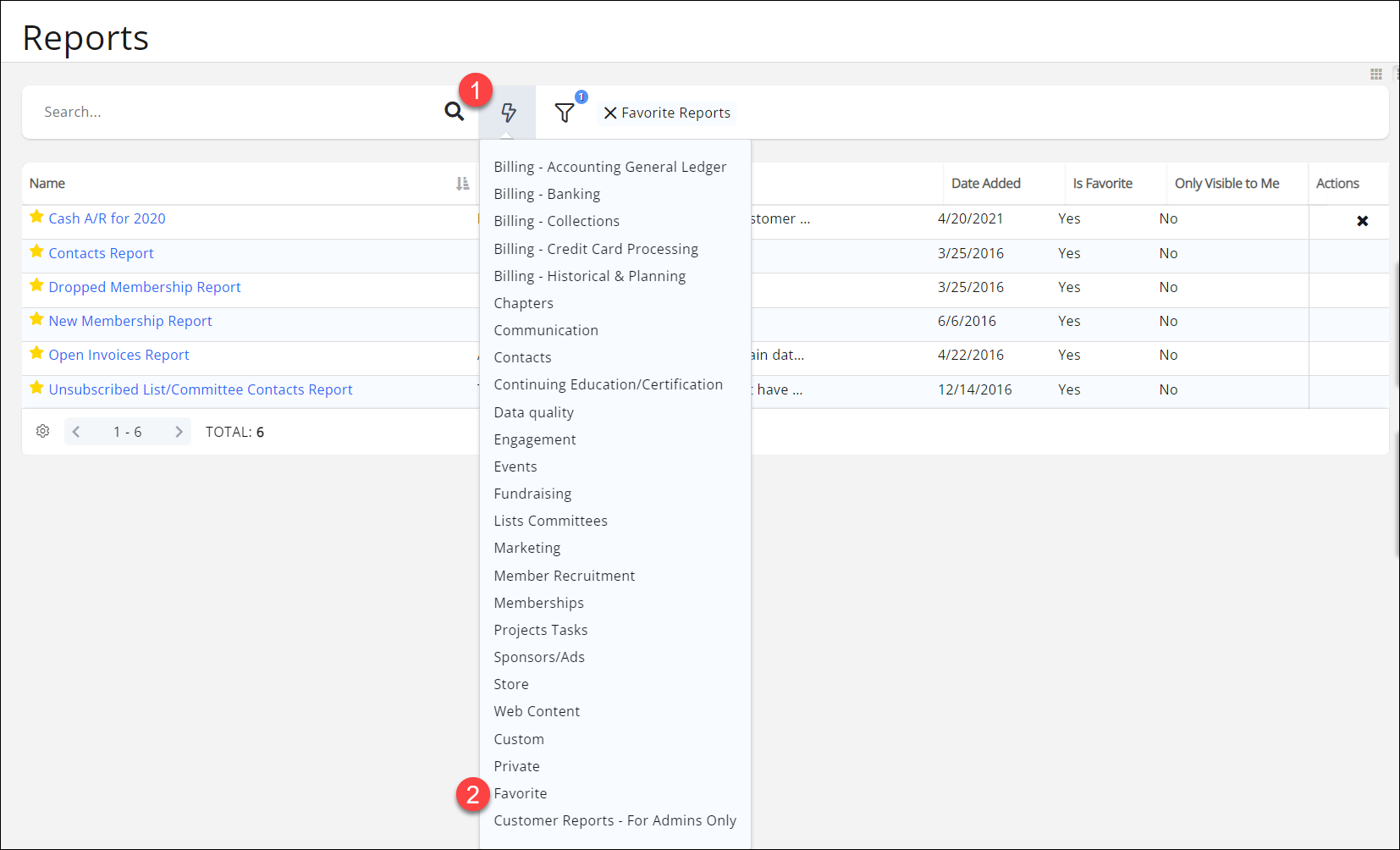
.png)


