 4281
4281
Via the Info Hub, you and your members can easily share resources. Your members will also be able to upload files to a My Files folder that would only be visible to that member, but also attached to the member's files tab in the back office. Members may add files, images, videos, etc.
Members must have View access to the Info Hub to see available resources. Additionally, if resources have been limited to particular groups (optional), the members will only see the resources if they belong. See Add Resources to the Info Hub for further instructions.
-
Click Resources in the left-hand navigation panel.
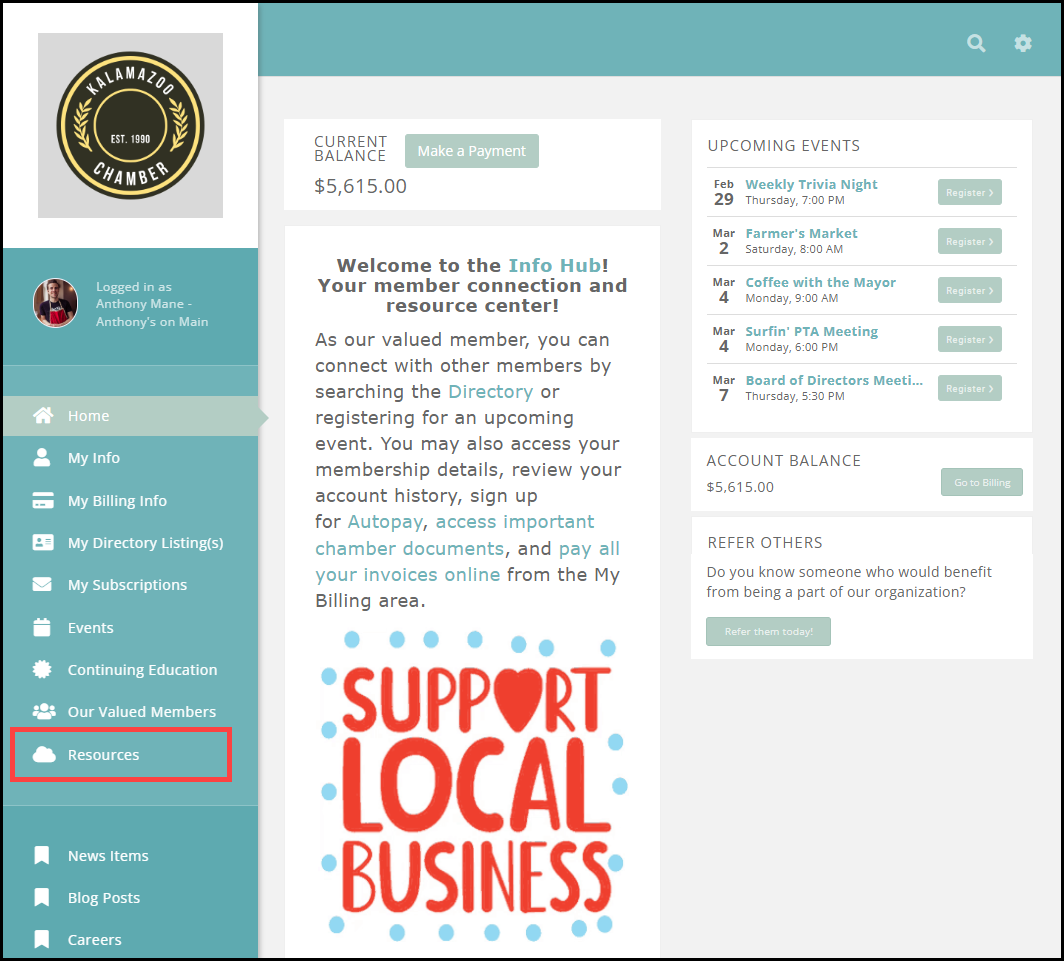
-
Resources will be displayed in a card view, along with options for filtering the list by Resource Type, Date Added, Lists/Committees, and/or Category.
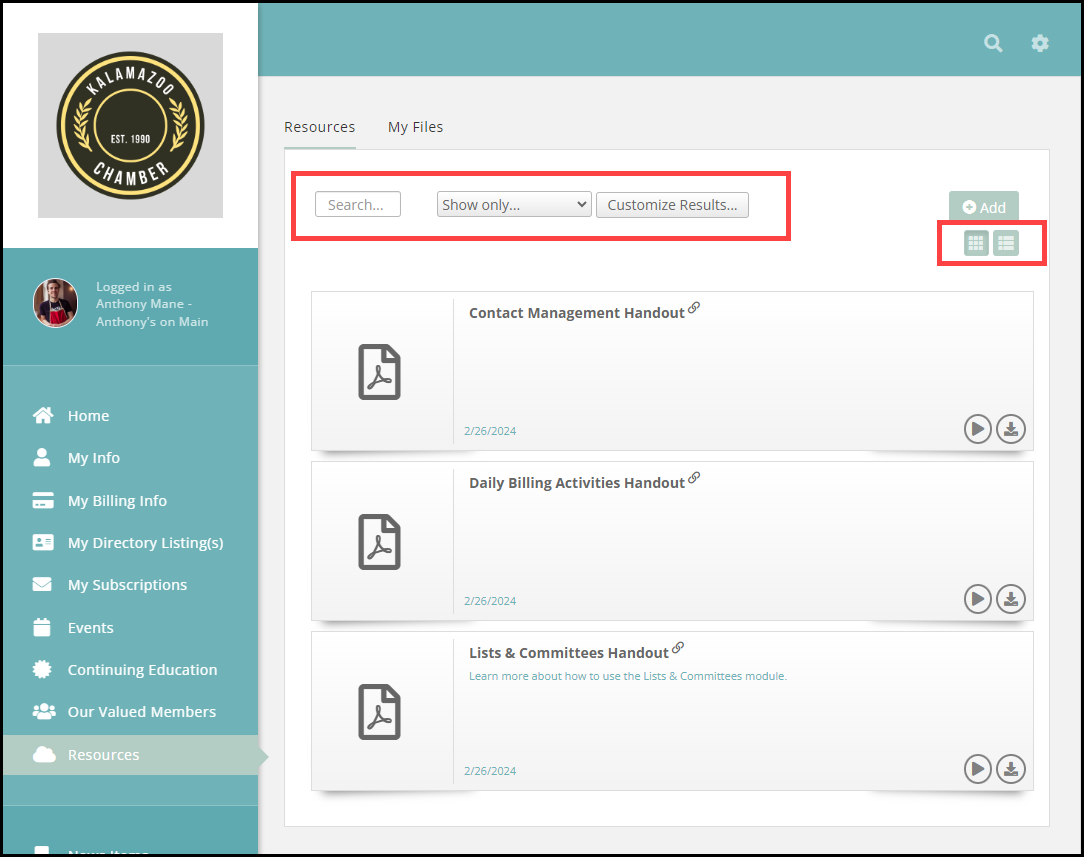
-
Each Resource will have a Preview icon and a Download icon. Clicking the Preview icon allows you to view the Resource before downloading it. File types that will display a preview are: .pdf, .doc, .docx, .xlxs, .xls, .txt, .cvs.
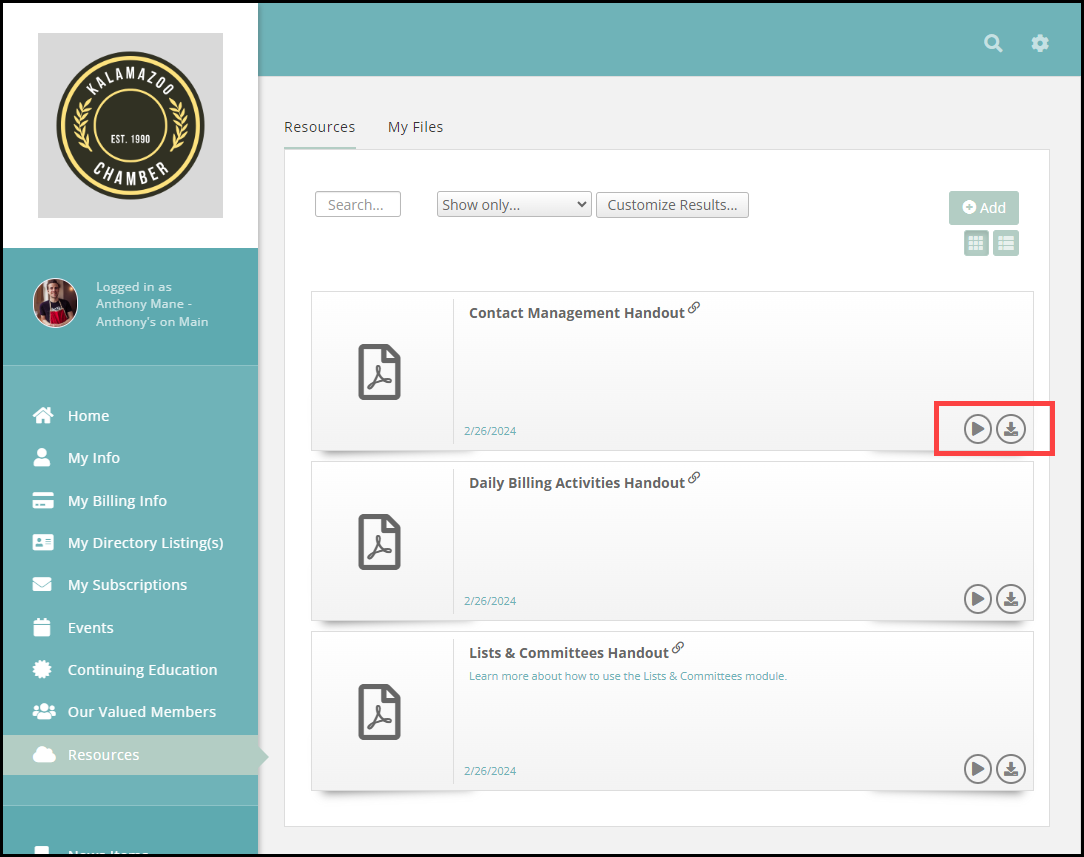
-
Clicking the title of a Resource will display the Resource Name, a Copy Link icon, the name of who submitted the Resource, the Category, Lists/Committees shared with, and the Date Added. Along with a Preview of the Resource, a download button is also available on this screen.
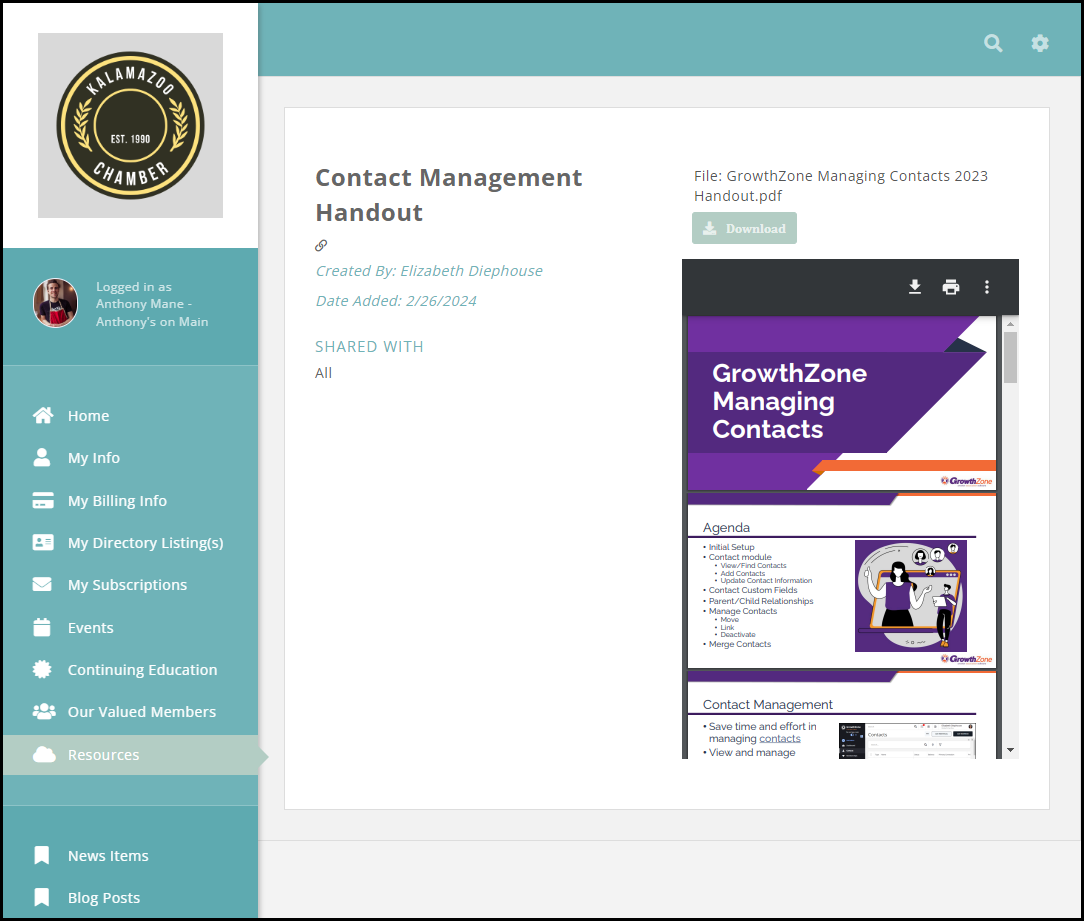
.png)


