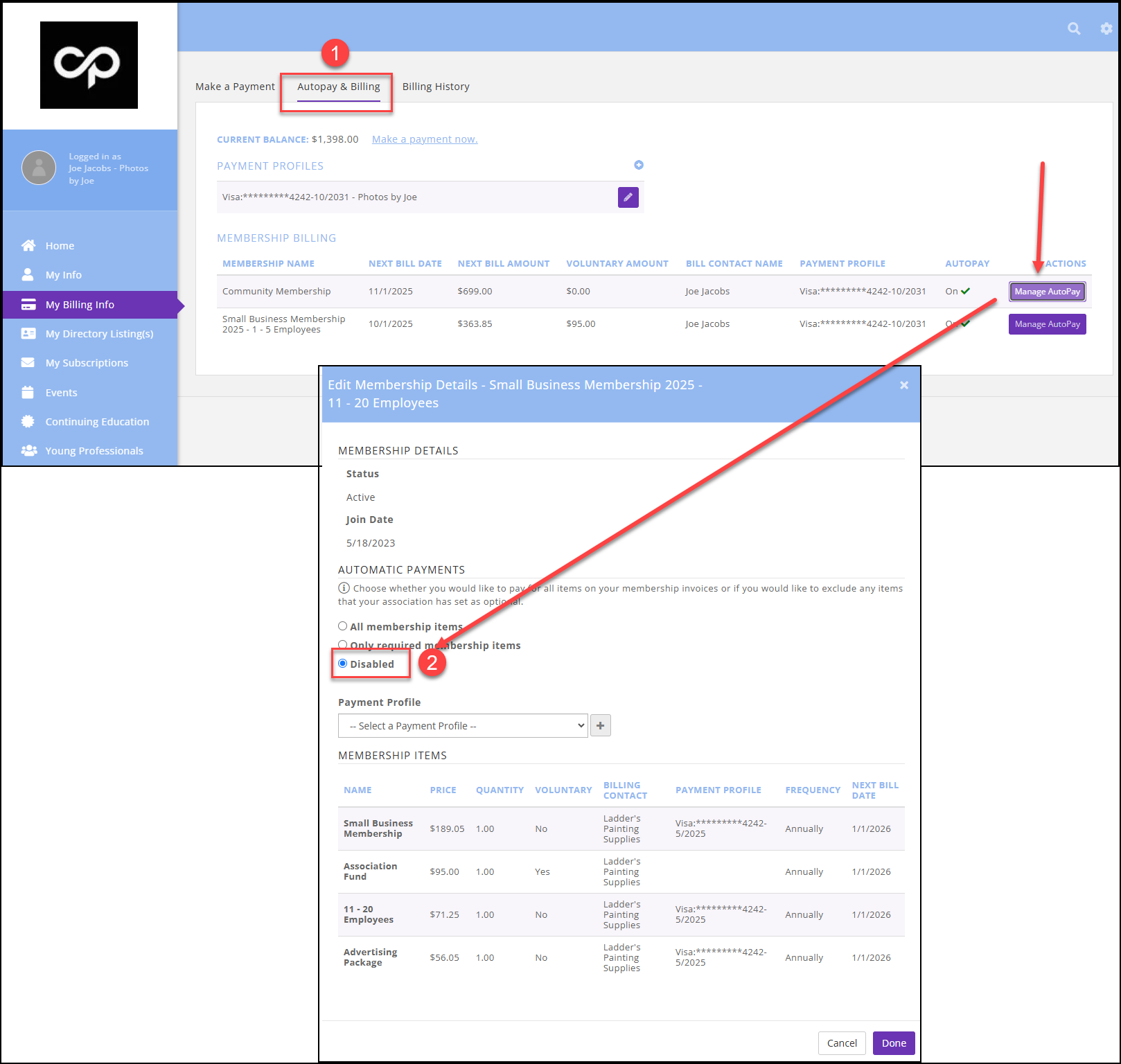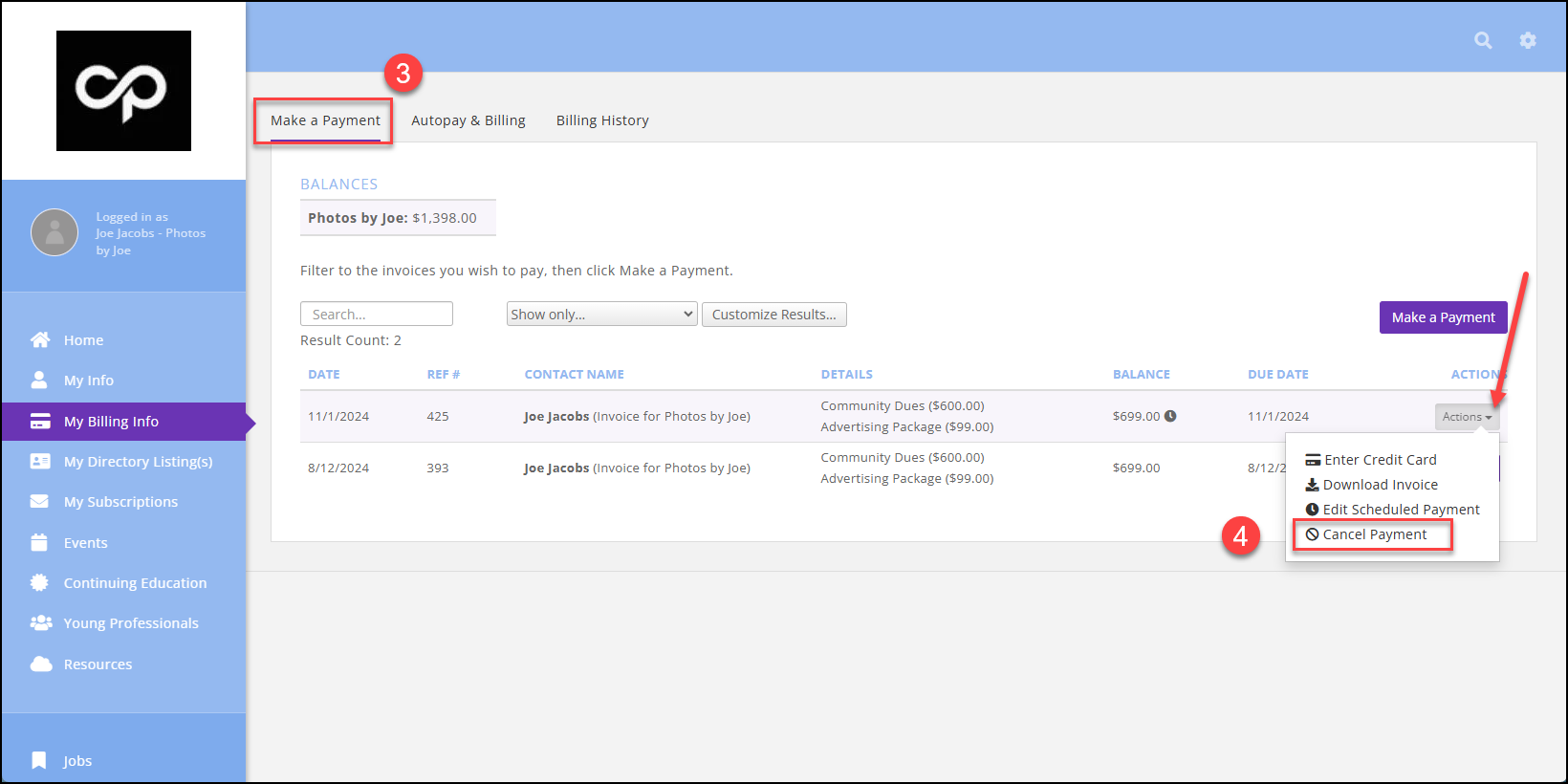6003
6003
If a member has selected to enable AutoPay, they can manage their preferences by going to My Billing Info section and opening the Autopay & Billing tab. If AutoPay has been set up, they can click the "Manage AutoPay" button in the Membership Billing section.
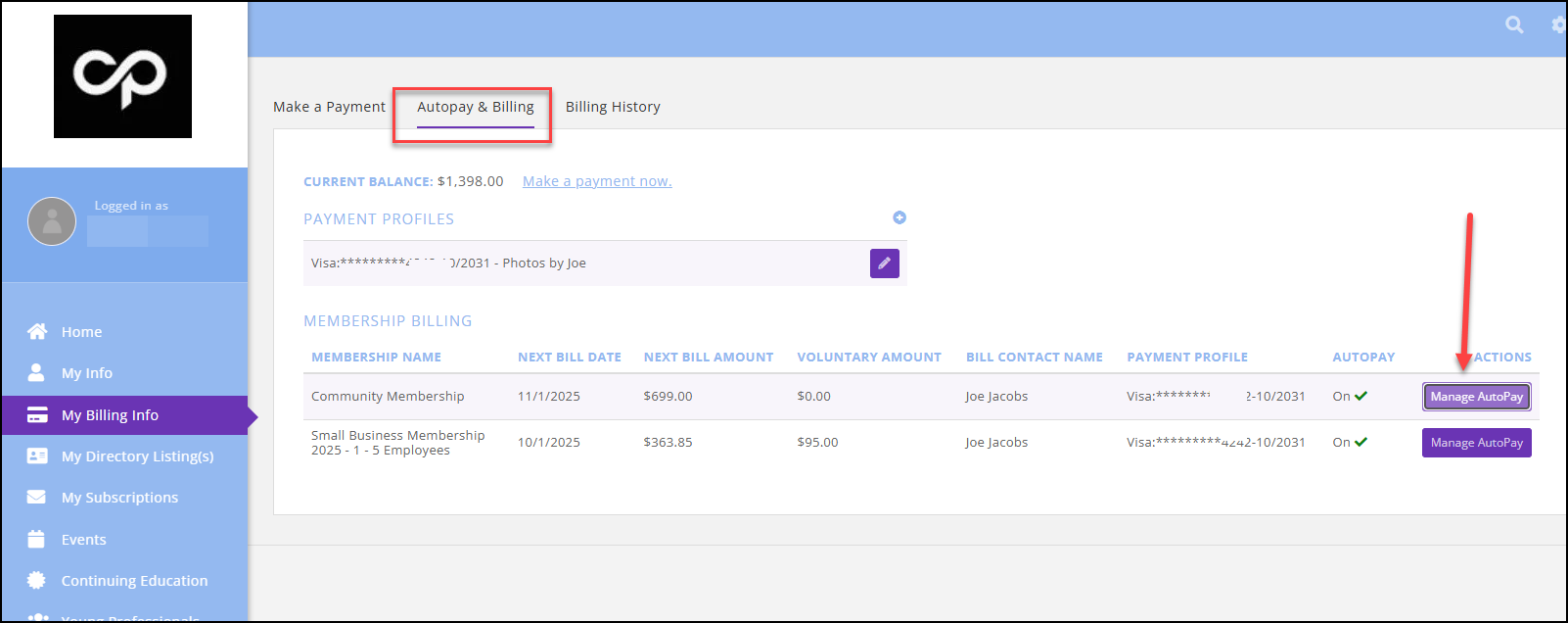
This will open the Edit Membership Details window.
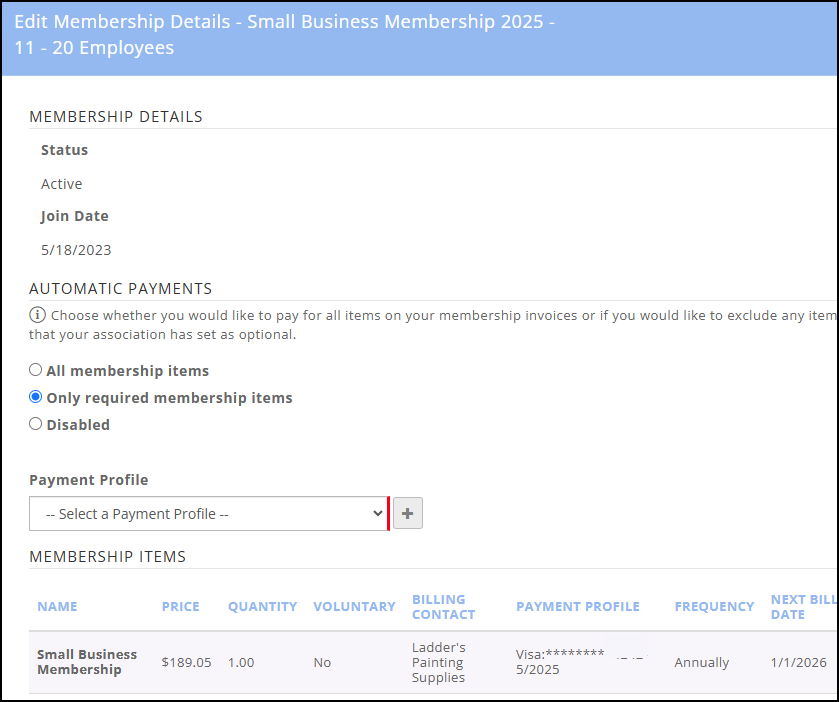
In the Edit Membership Details window, under "Automatic Payments", members can make the following selections:
- All membership items: This will apply the card/account selected in the Payment Profile selector to pay for ALL items on the membership billing, both required and voluntary.
- Only required membership items: this will apply payment to ONLY the required items on the membership billing. Any voluntary items (items with a "Yes" in the Voluntary column) will remain unpaid.
- Disabled: this disables the AutoPay; no payments will be automatically made toward membership billing for this membership.
- Members will choose a stored payment profile or add a new one by clicking on the plus sign.
Members can remove a stored payment profile by clicking the trash can. This will prompt a message confirming the deletion or offering an opportunity to replace the profile.
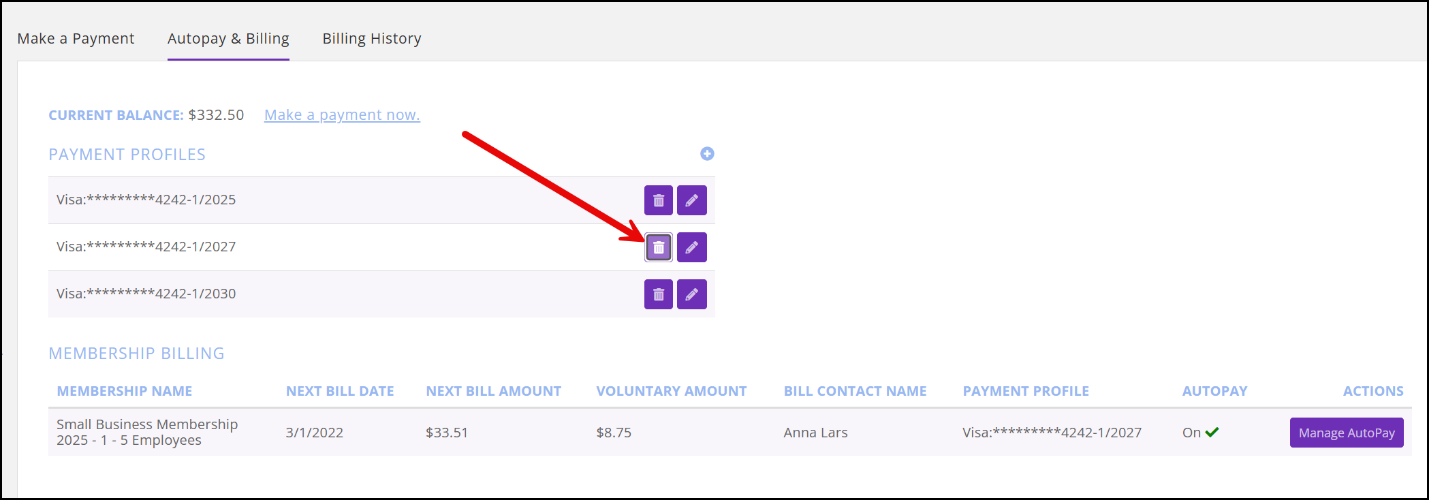
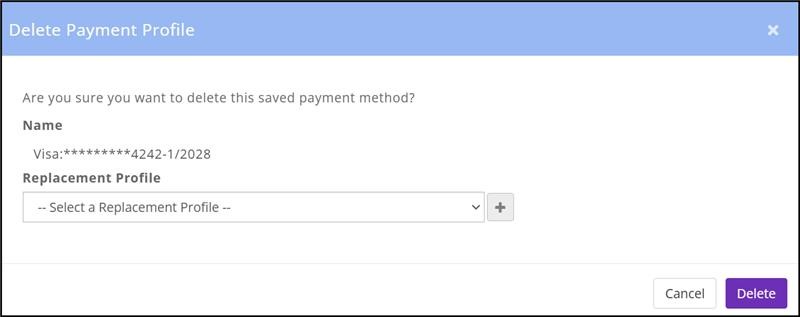
If the profile is tied to a membership type that requires Autopay, a specific prompt will occur reminding them to replace the payment profile.
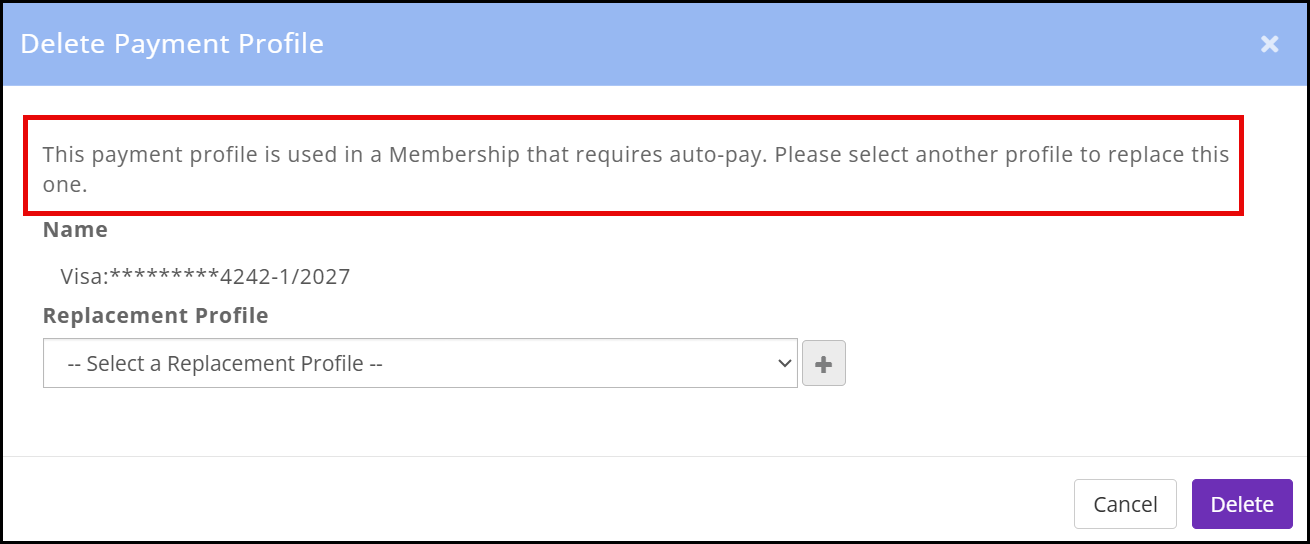
Make any changes and click Done to save your changes.
Open Invoices and Autopay
When enrolling in Autopay, members will be given a checkbox prompt offering them the opportunity to pay for any other open invoices.
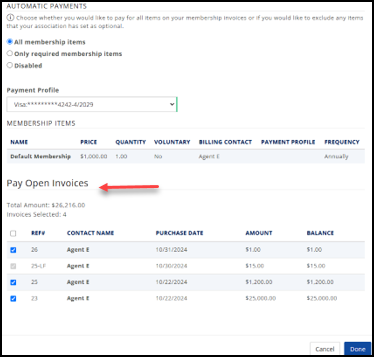
Cancel Autopay
Members can cancel Autopay from the Info Hub by Disabling their stored payment profile and then canceling the scheduled payment if an invoice was already generated for an upcoming billing
1. Click on Autopay from My Billing Info and then click on Manage Autopay.
2. Choose Disable.
3. From the Payment tab of My Billing Info, select the Actions by invoice with the scheduled payment.
4. Cancel Payment.