 4165
4165
If the event is part of a series (i.e. events that occur on a regular basis with a repeatable pattern), you can initiate and manage the recurrence options for the event series.
On the Overview tab, scroll down to the section labeled "Recurrence" (located on the right side of your window).
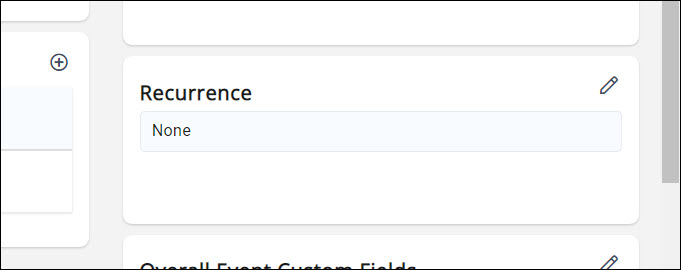
Create a Recurring event series
- Create your event, as described in Add a New Event.
- On the event's Overview tab, click the
 in the Recurrence section.
in the Recurrence section.

- Enter a name for the series.
- Enter a description of the series.
- In the Series Start Date box, enter the date of the first event.
- In the Series End Date box, enter the date of the last event in the series.
- Select from the following Recurrence Pattern options: Daily, Weekly, Monthly, Annually. This allows you to specify how often the event occurs.
- Select the Relative Date check-box if the event is to recur on the same day of a week:
-
- Specify the On the option, Day of The Week option, and the Every n months option. For example, if you wish to set up an event for the third Thursday of every month, configure your settings as shown below:
- Specify the On the option, Day of The Week option, and the Every n months option. For example, if you wish to set up an event for the third Thursday of every month, configure your settings as shown below:
-

-
- Or if the recurrence is not on a Relative Date, specify the exact Day and Every n months. For example, if you wish to setup an event for the 23 of each month, configure your settings as shown below:
-
- Click Done.
A gray box will be displayed on the Overview tab indicating that this event is part of a series.

|
|
NOTE: If it is necessary to edit the recurrence schedule:
|
Make Changes to a recurring event series
Information such as the location of a recurring event, descriptions, contact information, etc. may be updated for an entire event series. NOTE: If there are no registrations or sponsors attached to any future events within the series then you may edit the recurrence settings. When making a change, you are only able to extend the date out, not move it back - unless you change the frequency.
- On the Overview tab for any of the events in the series, click the click here link in the grey box.
-
- The Edit Event Series dialog box will be displayed, shown partially below.
-
- Update information as needed. NOTE: If there are no registrations or sponsors attached to any future events within the series then you may edit the recurrence settings. When making a change, you are only able to extend the date out, not move it back - unless you change the frequency.
- Click Done.
Make changes to an individual event in a recurring event series
The following items may be updated for an individual event.
|
|
NOTE: Once updates have been made on the Overview tab for the individual event, the event is no longer a part of the series. |
- Event Image
- Name
- Description
- Category
- Calendar
- Location Name
- Location Address
- Location Description
- Contact Information
- Pricing Description
- Images
- Videos
|
|
CAUTION: Changes made to the Attendee Setup tab, will effect ALL events. If Overview information changes are not needed from one event to another, but changes to the Attendee Setup are needed, you may wish to use the Copy Event function. If Overview changes are needed for a particular event, make the changes to the Overview tab as described below, then update the Attendee Setup. |
- From the Events module, select the desired event in the series.
-
- Make the desired changes to the Overview tab.
- Click Done.
Your changes will be saved, and the event is no longer associated to the series.
Remove/Delete a recurring event series
If needed, you can delete a recurring schedule:
- For the desired event, on the Overview tab, click the
 in the Recurrence section.
in the Recurrence section. - Click the Delete button. This will delete the recurring schedule- NOT the initial event.

- Click OK to confirm that you wish to delete the recurring schedule.

All events in the recurrence have now been removed.
.png)








