Mar 23, 2023
 2229
2229
Email Designer Tools are basic content elements that are used to design your templates. Text, images, and buttons are some examples of the built-in tools. To start using these tools, you will simply drag them into your newsletter to add content. Content formatting options are displayed when a tool is add to your document.
This article will cover the Columns Tool.
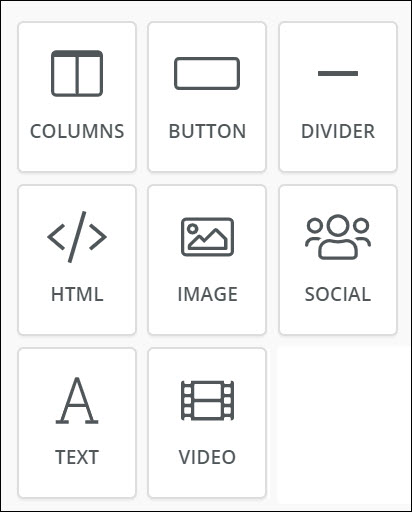
Columns Tool
 |
Rows and columns make it easy to organize content elements, like images and text. When getting started with designing your newsletter, you may wish to use the column tool to add columns and rows first, so you can then add additional content in just the right place. Drag & drop the Column tool into your template. You will then be able to define the number of columns in each row. Add as many rows as needed, you will always be able to go back and remove rows or change the number of columns you have added to the rows. |
*NOTE: This video was recorded with the previous interface. We will be updating videos as quickly as possible.
Advanced/Related Topics
View Default Email Designer Templates
.png)


