Mar 23, 2023
 1268
1268
Email Designer Tools are basic content elements that are used to design your templates. Text, images, and buttons are some examples of the built-in tools. To start using these tools, you will simply drag them into your newsletter to add content. Content formatting options are displayed when a tool is add to your document.
This article will cover the Button Tool.
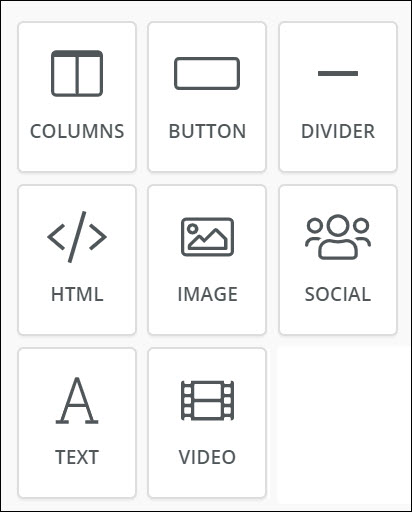
Button Tool
 |
The Button tool can be used to drive your readers to action. Perhaps you want to send the reader to your events page, or event a fundraiser page. By using this tool you can send the reader to these external links. Alternately, buttons may be used to send an email, dial a phone number, or even send an SMS. Drag & Drop the button onto your newsletter, then you will be able to style to button, and configure the desired action. |
*NOTE: This video was recorded with the previous interface. We will be updating videos as quickly as possible.
Advanced/Related Topics
View Default Email Designer Templates
.png)


