 2022
2022
Email Designer Tools are basic content elements that are used to design your templates. Text, images, and buttons are some examples of the built-in tools. To start using these tools, you will simply drag them into your newsletter to add content. Content formatting options are displayed when a tool is add to your document.
This article will cover the Image Tool.
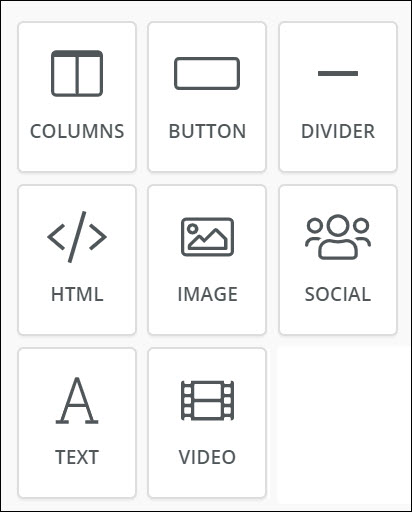
Image Tool
| A newsletter full of text can be very boring to look at, and images can be a really great way of communicating what you're about to your readers. Images can help readers to connect with the content of your email and can keep their attention focused on the right area. Use the Image tool to add images to your newsletter. Simply drag & drop the image tool into your newsletter template, then upload your image and format as needed. |
|
|
NOTE: Note these images are free to use in your emails and newsletter. Refer to by googling the Creative Commons Zero license for more information. |
TIP: Because some email clients don’t display background images, ensure that your email looks good and works without images. Use alt text to describe any images you use so that even with images disabled, the newsletter will still make sense.
A variety of stock images are also available for you to use. Click the Images icon, to choose an image, and drag & drop it into your newsletter.

*NOTE: This video was recorded with the previous interface. We will be updating videos as quickly as possible.
Recommended sizes:
- Full width header images: aim for 600 - 650 pixels wide
- Smaller in-body images: 300 - 400 wide
- Thumbnails or icons 100 - 200 pixels wide
- Aspect Ratio: Stick to 16:9 or 4:3 for best scaling
Advanced/Related Topics
View Default Email Designer Templates
.png)


