May 30, 2024
 2942
2942
To add the store to your website, you will first configure the website page through the back office. Once the page has been configured you will add it to your website. If you have a GrowthZone CMS see Adding GrowthZone Content in our GZCMS Training Portal for instructions.
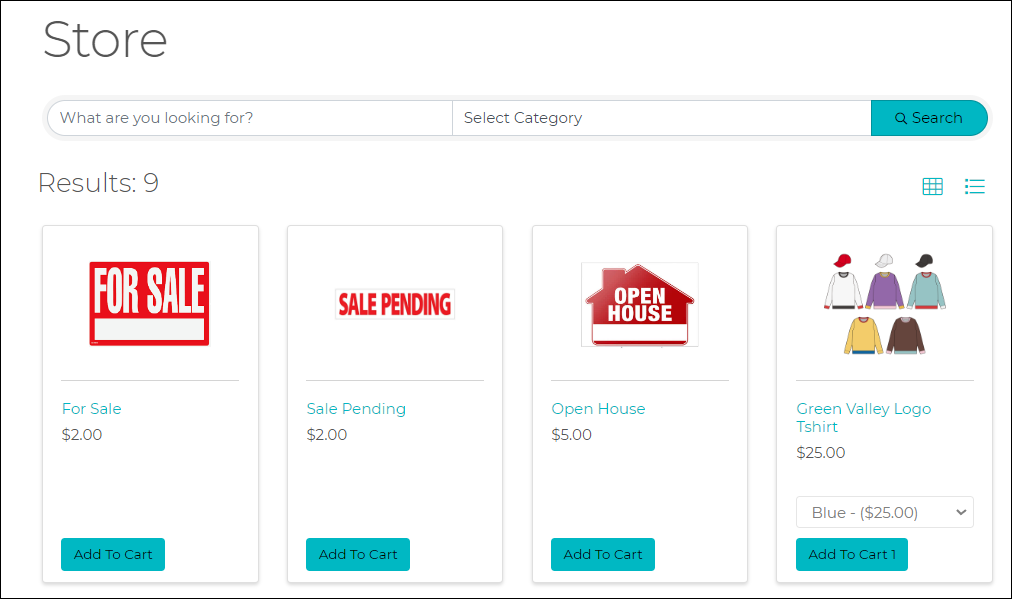
If your site is not developed by GrowthZone provide the link you have created to your web developer.
.png)


