 1316
1316
Anyone needing to administrate a Community site needs to be added to the tenant as a staff member. Once the staff member has been added to the tenant (and is active), they can be set as a Site Admin and create their Community login.
Community Site Admins are typically staff members; Community Group Admins can be staff or designated members.

There are two possibilities for this process: SSO-enabled and Standard. At this time (March 2025) all GrowthZone-integrated Community sites are using the SSO method.
|
|
NOTE: Currently, only GZ Support can access the Community link in Setup and make changes to Community Site Admins. Please submit a ticket if changes to your Community Site Admins need to be made. |
SSO
- In Setup, find the Integrations section and click the "Community" link.
- On the Setup tab, in the Site Admins dropdown, select the staff member(s) you wish to be Community Site Admins.
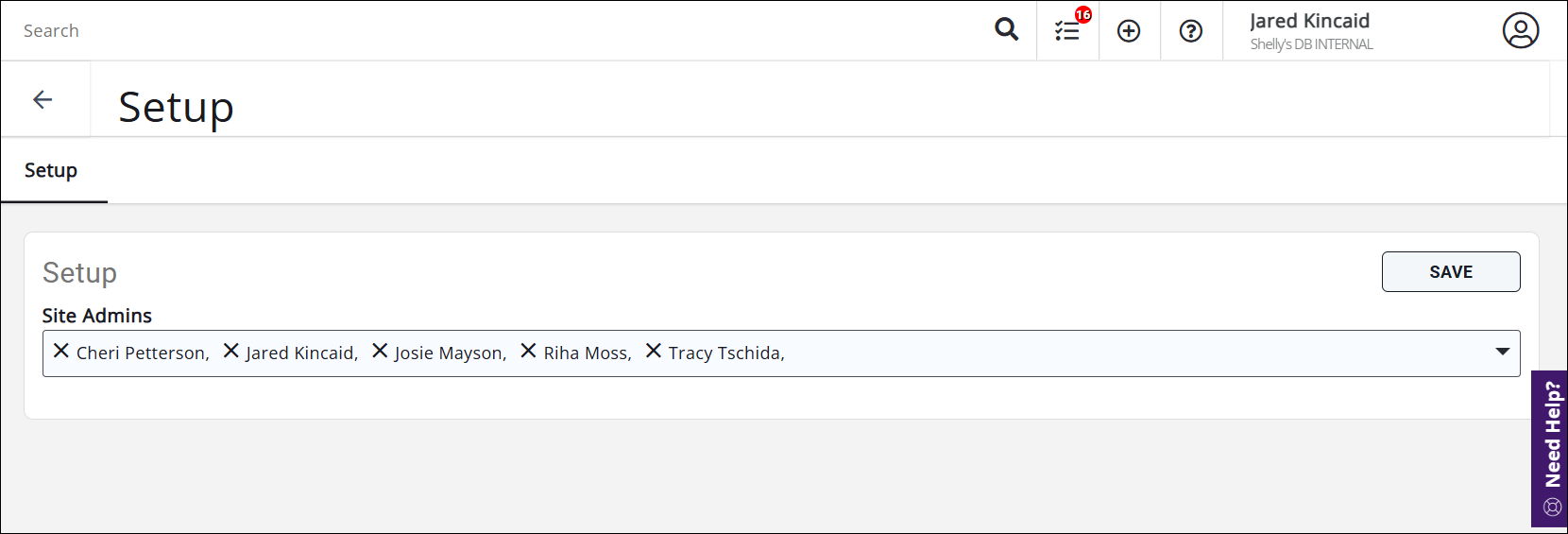
Setting up Community Site Admins - Click Save to save the changes.
- Under your name in the upper right corner of GrowthZone, click the link to your Community admin page. (It usually goes to https://<YOURCOMMUNITYSITE>.junolive.com/main/admin and is toward the bottom of your staff menu.)

Finding the link to log into Community. - The first time you log in you may get a prompt for Community to access your first name, last name, and email address. Approve this prompt and you should be logged into the Community site automatically.

The prompt to allow access to first name, last name, and email address - Click the gear icon in the upper right of the Community site to access settings, pages, etc.

The Community admin settings area.
If the GZ tenant has SSO enabled but there is no Community link in their Info Hub navigation:
- In T1, navigate to the tenant's database.
- Go to Setup -> Integrations -> Community
- Copy and paste the domain URL into a new tab/window.

The domain name of a Community site. - The first time you log in you may get a prompt for Community to access your first name, last name, and email address. Approve this prompt and you should be logged into the Community site automatically.

The prompt to allow access to first name, last name, and email address - Click the gear icon in the upper right of the Community site to access settings, pages, etc.

The Community admin settings area.
Standard
If you've been added as a Site Admin to a standalone Community site and need to set up your Community login, follow these steps.
- In GrowthZone, go to the list/committee that has the Community Integration enabled
- Click on the link to the Community instance

Finding the link to access your Community site. - Click the "Forgot Password" link to send a link to your email
- Click the link in your email and set a password for your Community login
That's it! From that point on you will be able to access your Community site.
.png)


