 4166
4166
NOTE: Email Designer templates are only deliverable from the Email Designer tab and are not available to select anywhere else in GrowthZone. You can however use them for/in Marketing Automation workflows.
*NOTE: This video was recorded using the previous interface. We will be updating videos as quickly as possible.
When creating an Email Designer template from scratch, you may want to specify some basic defaults. Using the Body option, you can define the global settings for your templates, including the width of the template, the background color, default fonts to be used, link color, etc.
Unlayer is the provider of the interface used for Email Designer newsletters. Here are their recommendations as to content width, etc.
To open the Body settings for a template, in the Template window click the Body tab to the right of the editing area.
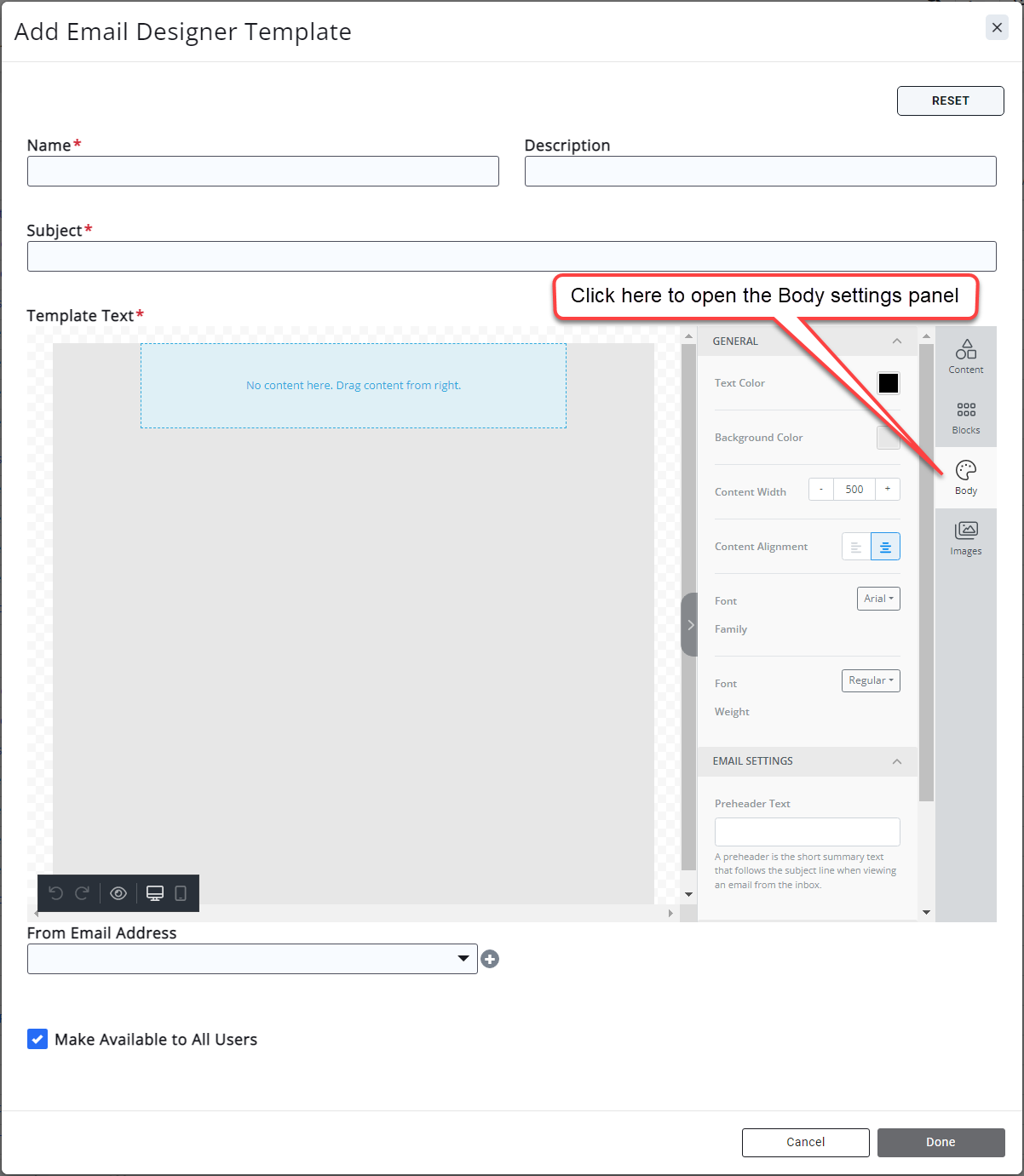
Advanced/Related Topics
View Default Email Designer Templates
.png)


