 3860
3860
You can import attendees into an event for recordkeeping purposes (board meetings, past events, events hosted by an outside vendor such as a webinar, etc.).
|
|
IMPORTANT: importing attendees will only register the attendees for the event; IT WILL NOT GENERATE INVOICES. There is currently no way to generate invoicing for an event for imported attendees. If invoicing is needed, BEST PRACTICE IS TO REGISTER THE ATTENDEES FOR THE EVENT; this will create the appropriate invoice and will tie the invoice to the event. Manually created invoices do NOT get associated to the event. |
![]() Tip: Importing Duplicates will overwrite the entire registration. You can import attendees, and any duplicates will overwrite their original registration. This includes any attendees who are part of the registration and will be deleted as well.
Tip: Importing Duplicates will overwrite the entire registration. You can import attendees, and any duplicates will overwrite their original registration. This includes any attendees who are part of the registration and will be deleted as well.
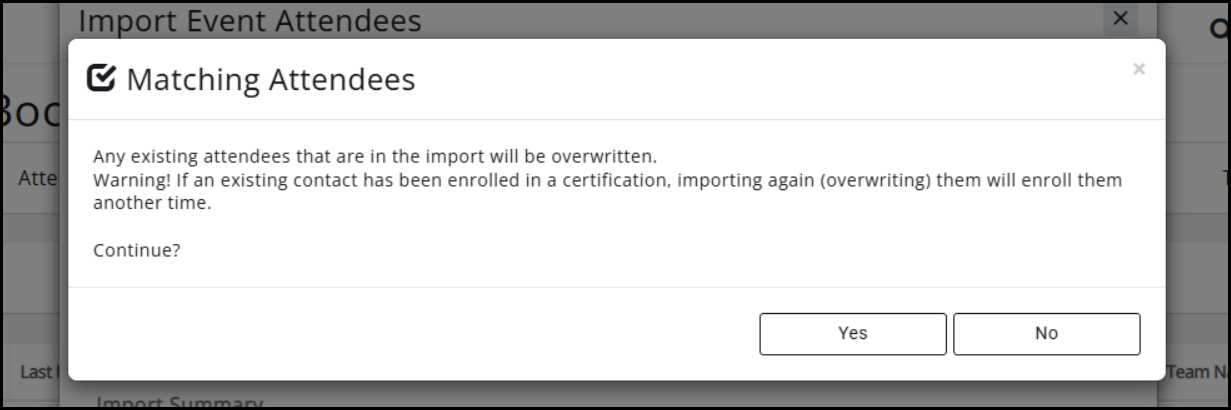
Use Case example: Bob and Mary register together. You import another registration for Mary. This result means Mary and Bob's registration will be deleted.
To import attendees, on the Attendees tab, click the Actions button and select Import Attendees.

You will have 2 options: to import from an existing list/committee, or import using a CSV file. Both options have an import limit of 100 attendees.
- If you have more than 100 attendees, please contact [email protected] for assistance with this import.
|
|
NOTE: If your import is for multiple/differing registration types, you will need to break up the import into one list/file per registration type. |
List import

- To import from a list, select the desired list from the dropdown. (REQUIRED)
- Specify a registration status (Registered, Attended, No Show) (REQUIRED)
- IMPORTANT! If your event has a Continuing Education component attached and you need to issue credit for attendance, use "Registered" as the Status for the import; when the import is complete, use the Actual Attendance/No Shows tool to mark attendees as "Attended". That will trigger the Continuing Education module to send the emails and generate the certificates for attendance.
- Specify a registration type. (REQUIRED)

NOTE: A Registration Type must be assigned to the imported attendees, but this will NOT perform any billing. The main purpose for the import at this time is to get the names on the attendee list for attendance tracking. The registration type selection simply allows these attendees to come in marked with the correct registration type for reporting purposes.
- Click "Import" when you've made your choices.
- If you have more than 100 attendees, please contact [email protected] for assistance with this import.
CSV File Import
To import from a CSV file, enable the CSV File option.

The column headers available for use are:
- FirstName
- LastName
- FullName
- Organization
- ContactId
|
|
IMPORTANT: The MINIMUM REQUIRED fields are Email + FirstName + LastName, OR Email + FullName. |
- Once your file is compiled, select it using the "Choose File" button. (REQUIRED) Browse to the file on your computer and upload it.
- Specify a registration status (Registered, Attended, No Show)
- Specify a registration type. (REQUIRED) (A Registration Type must be assigned to the imported attendees, but note that this will NOT perform any billing. The main purpose for the import at this time is to get the names on the attendee list for attendance tracking. The registration type selection simply allows these attendees to come in marked with the correct registration type for reporting purposes.)
- Click "Import" when you are ready to import your attendees. You will see a summary of the import, as well as any potential errors. The system will try to match the imported attendees to existing database contacts whenever possible (i.e. the imported email address is an exact match to an existing contact). Be sure to match attendees to contacts if needed (especially if Continuing Education credits/hours are being applied)!
- If you have more than 100 attendees, please contact [email protected] for assistance with this import.
Tip: using the ContactID in GrowthZone in your import file will ALWAYS match the correct individual in GrowthZone. ContactID is a reportable field in a Contacts Report.
|
|
IMPORTANT: importing attendees will only register the attendees for the event; IT WILL NOT GENERATE INVOICES. There is currently no way to generate invoicing for an event for imported attendees. If invoicing is needed, BEST PRACTICE IS TO REGISTER THE ATTENDEES FOR THE EVENT; this will create the appropriate invoice and will tie the invoice to the event. Manually created invoices do NOT get associated to the event. |
.png)


