 3193
3193
Brokers may wish to track charges for agent MLS and/or lockbox fees. With Billing Responsible Party invoices for agents can be assigned to the broker or office manager so that they are responsible for the invoice rather than the agent. For a Flowchart walk through that demonstrates setting up your Billing Responsible Party, please view the BRP Flowchart.
Prerequisites
Role Assignment
The broker and office manager must be assigned to a role. Brokers and Office Managers are identified by the assignment of an access level that is tied to a Role Assignment. This assignment only needs to be set up once. Then going forward, the only action required is for staff to make sure each contact has the appropriate access level assigned. For Example: When you set up the access level (to the Info Hub) you must create an access level for your brokers. You will then tie a broker role to that access level.
![]() IMPORTANT: Only one individual in the office should be assigned either the Broker or Office Manager role.
IMPORTANT: Only one individual in the office should be assigned either the Broker or Office Manager role.
See for Role Assignment (Real Estate Edition) instructions on setting up your roles
Confirm that all of your brokers and/or office managers have the appropriate access level
To successfully use the BRP functionality, you must ensure that brokers and office managers have been given the appropriate individual access level.
You can use the User Account Report to verify the access level you have assigned to your agents. If you need to change the access level of any of your agents, you can do this individually or in bulk.
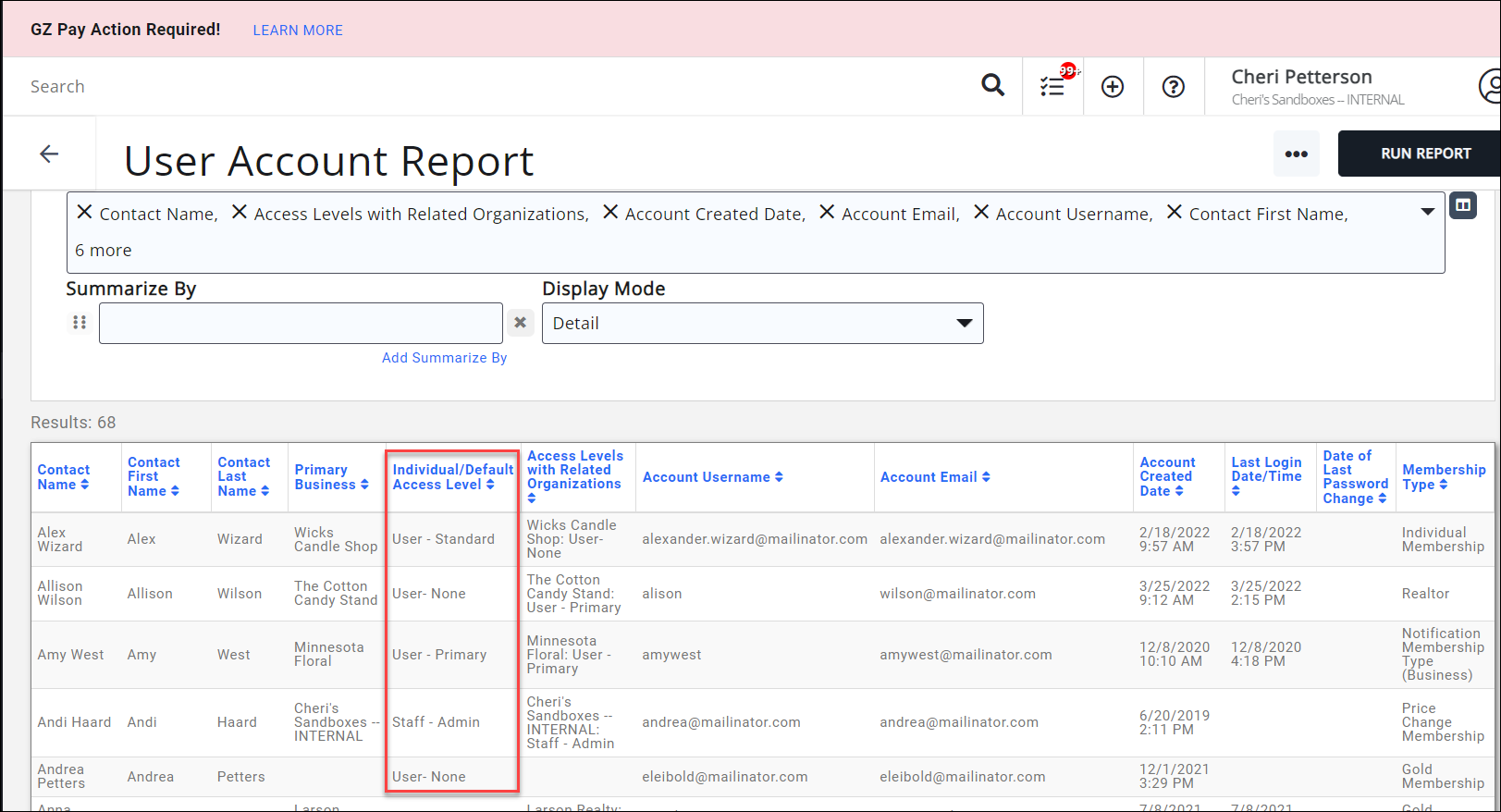
Enable Business Responsible Party
If you wish to use the BRP functionality, you will first need to enable this in your Membership Settings. See Global Membership Settings.
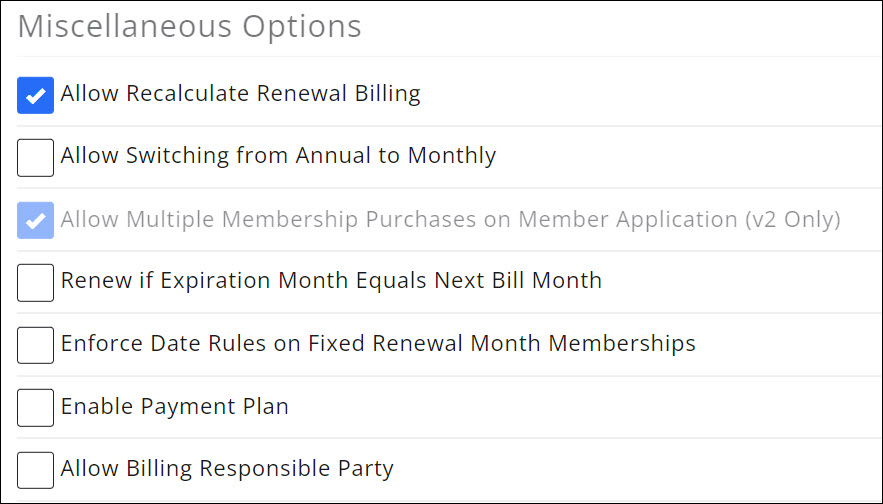
Configure your Membership Type(s)
When you set up your membership types, you will have the option to choose Automatically Assign Billing Responsible Party. You will choose the appropriate role (either Broker or Office Manager).
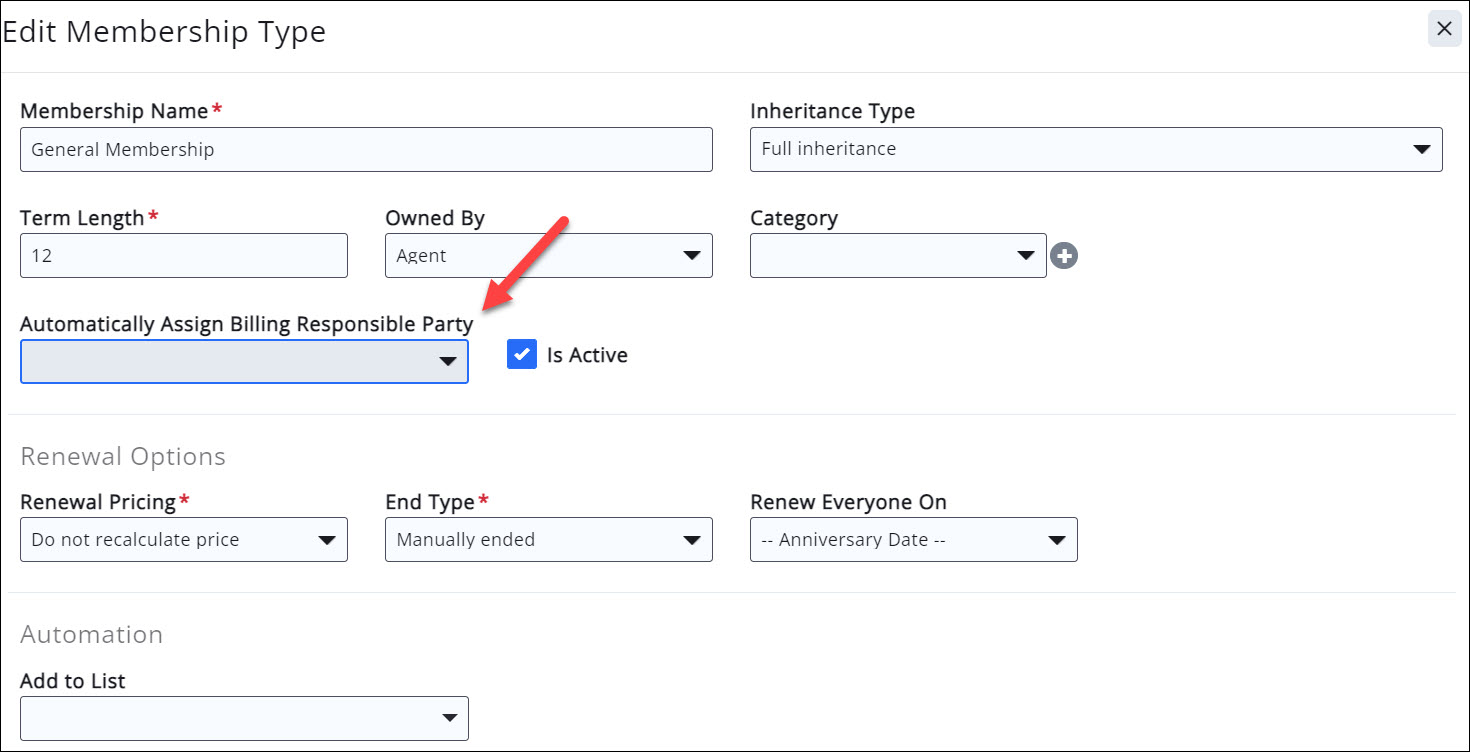
See Add a New Membership Type for more information on the configuration of membership types.
![]() NOTE: If you are updating an existing membership type that is already assigned to agents, the BRP will apply on a go-forward basis. It will not apply retro-actively to existing invoices.
NOTE: If you are updating an existing membership type that is already assigned to agents, the BRP will apply on a go-forward basis. It will not apply retro-actively to existing invoices.
How it Works
| |
IMPORTANT NOTE: The invoice template needs to be the same across all membership types when using BRP. If you are using Billing Responsible Party invoice templates across all applicable membership types, they should be identical. |
- Membership is activated (either from the back office or through an approved membership application).
- The system checks to see if that membership is set up for billing responsible party.
- If a billing responsible party (BRP) is assigned to the membership, membership invoices will be attached to the the broker or office manager who has the BRP role. If there is no BRP for the membership the invoice will be assigned to the agent.
- The invoice will display on the BRP's Billing tab with the name of the agent.

![]() NOTE: When you run your upcoming billing, if all of the invoices are dated the same date, the system will create one single invoice for the Broker.
NOTE: When you run your upcoming billing, if all of the invoices are dated the same date, the system will create one single invoice for the Broker.
Billing Responsible Party FAQ's
What happens if an agent with the Broker role leaves the office?
- As the office should not be left without a broker, best practice will be to set the new broker with the appropriate access level tied to the broker role. See Change a Users Info Hub Access Level for instructions. If there is an individual associated to the office has been given the Office Manager role he/she will become the BRP. If no Office Manager the office will become the BRP. Broker > Office Manager > Office
What happens when a membership is upgraded/downgraded?
- If the upgraded or downgraded membership is configured with a Billing Responsible Party the system will assign the appropriate BRP. If the upgraded or downgraded membership is not set with a BRP the system will require that you choose a billing contact for the membership.
What happens if two agents have the Broker role?
- The Broker role should only be assigned to one individual in an office. If you do have two agents with the broker role the system will look to the broker that has been marked as the primary for the office.
What happens when an agent moves to another office?
- As of July 11, 2024, the BRP now automatically updates when a member moves to a new organization.
-
When a member transfers to a new organization, association staff are prompted to move any open invoices or leave them with the current Billing Responsible Party.
-
If association staff chooses to move any open invoices to the new Billing Responsible Party, new invoice numbers are generated with the new Billing Responsible Party.
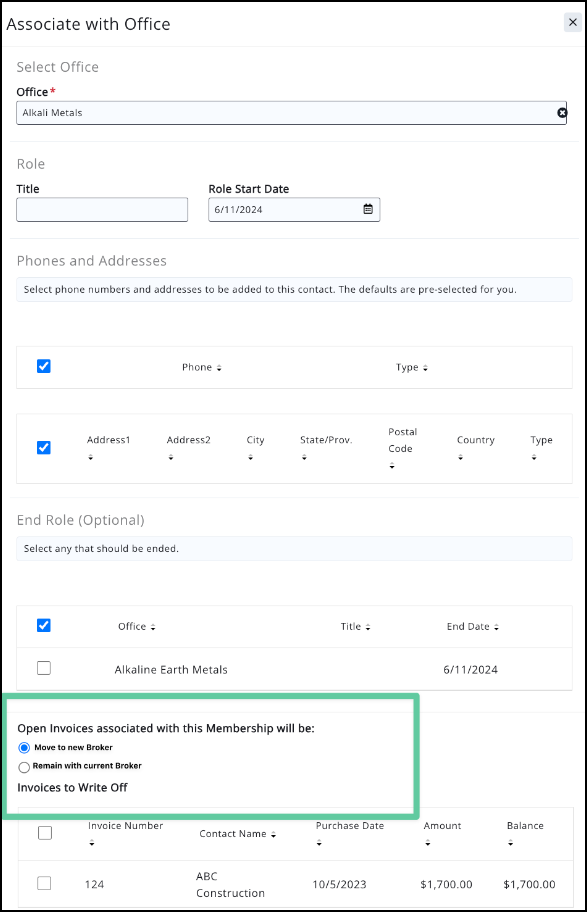
What happens when an agent with the Broker or Office Manager role changes offices?
- Make sure that you have a "back-up" set for the office. If the broker leaves you should assign the broker status to the new broker first then inactivate the existing broker. Then you will move the broker to the new office. The broker will not retain the broker role unless you expressly update their user access. The system will fall back to another BRP in the following order Broker > Office Manager > Office.
What happens if there is no BRP or Office Manager for an office?
- Invoices for membership will be attached to the office.
How can I see who the BRP are for my agents?
- Within the Membership Report, Membership Change Report, Dropped Report, Referral Report and New Membership Report we have added a number of fields for the BRP.
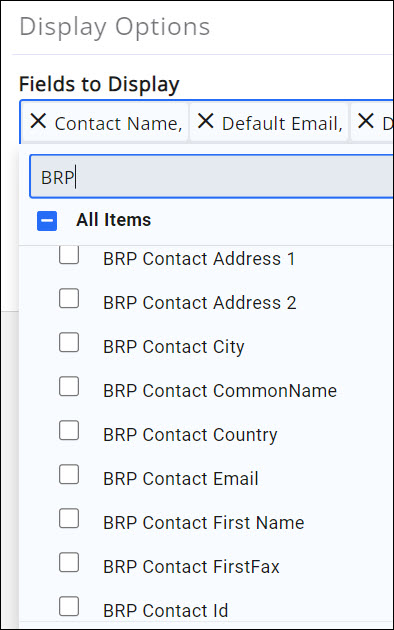
.png)


