 3188
3188
As a Real Estate Association supporting your members, you want to ensure that Brokers, Office Managers, and Agents have the appropriate editing capabilities within the Info Hub for their needs. Setting up these access levels correctly makes sure that Brokers and Office Managers can access their brokerage-related invoices and credit cards for payment. It also prevents Agents from seeing or accessing information unnecessary to their role, and can restrict dropped members from seeing anything, even if they log in.
In the Real Estate Edition, GrowthZone has already restricted some editing capabilities by default to avoid creating conflicts with agent M1 records; these restrictions will apply regardless of the access level applied to the contact. For example, contacts cannot edit their name, their account number, or any license info, even if they have "Edit" or "Delete" permissions to their Contact Info.
For more information on the available permissions for access levels and what they mean (Delete, Edit, etc.), see the About Access Levels article.
Info Hub Sub Areas:
- Directories: controls access to directory listings attached to individuals or related offices via the My Directory Listings section.
- Events: controls access to any Events in a calendar that is marked as displayed on the Info Hub. With proper permissions, members may be able to submit events for approval.
- Membership: the Membership tab of the My Info section. The only editable option in here is to Manage Autopay settings/cards.
- Individual Billing Info: the My Billing Info section. Controls access to personal invoices, payment profiles, and automatic payments.
- Continuing Education: There really are no editing options available in the Continuing Education section of the Info Hub, so this level doesn't really do anything beyond the "View" capability regardless of the setting UNLESS this is set to "None", in which case the link to Continuing Education is not visible to the end user.
- Web Content: Job Postings, News Articles, Classifieds, etc. With proper permissions, members may be able to submit web content for approval.
- Resources: Files and folders shared for members in the Resources section. Also includes the "My Files" tab, which is connected to contact records in the back office (some associations use this tab for internal files only; you can turn it off in the Info Hub for that purpose).
- Contact Info: the Contact Info tab of the My Info section.
- Organization Billing Info: controls access to the individual's related office's invoices, payment profiles, and automatic payments via the My Billing section.
- Reports: no longer available in the Info Hub. Use "None".
- Referrals: controls the Refer Others panel on the Info Hub homepage. This is either on (Edit- can send referrals) or off (None- the panel will not display on the Info Hub homepage).
- Related Contact Info: the Related Contacts tab in the My Info section; will display other individuals related to the contact's primary business.
- Forum: the Forum is an optional feature you can enable- if you are NOT using the Forum, this level really doesn't matter; if you ARE using the forum, this setting will determine the ability of end users to post and participate in topics.
Setting Up End User Access Levels
You will find your End User Access Levels in Setup --> Staff and User Access --> End User Setup --> End User Access Levels tab.
You can set up as many end user access levels as you want or need, but at the bare minimum we recommend the following. Setting these up as recommended will also dovetail into the usage of the Broker tab AND the Billing Responsible Party options available in the Real Estate Edition of GrowthZone.
You may decide to modify permissions in certain areas depending on your needs, and that is perfectly fine; these recommendations are simply to provide you with a working "base" guideline that you can modify. If you have questions about your access levels, please reach out to Support OR sign up for one of our Office Hours sessions.
- Broker
- Office Manager
- Agent
- Guest (when you have affiliates or other contacts that may need to ONLY view the Info Hub; no editing permissions are included)
- No Access (usually applied when a member drops their membership; this level will not prevent them from logging into the Info Hub, but it will prevent them from seeing or changing any data)
Broker
- Info Hub - Delete
- Info Hub Sub Areas:
- Directories - Use Default
- Events - View
- Membership - Use Default
- Individual Billing Info - Use Default
- Continuing Education - Use Default
- Web Content - Use Default
- Resources - Edit
- Contact Info - Use Default
- Organization Billing Info - Use Default
- Reports - None
- Referrals - None
- Related Contact Info - Use Default
- Forum - Use Default
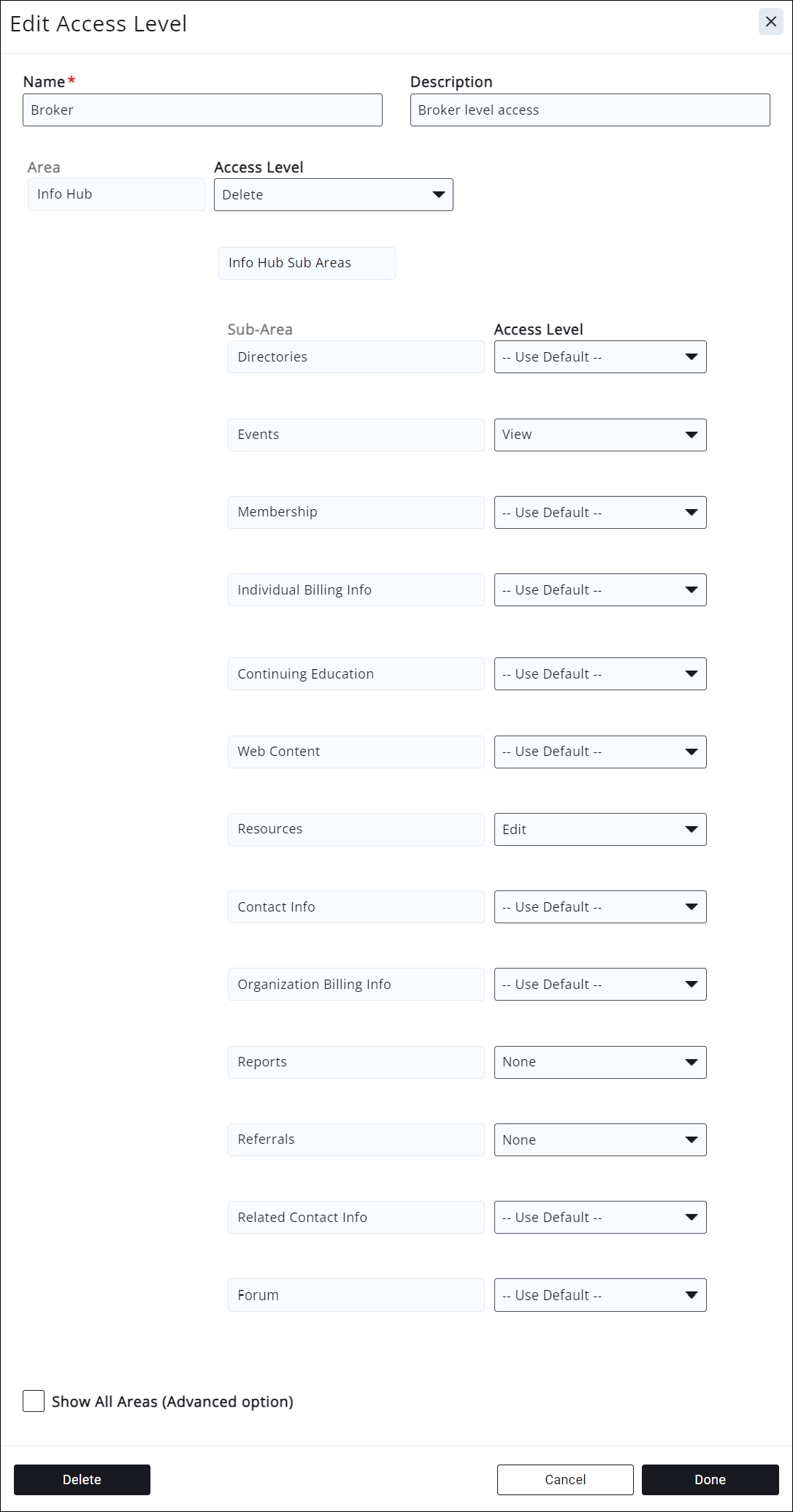
Office Manager
- Info Hub - Delete
- Info Hub Sub Areas:
- Directories - Use Default
- Events - View
- Membership - Use Default
- Individual Billing Info - Use Default
- Continuing Education - Use Default
- Web Content - Use Default
- Resources - Edit
- Contact Info - Use Default
- Organization Billing Info - Use Default
- Reports - None
- Referrals - None
- Related Contact Info - Use Default
- Forum - Use Default
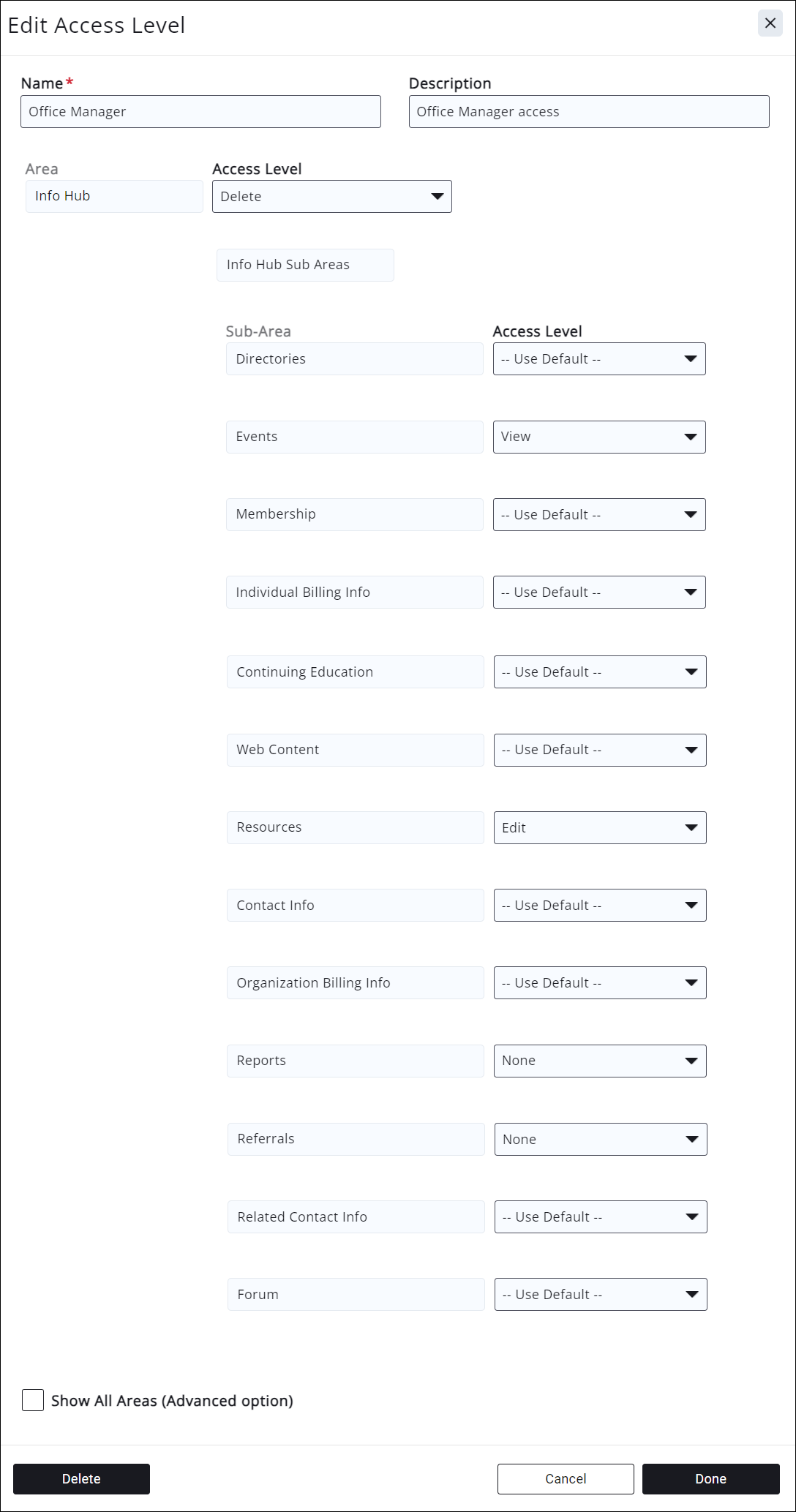
Agent
- Info Hub - Create
- Info Hub Sub Areas:
- Directories - Use Default
- Events - View
- Membership - Use Default
- Individual Billing Info - Use Default
- Continuing Education - Use Default
- Web Content - Use Default
- Resources - Edit
- Contact Info - Use Default
- Organization Billing Info - None
- Reports - None
- Referrals - None
- Related Contact Info - None
- Forum - Use Default
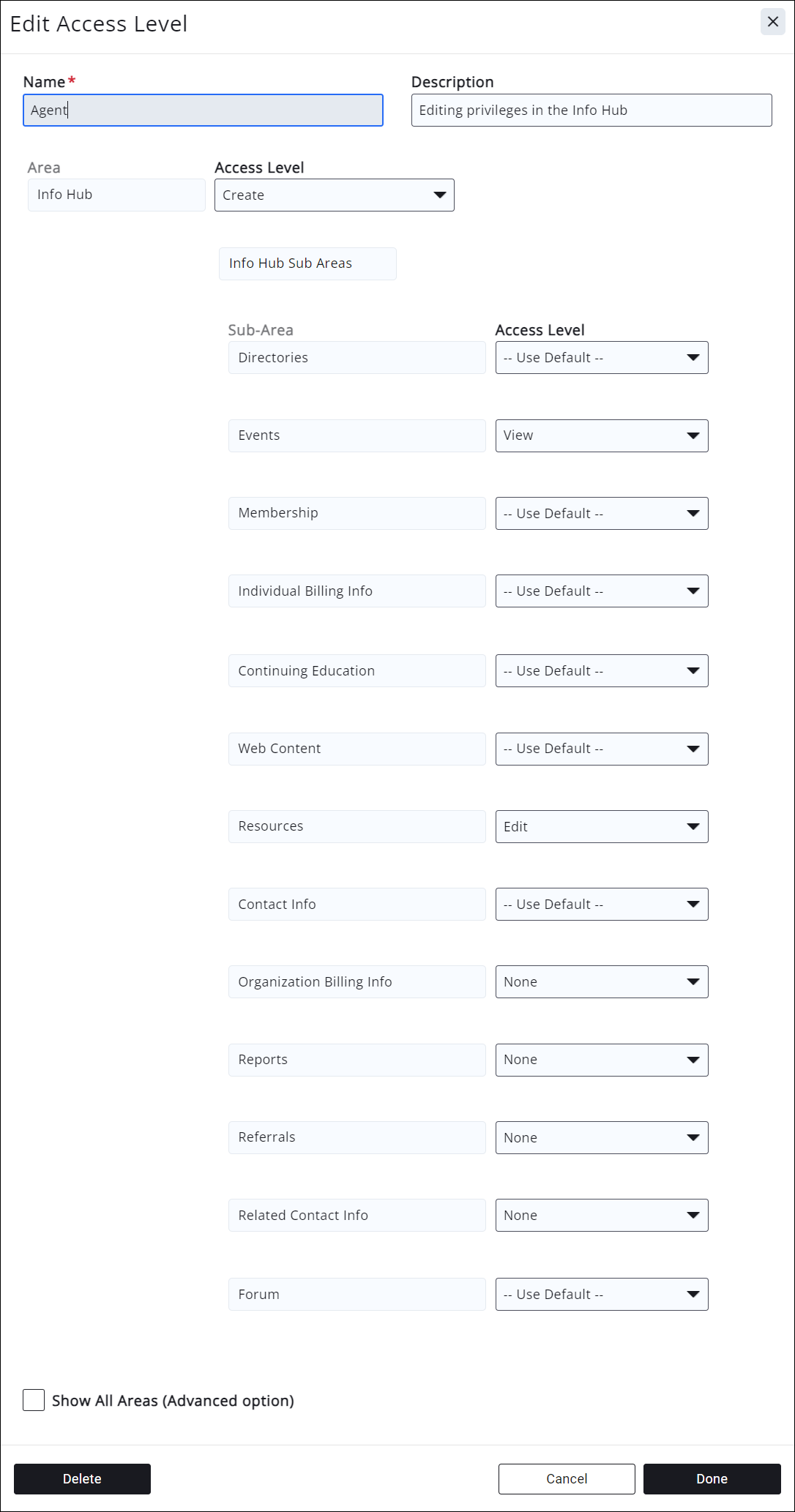
Guest
- Info Hub - View
- Info Hub Sub Areas:
- Directories - Use Default
- Events - Use Default
- Membership - Use Default
- Individual Billing Info - Use Default
- Continuing Education - Use Default
- Web Content - Use Default
- Resources - Use Default
- Contact Info - Use Default
- Organization Billing Info - Use Default
- Reports - None
- Referrals - None
- Related Contact Info - None
- Forum - Use Default
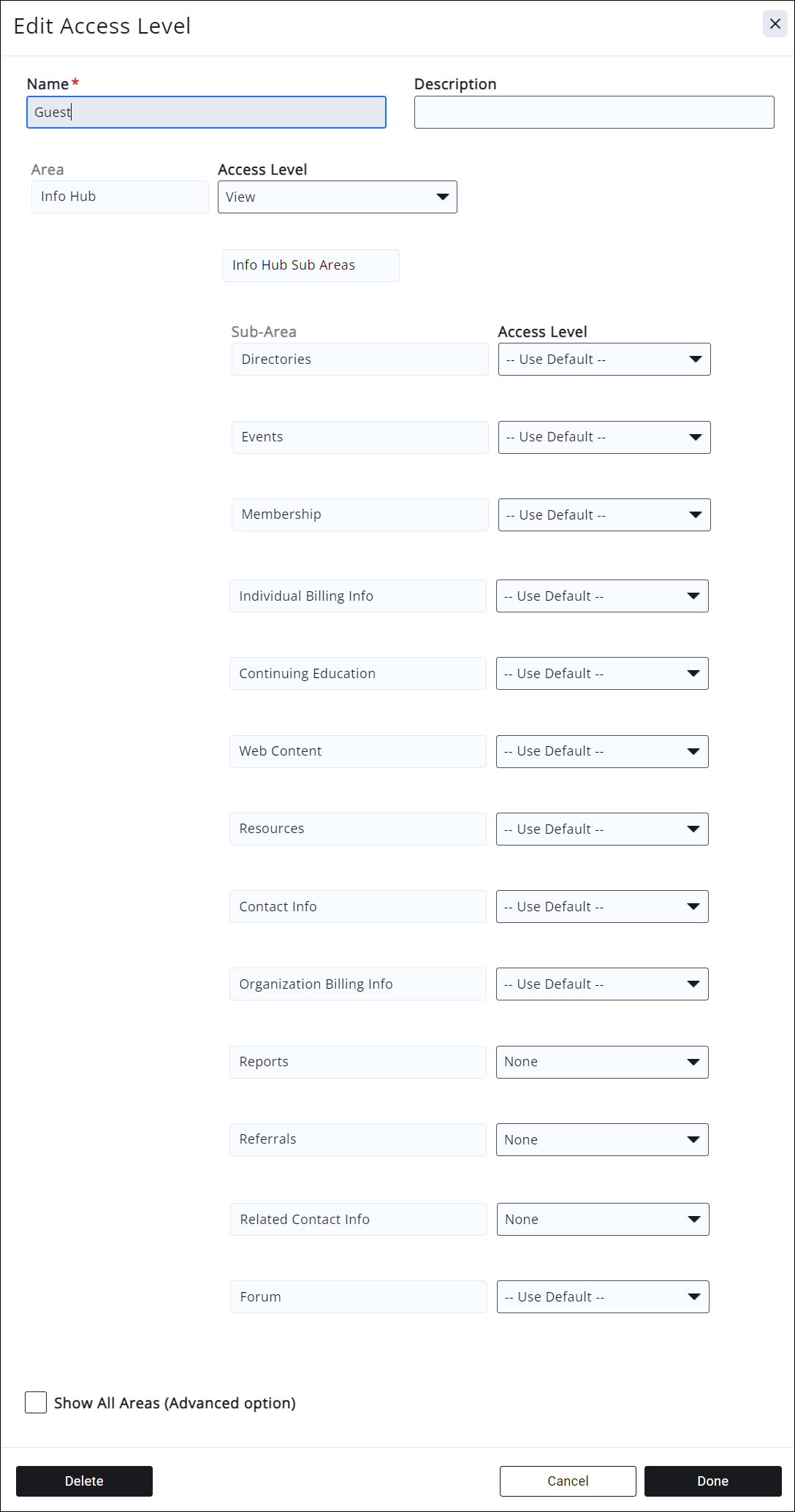
No Access
- Info Hub - None
- Info Hub Sub Areas:
- Directories - Use Default
- Events - Use Default
- Membership - Use Default
- Individual Billing Info - Use Default
- Continuing Education - Use Default
- Web Content - Use Default
- Resources - Use Default
- Contact Info - Use Default
- Organization Billing Info - Use Default
- Reports - Use Default
- Referrals - Use Default
- Related Contact Info - Use Default
- Forum - Use Default
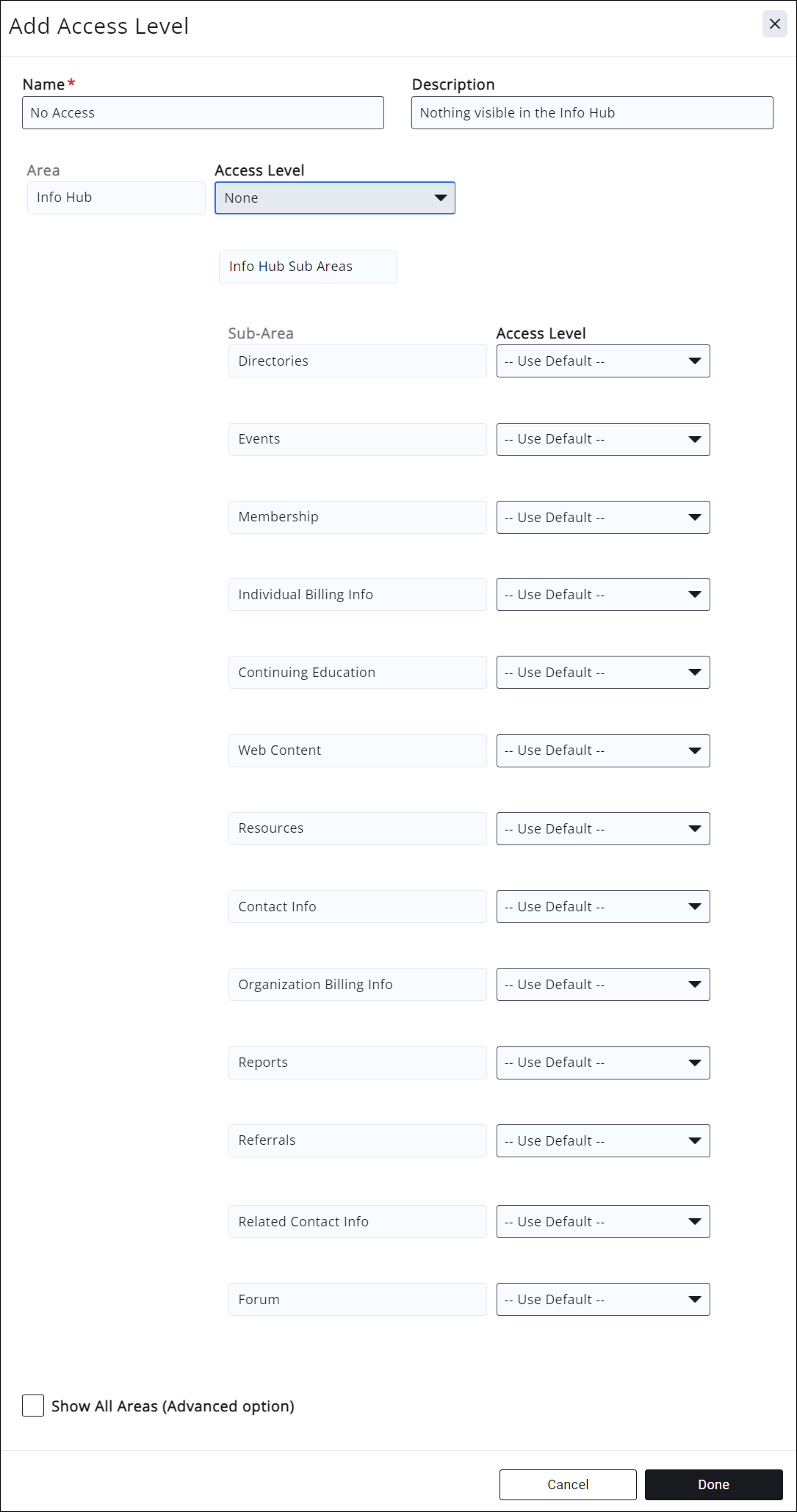
Set Up Login Settings
Once the End User Access levels are set up, go to the Setup --> Staff and User Access --> End User Setup - Login Settings tab.
- Enable the Allow Contacts to create their own accounts via the Info Hub checkbox.

Allowing contacts to create their own accounts in the Info Hub - At the bottom, place a check mark in the Advanced Options box.

Enable the Advanced Options - Check the Enable Access Levels by Membership Type for Info Hub Accounts option and set the following:
Set Up Info Hub Finance Settings
Go to Setup --> Finance --> General Settings. At the bottom of the page, go to Info Hub Finance Settings.
- Check Allow info Hub Users to Access Related Contacts Invoices. This will allow those with Broker or Office Manager access to see the invoices of everyone related to their office.

Allowing Brokers/Office Managers to see all invoices for all related contacts
In the Info Hub, for Broker or Office Manager access, on the Make a Payment tab:
- Select Related Contacts Invoices in the Show Only... dropdown to display all invoices for all individuals related to the office.

Showing Related Contacts Invoices in the Info Hub
.png)



