Jan 30, 2025
 2818
2818
If you wish the system to automatically generate invoices for recurring billing, enable the Use Automated Billing option in your Finance General Settings.

- Automated Scheduled Billing is NOT Autopay. Automated Scheduled Billing is a system that automatically generates your invoices. Autopay is automatically charging a stored payment profile. You can view Autopay Overview for more information.
- You will then enter the Lead Time Days. Lead time days is the number of days ahead of the Next Bill Date that invoices are created when Use Automated Billing is enabled. You will either go to the Pending Delivery tab under Billing to actually send the invoices or configure your system to automatically deliver, via email, your renewal invoices. This lead time gives you time to review invoices, apply credits, and apply un-applied payments, etc. before sending out the invoices. NOTE: Billings that have stored payment profiles will be charged on the actual Next Bill Date.
New customers are recommended to go through at least one billing cycle before turning on Automated Billing.
If your billing is temporarily disabled from Onboarding, the Run Upcoming Billing and Use Automated Billing will be grayed-out. Guidance is provided under the Billing module Upcoming Billing tab to complete the Billing Setup Guide and contact Support.
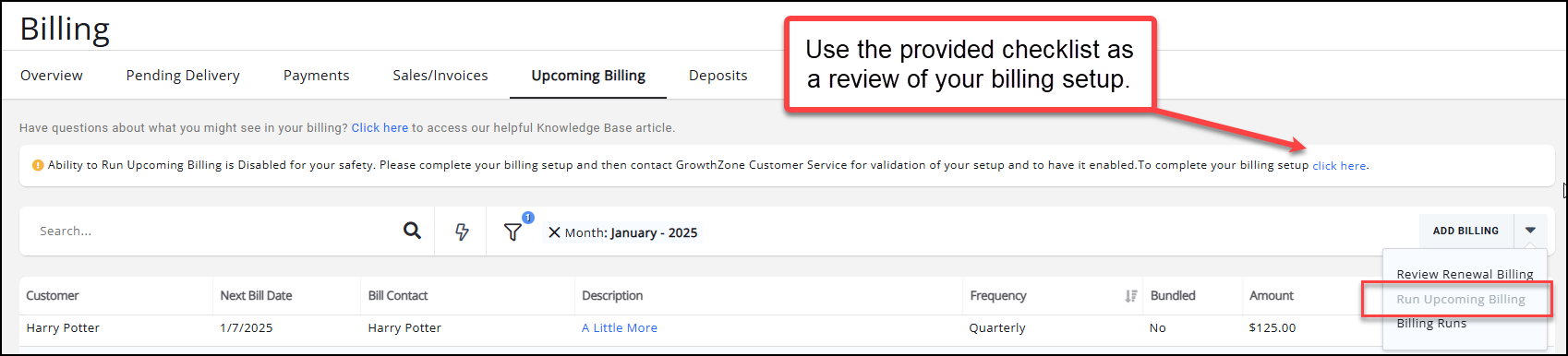

.png)


