 1389
1389
There are instances in which an association may have a single event granting two (or more!) component credits. Attaching multiple components to a single event will grant ALL credits to ALL attendees- which is really not optimal, to say the least. There are two options for this situation: one using the Expo Module to set up sessions; and one using separate events.
Expo Module Option
If you subscribe to the Expo module, you have the ability to enable Sessions for your event. In this case, you would set up your event; set up a timeslot; and then set up individual sessions for each credit to be granted. Each session gets its own component. When individuals register, they will have to select the appropriate session to receive the credit for that component.
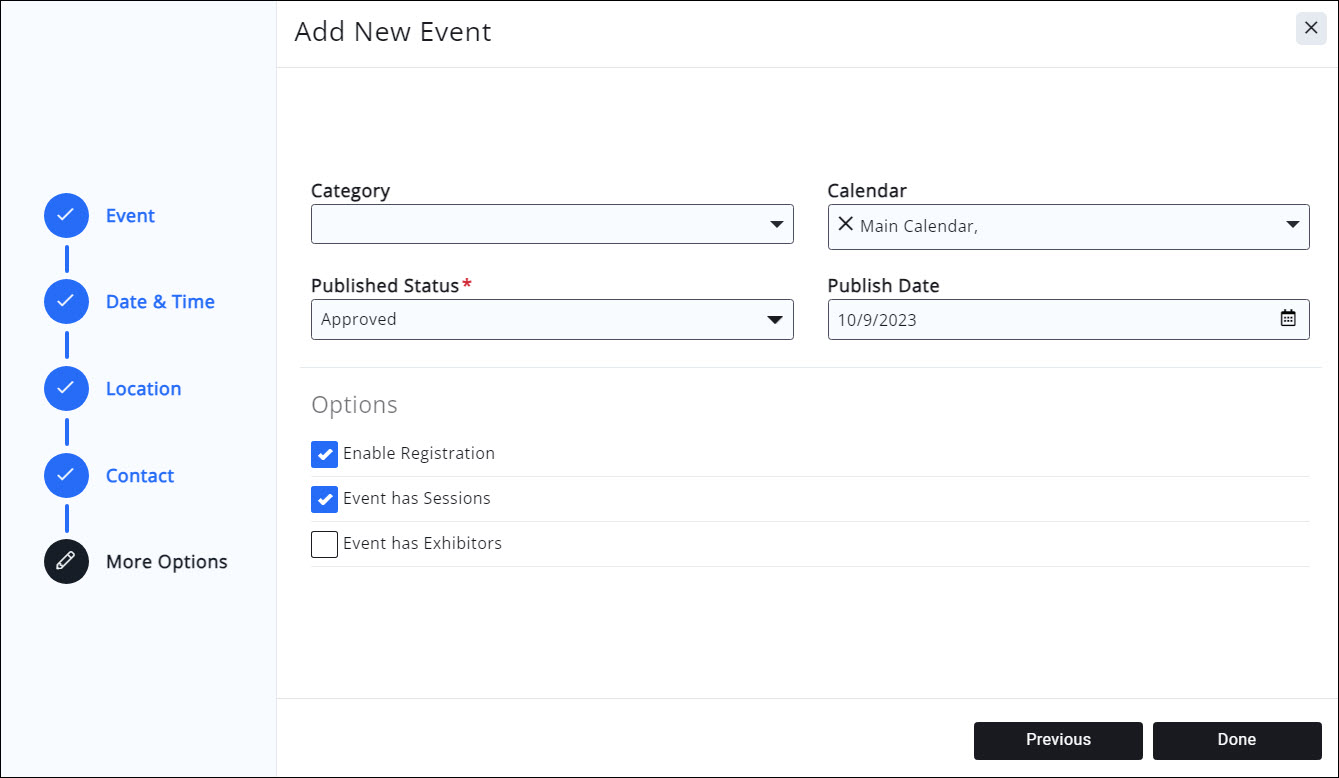
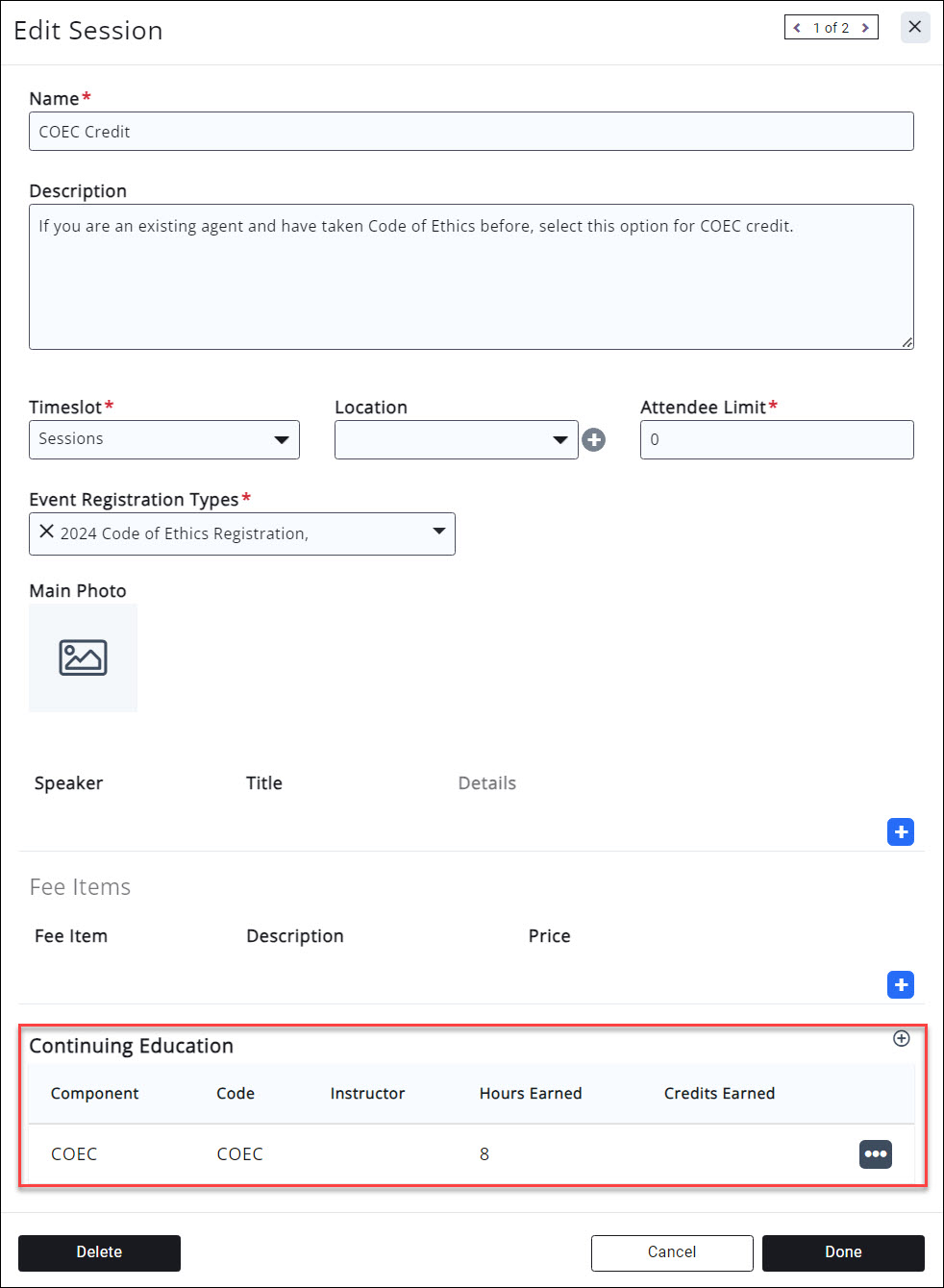
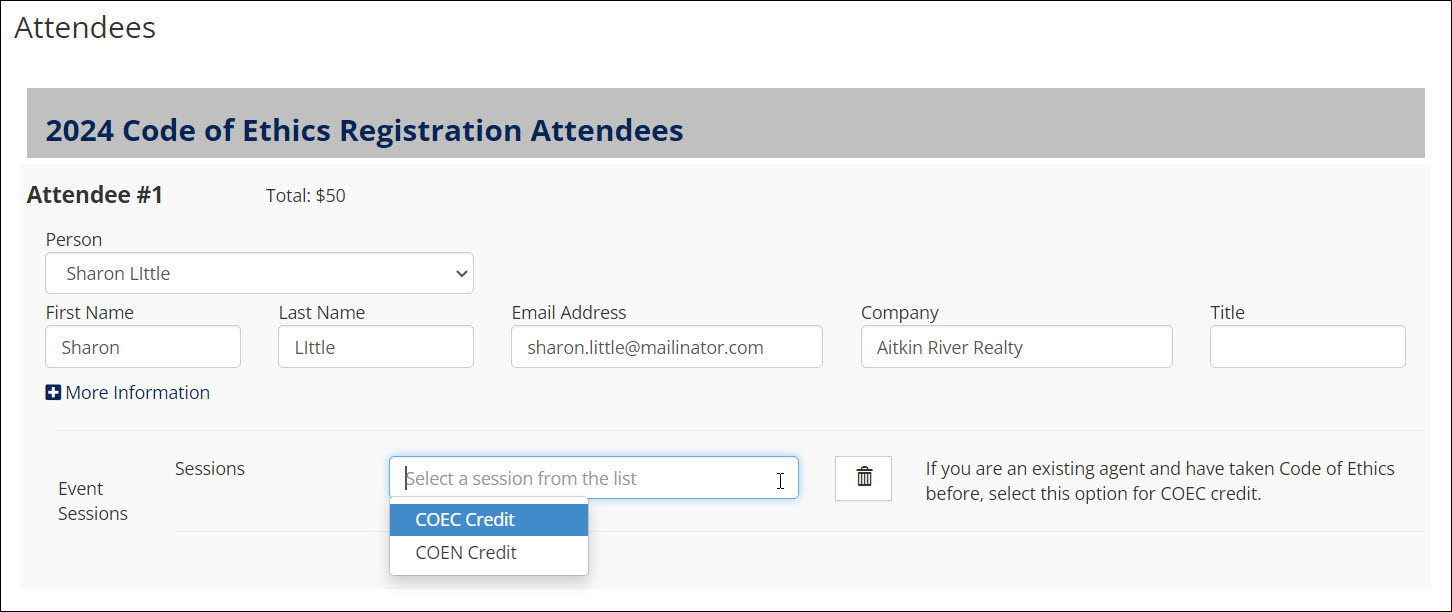
When the event/session is completed, marking the registrant as completed IN THE SESSION will grant the appropriate credit.
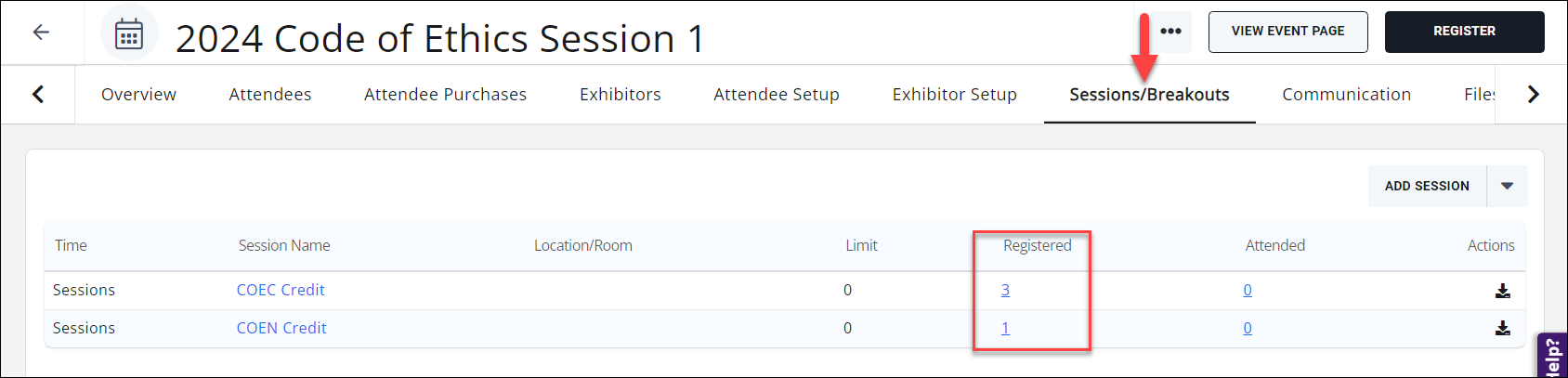
Marking contacts as attended in a session is similar to marking them attended in the event; clicking on the number of registrations for the session will open a Session Attendees window, where you can either Set All to Attended, or manually select each attendee status to the appropriate option.
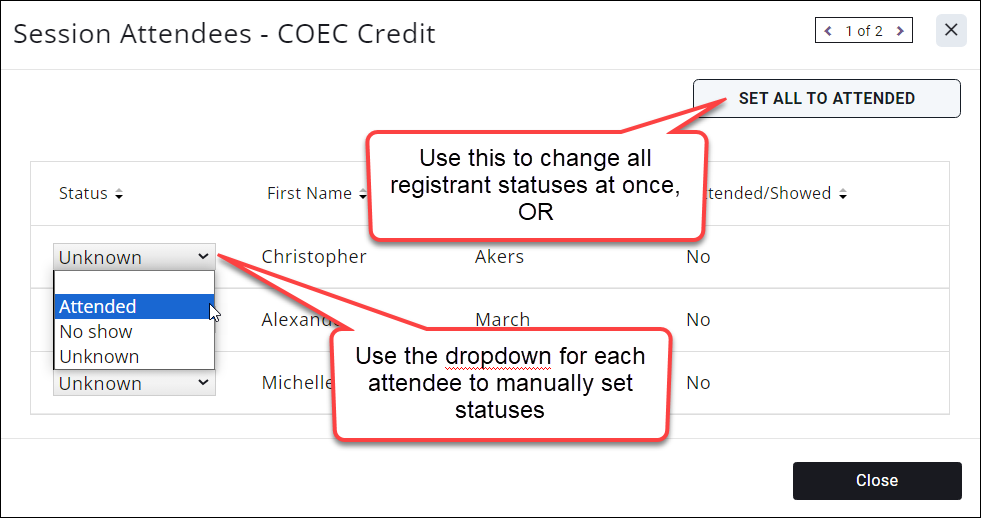
No Expo Module Option
If you don't have the Expo module, the only solution is to set up separate, concurrent events, each with its own component. This is the only way to grant attendees the proper credit for their attendance.
If you would like more information on the Expo module, please contact the Account Management team.
.png)


