 2847
2847
The User Account Report gives you the ability to view all of your contacts and their associated log-in name, access level, etc. Importantly, by deselecting Has Account you will be able to see those members that do not have login credentials.
Click Reports in the left-hand navigation panel.
Select or Search for User Account Report.
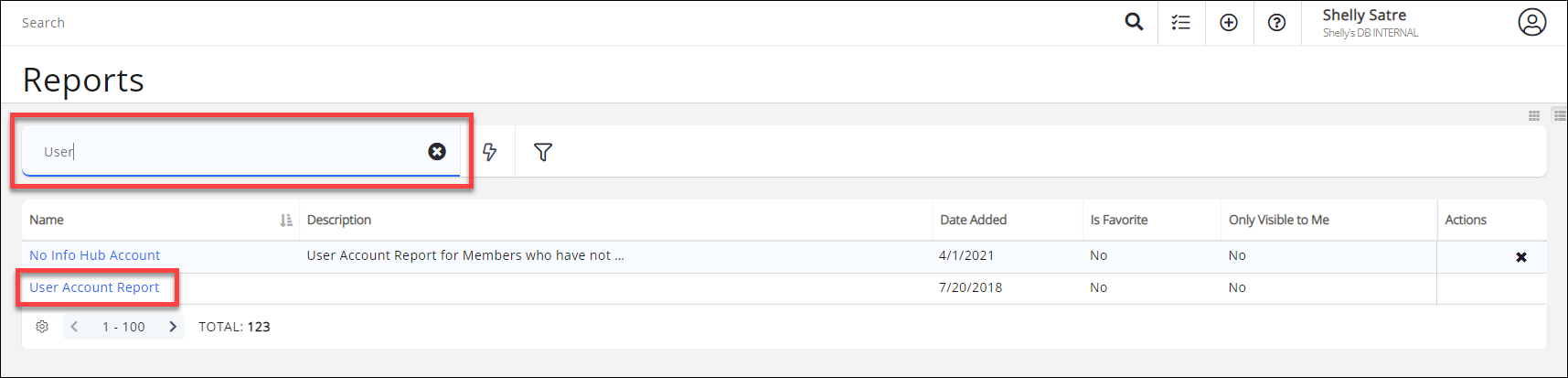
Clear the Has Account check-box.
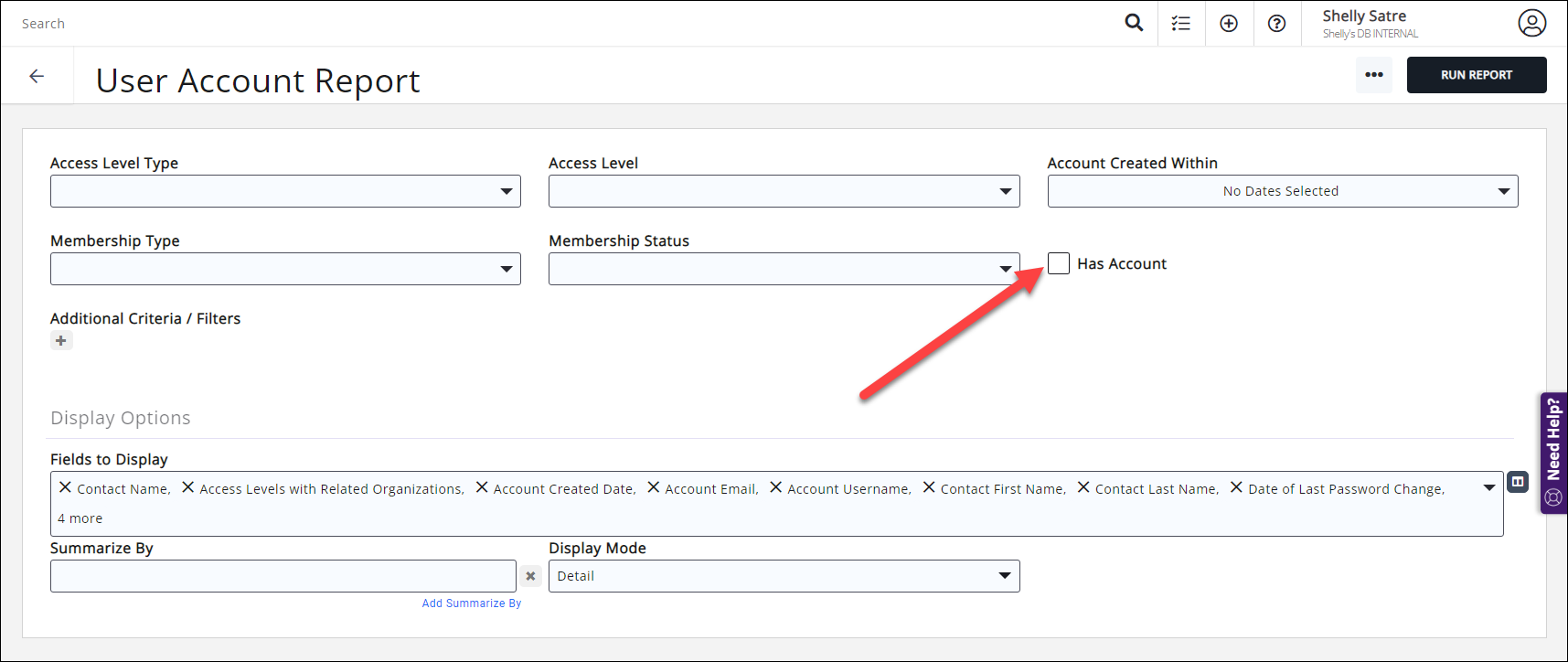
(Optional) Select Display Options. The report is set up with default fields to display; you may add or remove fields by clicking on the Fields to Display drop-down arrow and searching or scrolling for the field you want to include. To add a field to the display options, enable the checkbox to the left of the field name. This report has an extensive set of defaults, so let's remove a few to make it more focused. We're going to go with Contact Name, Primary Business, Individual/Default Access Level, Access Levels with Related Organizations, Account Username, Account Email, and Last Login Date/Time.
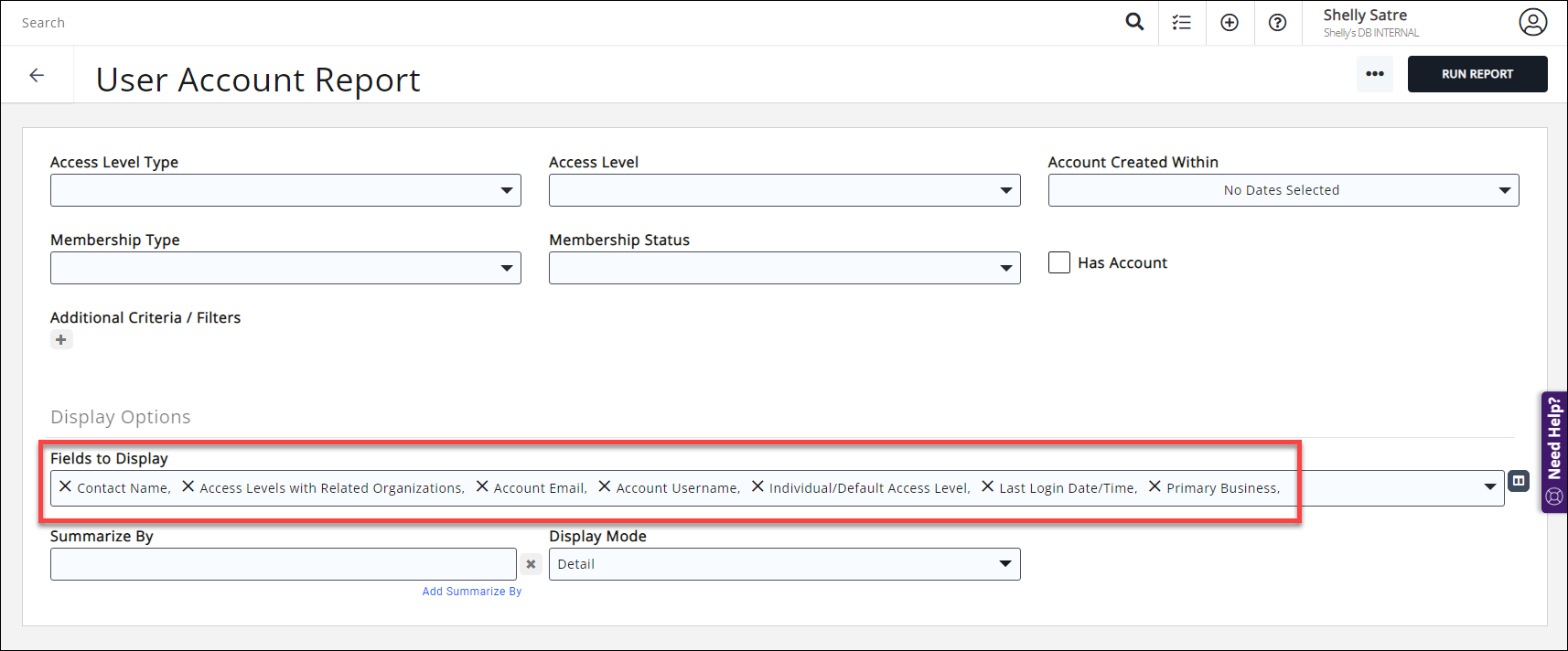
(Optional) Select Summarize By criteria. This optional field allows you to select how you wish report results grouped. (Summarize options are listed alphabetically in the dropdown, but recently/commonly used selections will "stick" to the top of the list.) For this report, we don't need to group our results, so we'll leave this blank.
Click Run Report.
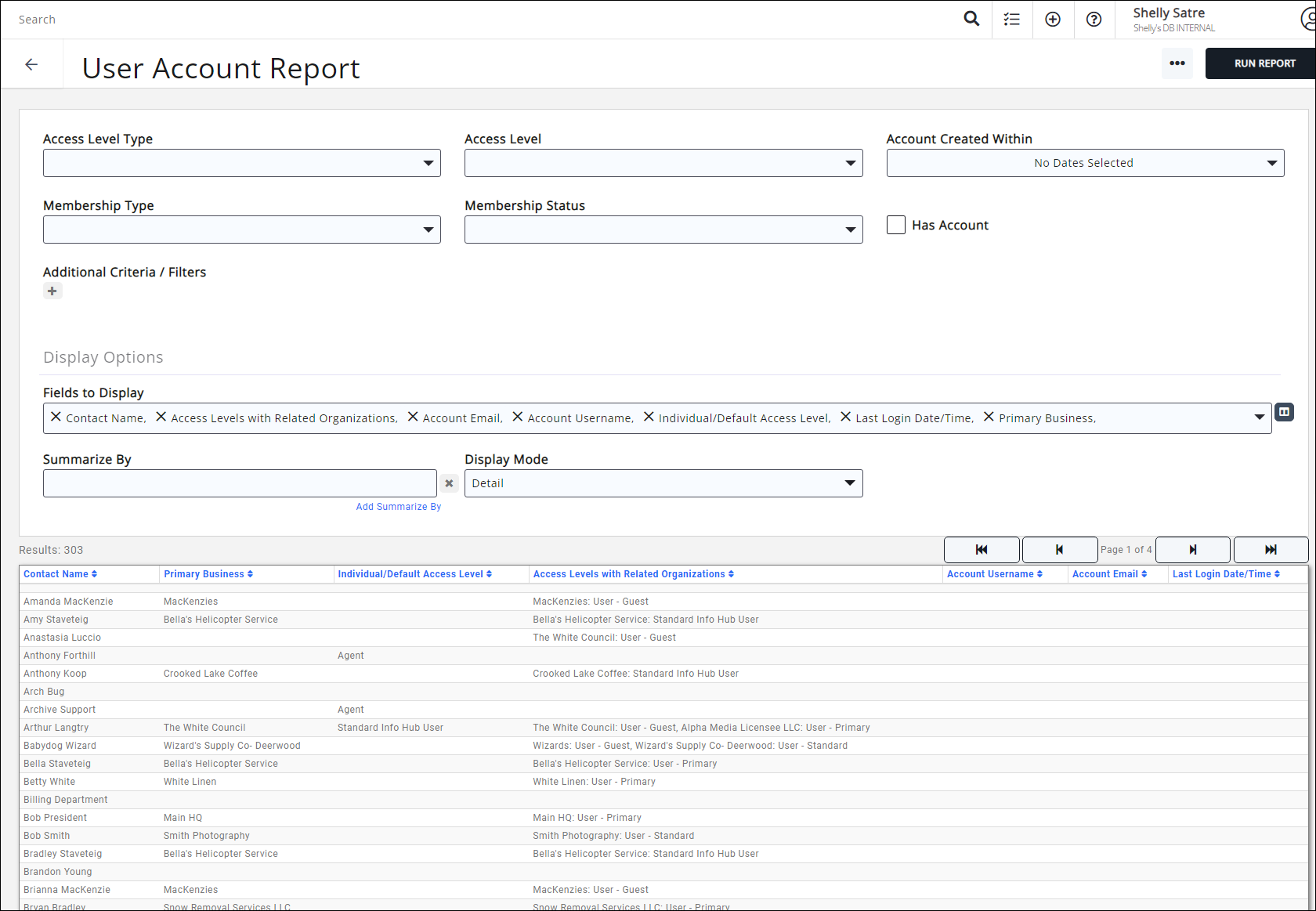
For these results, you may want to add these contacts to a list and send them messaging using the Invite members to login and access benefits email template encouraging them to create their Info Hub login accounts.
See the following for Common Report Functions:
.png)


