 4361
4361
Your association works hard to keep members coming back year after year, offering value through opportunities and events. The more you engage your members, the more likely they will renew their memberships. The Member Engagement Report provides a way for you to analyze how engaged your members are by looking at how many events they have attended, the number of list/committees to which they belong, and spending activity. Not only can this report highlight those most engaged, but will assist you in identifying those that you need to reach out to and re-engage.
- Click Reports in the Navigation Panel
- Use the Quick Filter
 or the Customize Filter
or the Customize Filter  to apply the Memberships category.
to apply the Memberships category.

Using the Quick Filter to select the Memberships category - Select Member Engagement Report.

The Membership Engagement Report - (Optional) Select your search filtering criteria.
- Membership Type: If you want to restrict the results to a particular membership type or types, select that here.
- Date Between: enter or select a date range for the report.
For this report we are not going to select for a membership type, but we do want to look at the previous year's data, so we'll select those dates.
Selecting last year's dates for our Date Between field.
- (Optional) Enter any Additional Criteria/Filters as needed. Click the small plus
 on the left to add additional criteria/filters. Let's report on all members who have never registered for an event and add the filter Count of Event Registrations Is Empty.
on the left to add additional criteria/filters. Let's report on all members who have never registered for an event and add the filter Count of Event Registrations Is Empty.

Adding the Count of Registrations Is Empty criteria to the report - (Optional) Select Display Options. The report is set up with default fields to display; you may add or remove fields by clicking on the Fields to Display drop-down arrow and searching or scrolling for the field you want to include. To add a field to the display options, enable the checkbox to the left of the field name. This report includes a lot of default fields, so let's trim things down to essential fields and remove Membership Activation Type and Count of Active List/Committee Members.

Removing some Fields to Display to focus the report results - (Optional) Select Summarize By criteria. This optional field allows you to select how you wish report results grouped. (Summarize options are listed alphabetically in the dropdown, but recently/commonly used selections will "stick" to the top of the list.) For this report, let's summarize our results by Contact Membership Status.

Adding the Summarize By option to the report - Click Run Report.

Our report results, grouped by Contact Membership Status
I want to...
- View a report of all members who have never registered for an event: Run the Membership Engagement Report with the additional filter Count of Event Registrations Is Empty.
- View a report of all members who have never attended an event: Run the Membership Engagement Report with the additional filter Count of Event Attendees Is Empty.
- View a report of all members who do not belong to any Lists/Committees: Run the Membership Engagement Report with the additional filter Count of Existing List/Committee Members Is Empty.
Membership and Non-Membership Spend Amounts
- Membership Spend is calculated by any currently existing invoices (paid/unpaid) tied to the membership activation/membership itself.
- Note: if you future date the report end date, the report will not recognize future next bill dates within the range as part of expected membership spend and will only show current invoices.
- Non-Membership Spend is calculated by all invoices (paid/unpaid) from contacts related to the membership (not the business itself, but the actual membership). If you see a contact tied to the business but not showing Active/Courtesy status, you would want to Update Contacts Related to a Membership to make sure their invoices are properly tracked in the Membership Engagement Report under Non-Membership Spend.
To show the invoices that make up all of the membership spend/non-membership spend amounts from the Membership Engagement Report, you can run a Transactions by Contact report with an optional adjustment to the Fee Item Type - check Membership Dues for calculating membership spend, or select all and uncheck Membership Dues to calculate for Non-Membership Spend.
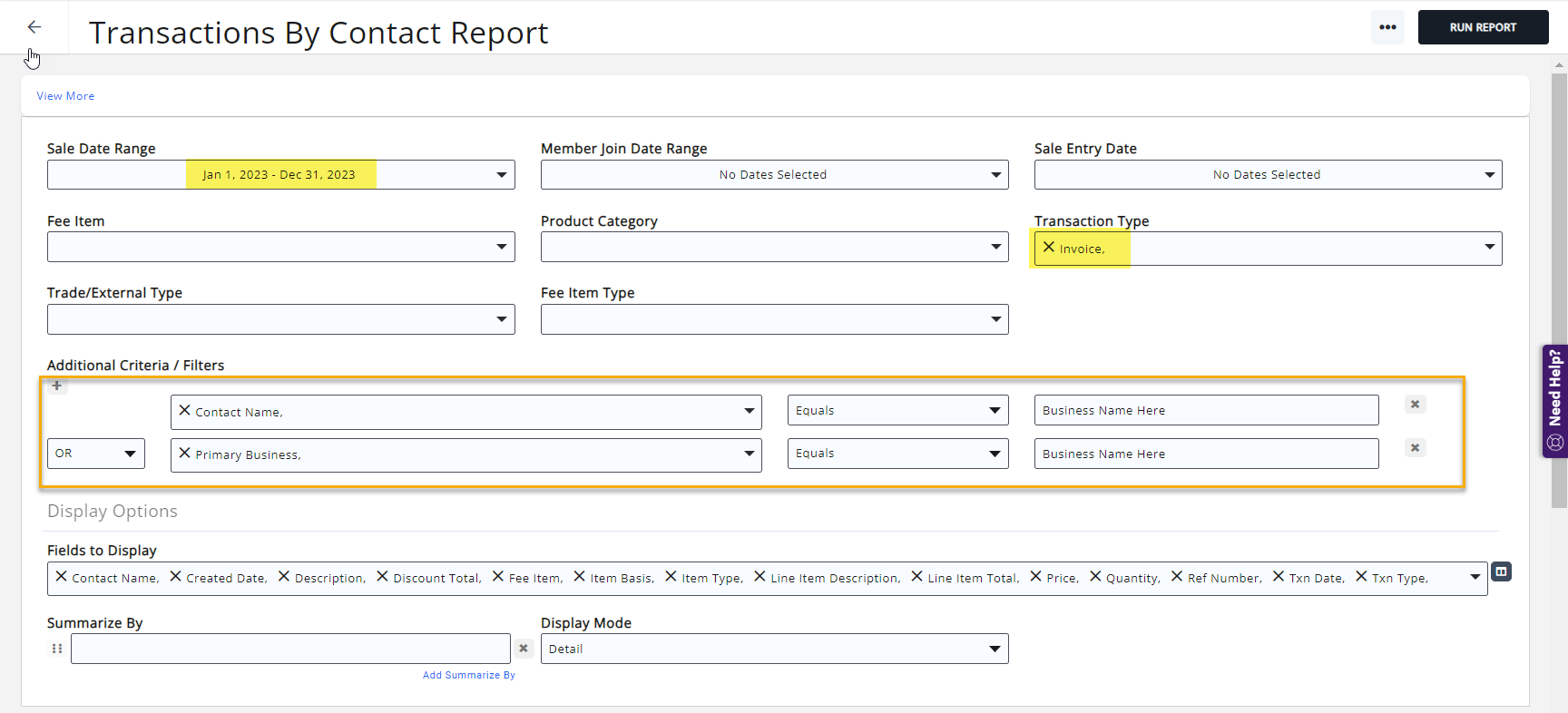
IMPORTANT: this report is only accurate if your individuals who are tied to the membership also have this business marked as their primary business.
How to view individuals that are are tied to businesses but do not have a primary business set in a Contacts Report:
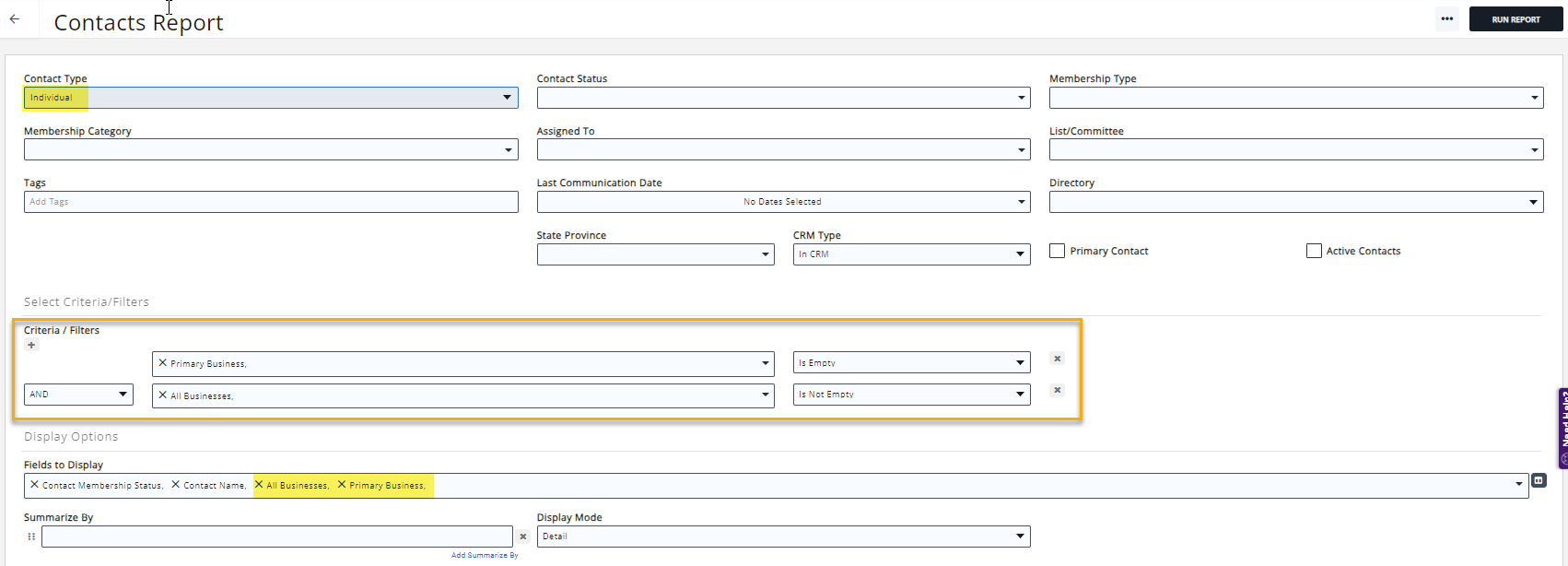
See the following for Common Report Functions:
.png)


