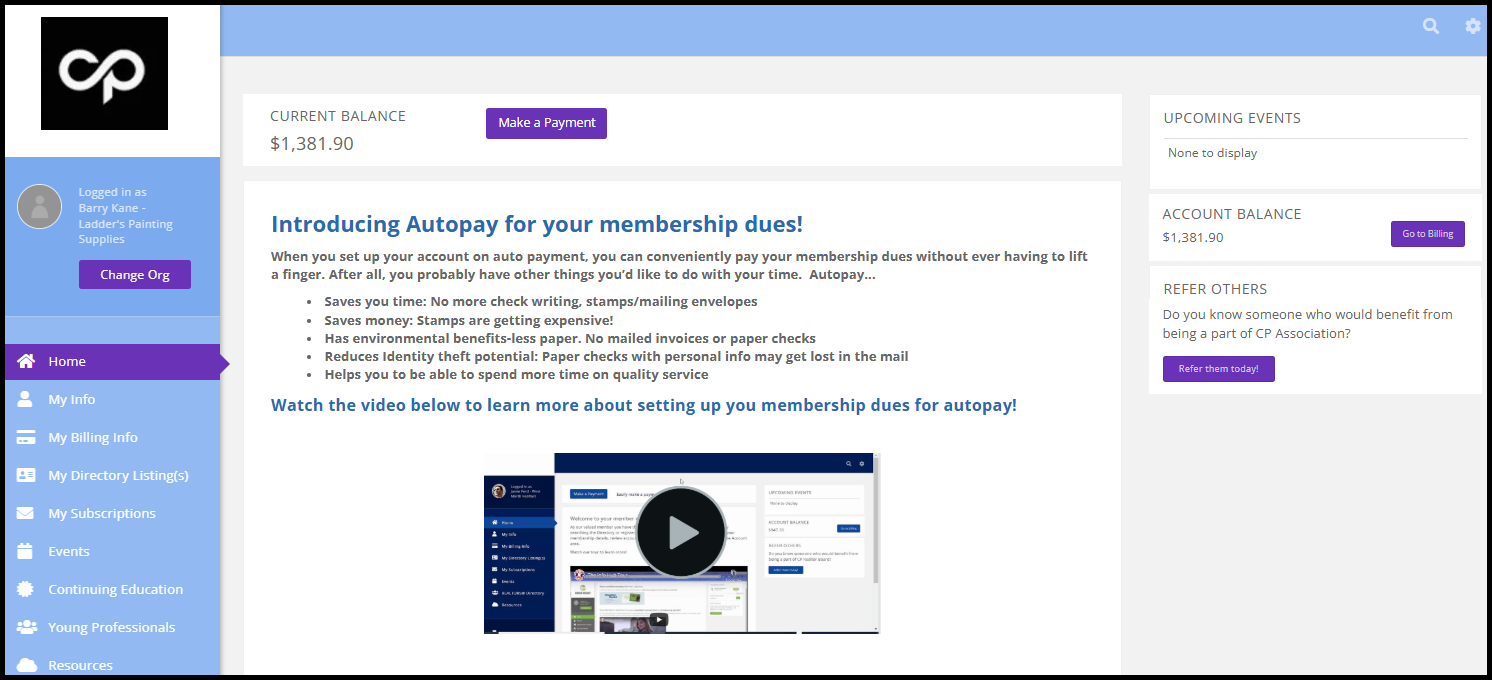3858
3858
Members may view their account history, and pay bills within the Info Hub.
|
|
NOTE: In order for a member to manage an organization's account, they must have at a minimum Create rights to Organization Account Info. In order for a member to manage their own account, they must have at a minimum Create rights to Individual Account Info. See Setup Info Hub Access for details on access levels.. |
All member billing information is contained in the My Billing Info section of the Info Hub. If you do not see a My Billing Info link in the left navigation panel, everything will display on the Billing tab of the My Info section. Please consider enabling the new My Billing Info tab, as it is now the default for all GrowthZone Info Hubs.
The My Billing Info section will contain three tabs:
- Make a Payment: this tab will display any open balances and unpaid invoices. You can make a payment on one or many invoices here. A stored payment profile can be selected by the member once they click on the Action button of a particular invoice.

The Make a Payment tab - Autopay & Billing: this tab will display any stored payment profiles (credit card and bank account/ACH), upcoming scheduled membership billing, and other scheduled billing. You can also make a payment and manage autopay settings.

The Autopay & Billing tab - Billing History: this tab will display a list of all invoices (paid and unpaid) and any payments, write offs, refunds, etc.

The Billing History tab
In addition, members may see a Make a Payment button on the home page of the Info Hub; this button is only displayed on the Info Hub Home Page if the member has a balance. Clicking the Make a Payment button will take the member to their Make a Payment tab.