Mar 20, 2023
 3301
3301
The Communication Report allows you to generate a list of all communications (regardless of type). The report may be filtered to a specific From Contact, specific type of communication, communication category, assigned to, date range, category, or your own custom filters.
- Click Reports in the Navigation Panel
- Use the Quick Filter
 or the Customize Filter
or the Customize Filter  to apply the Communication category.
to apply the Communication category.

Using the Quick Filter option to select the Communication category within the Reports list. - Select Communication Report.

The Communication Report - Select your search filtering criteria. It recommended that you filter by AT LEAST one of the following options:
- From Contact: which contact initiated the email?
- Communication Type: what kind of a message was it?
- Communication Category: what communication category was assigned to the message?
- Tags: which tags does the recipient have on their record?
- Assigned To: was the communication assigned to a staff member?
- Date Range: when was the message sent/entered?
- (Optional) Enter any Additional Criteria/Filters as needed. Click the small plus
 on the left to add additional criteria/filters. In this instance, we will filter to contacts with an Active membership status.
on the left to add additional criteria/filters. In this instance, we will filter to contacts with an Active membership status.

Adding an Additional Criteria/Filter to the report. - (Optional) Select Display Options. The report is set up with default fields to display; you may add or remove fields by clicking on the Fields to Display drop-down arrow and searching or scrolling for the field you want to include. To add a field to the display options, enable the checkbox to the left of the field name.

Searching for additional Fields to Display that include the word "email". - (Optional) Select Summarize by criteria. This optional field allows you to select how you wish report results grouped. For this example, we will group our results by type of communication. (Summarize options are listed alphabetically in the dropdown, but recently/commonly used selections will "stick" to the top of the list.)

Selecting communication type as a summarize option. - Click Run Report.
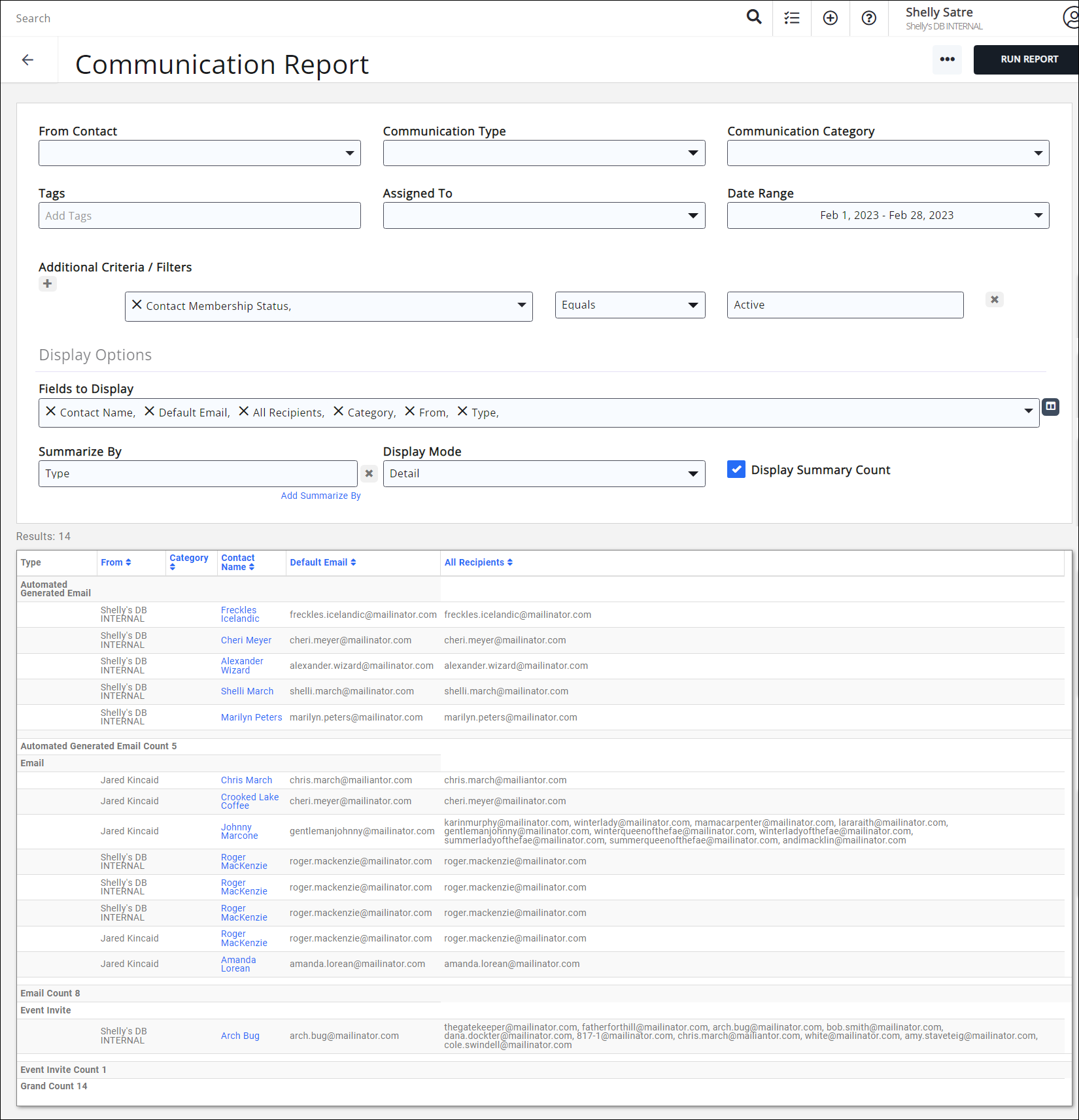
See the following for Common Report Functions:



