May 06, 2024
 16
16
The Fundraising Report allows you to easily view the sum of donations for individual contributors or all contributors. It may be filtered to specific campaigns, or all of your current campaigns. If you have had a major push in fundraising over a period in time, you can filter the report to a selected date range. This report can be used to quickly generate a report of all Tribute Names, and In Recognition of information gathered from contributors.
- Click Reports in the Navigation Panel
- Select Fundraising Report.
- Select the Contribution Invoice Date Range.
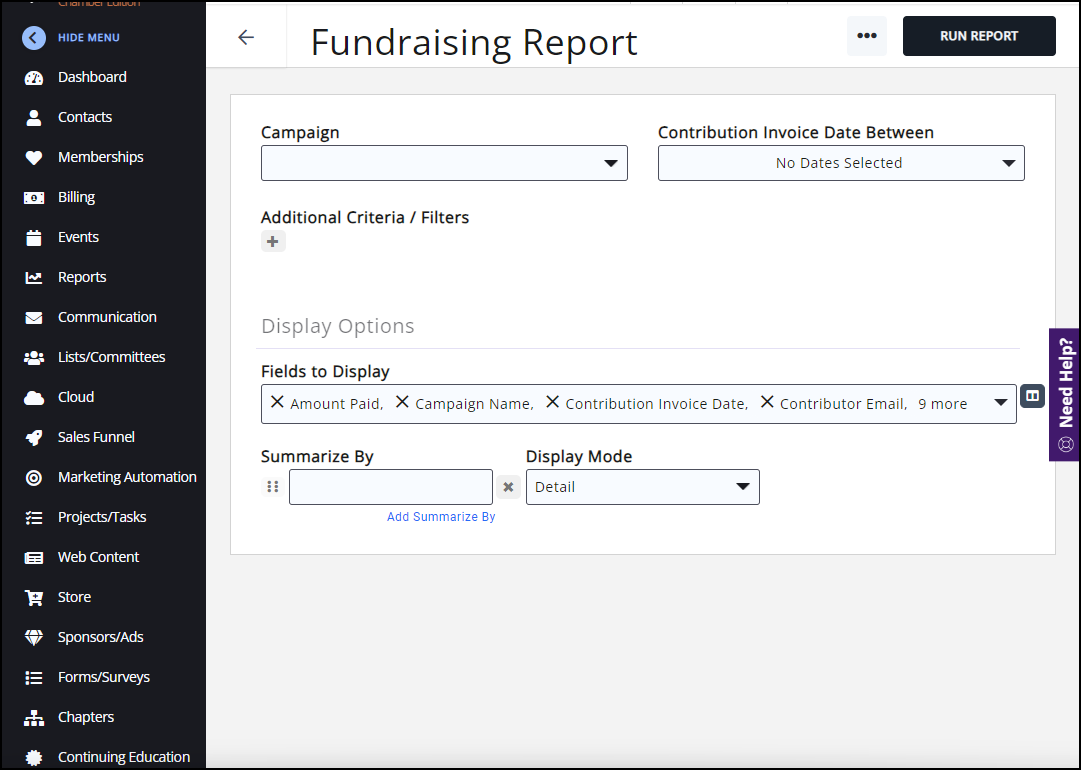
- Select Display Options:
- Fields to Display: The report is set up with default fields to display in your report. You may add or remove fields by clicking on the dropdown arrow. For example, select the Custom Fields for the Fundraiser to display in the report.
- Summarize By: This optional field allows you to select how you wish to report results grouped. For example, you may choose to group results by Campaign Name.
- Display Mode: Select Detail to view each individual donor and the donations to each campaign. Select Summary to see the total number of donations and the donation amount.

- Click Run Report.
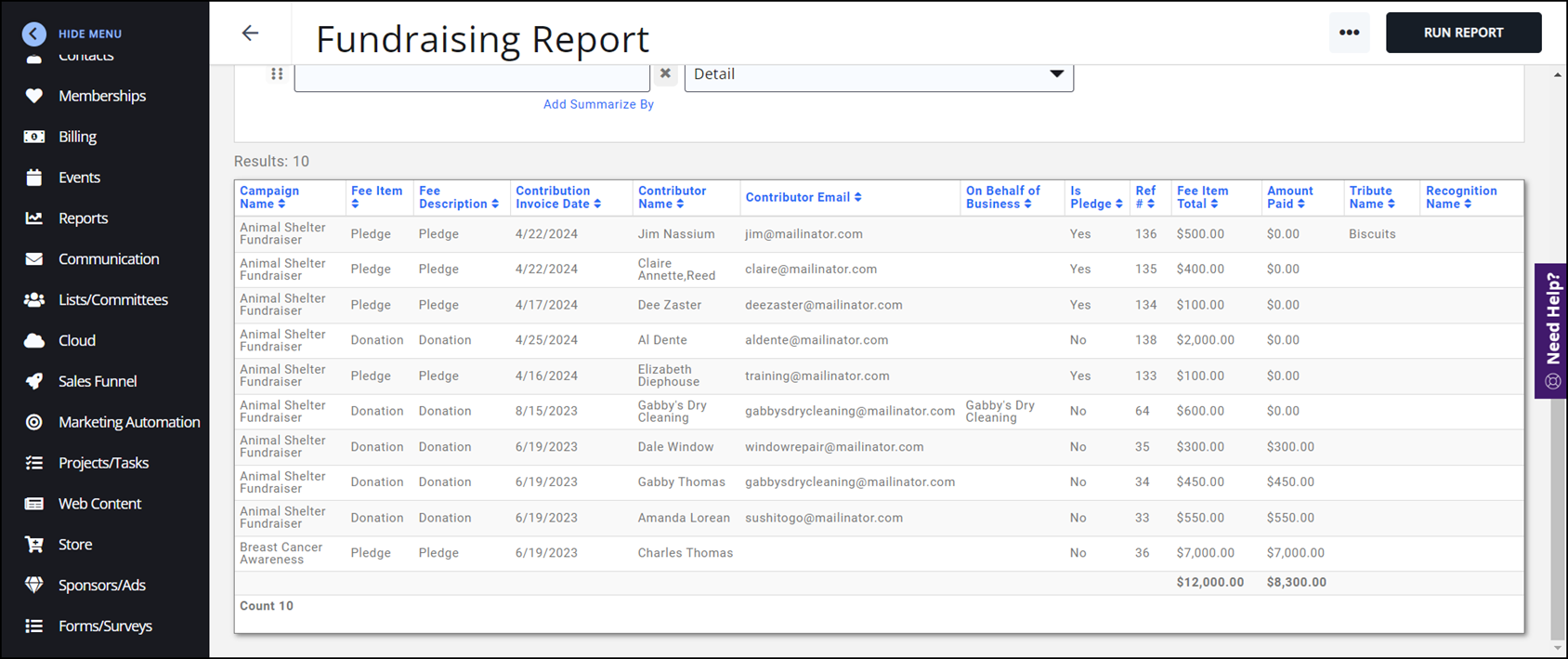
See the following for Common Report Functions:
.png)


