Mar 21, 2023
 1685
1685
The Contacts Report provides a way for you to generate a list of all of your contacts along with specific type of contact information. For example, you can generate a report to view all of the contacts and their cell phone number.
- Click Reports in the Navigation Panel
- Use the Quick Filter
 or the Customize Filter
or the Customize Filter  to apply the Contacts category.
to apply the Contacts category.

Using the Quick Filter to select the Contacts category. - Select the Contacts Report.

The Contacts Report
NOTE: If multiple contact info exists for one of the fields (i.e. multiple social sites), the info will appear in a single column and will be comma separated.
For this report, we want a list of all our active contacts with cell phone numbers, so let's select our criteria.
- Contact Status: Active
- Additional Criteria of Cell Phone Is Not Empty
- Add Cell Phone to Fields to Display
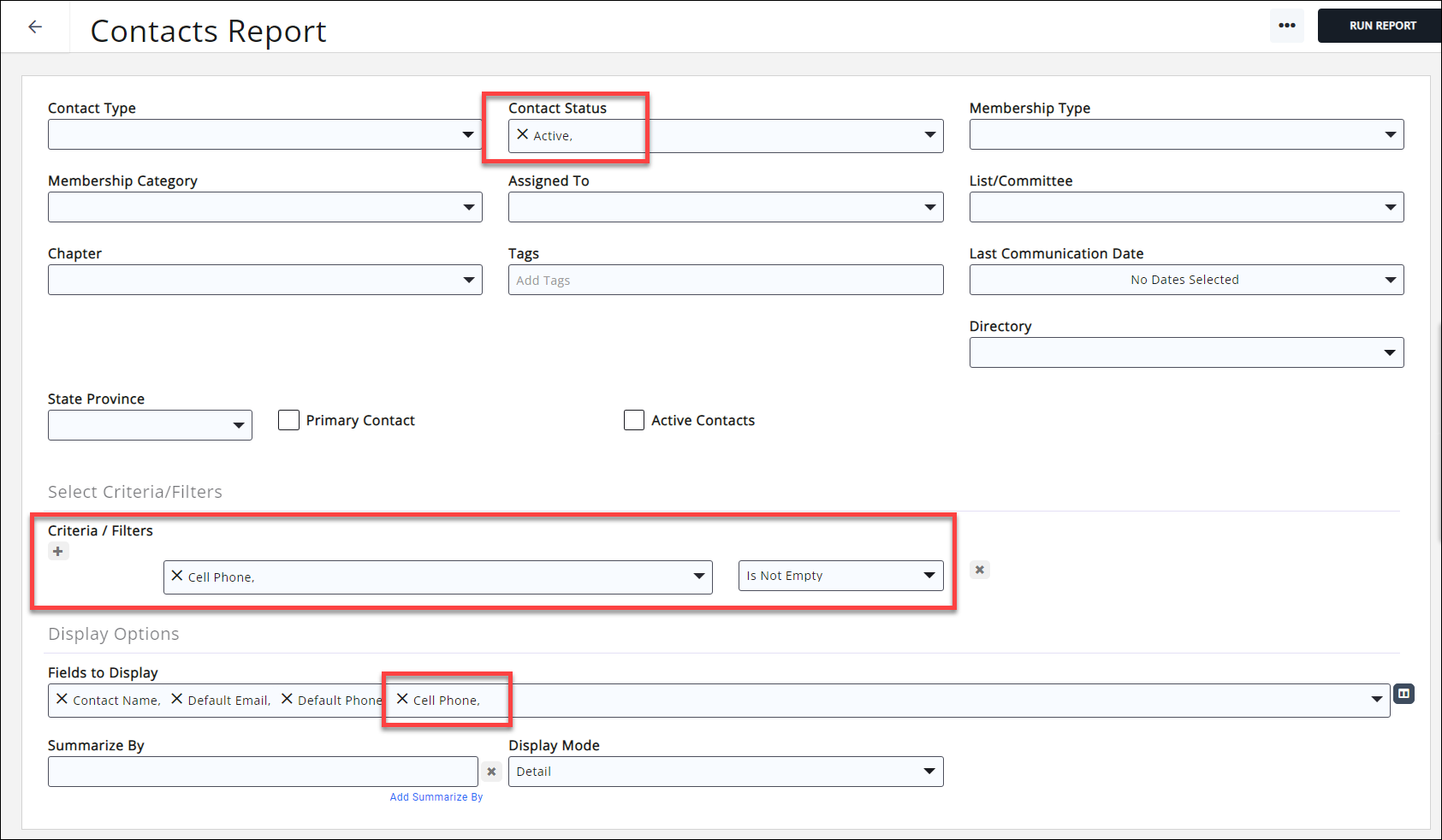
Click Run Report.
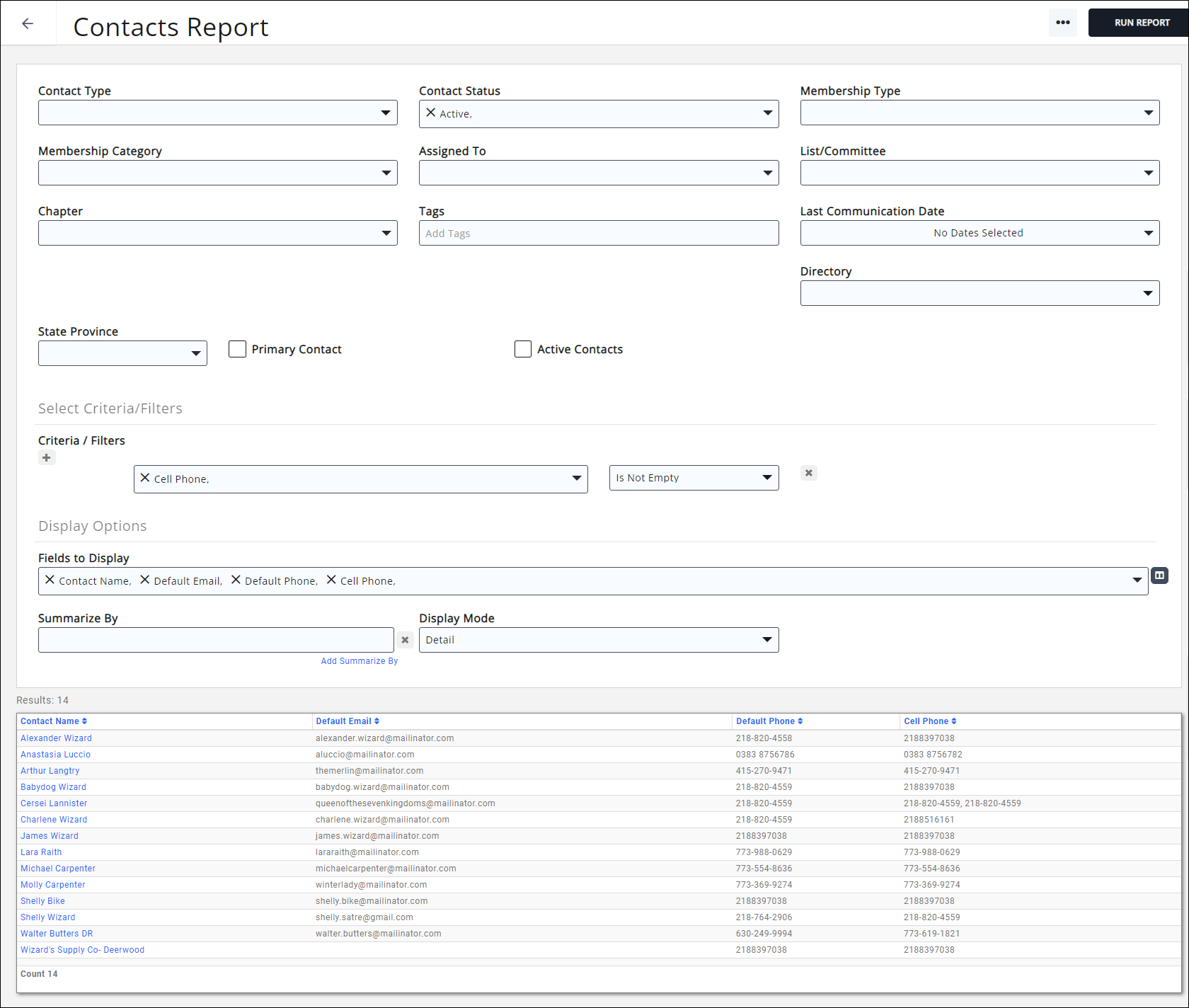
See the following for Common Report Functions:
- Export Reports
- Email Reports
- Add Report Contacts to a List/Committee
- Mailing Labels
- Save a Report as a New Report
- Save a report as a Favorite Report
- Report Filtering Options



