 3071
3071
Let's say you are getting ready to promote your annual conference event. You will want to send automated emails to your members to let them know about the event and remind them to register. When they do register, you want to keep them informed of updates or changes. After the event is over, you also want to send out a feedback survey to those who actually attended.
We're going to set up a workflow for non-registered contacts, a workflow for registered contacts, and a workflow for attended contacts, and will need a several reports synced to lists. As always, the major lift is going to be determining the timing of your messaging, and the creation of the email templates (either standard editor templates or Email Designer templates) you'll be using. Once those tasks are complete, you can set up the workflows.
![]() NOTE: These examples are provided to you as a starting point for your own fully customized workflows; they may not include every step your organization may need or want (such as adding specific tags to contacts as they move through the workflow).
NOTE: These examples are provided to you as a starting point for your own fully customized workflows; they may not include every step your organization may need or want (such as adding specific tags to contacts as they move through the workflow).
Reports and Lists
Active Members
Our initial send is going to be to all our active members. We're going to run a Contacts Report for individuals with an active status that are not missing a default email address. When we have our desired set of members, we'll save the report (2025 Annual Expo Contacts Report).
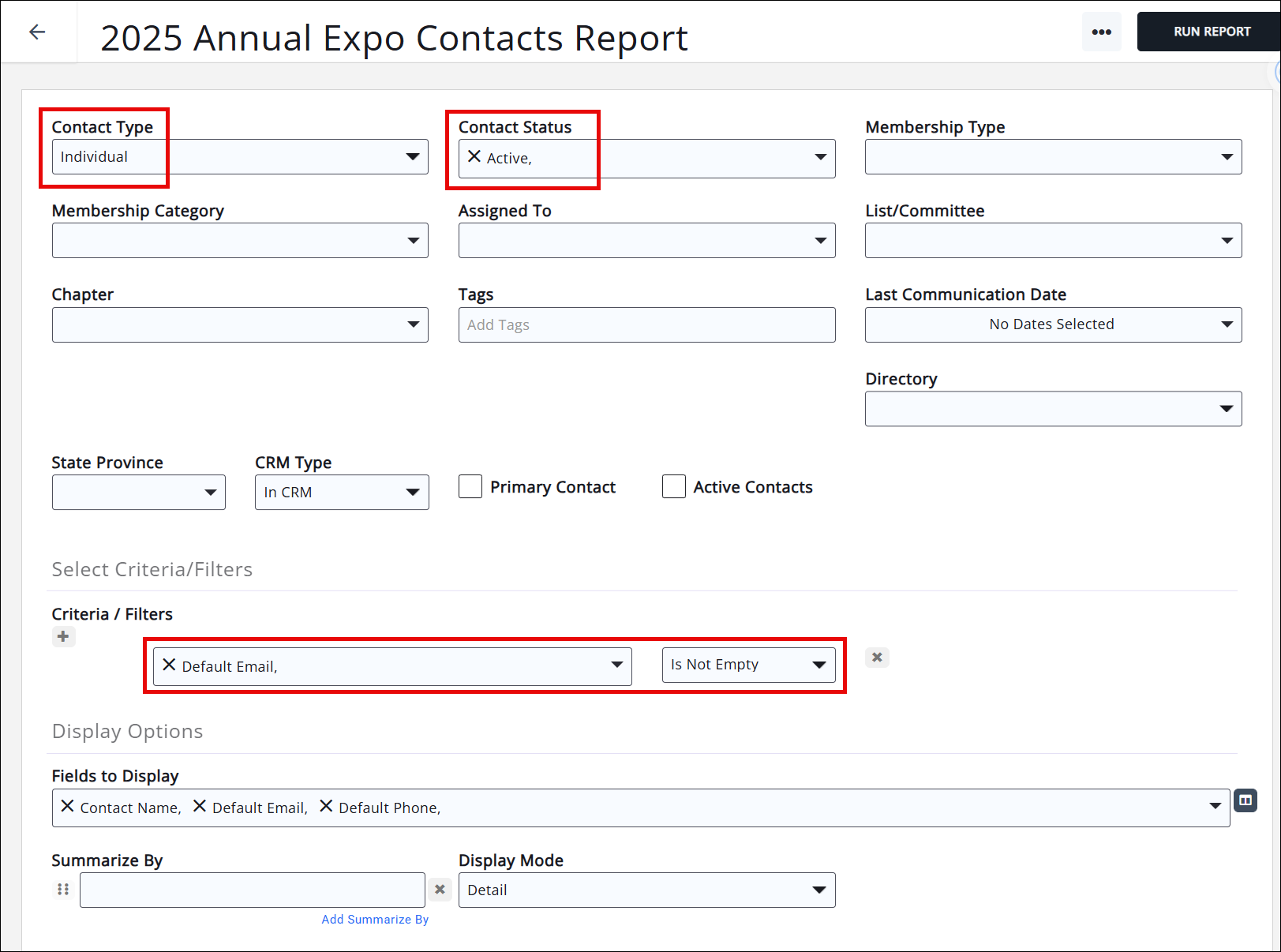
Once we have our list of contacts, we'll use the Add to List option to create a new list for our event (2025 Annual Expo Contacts List).
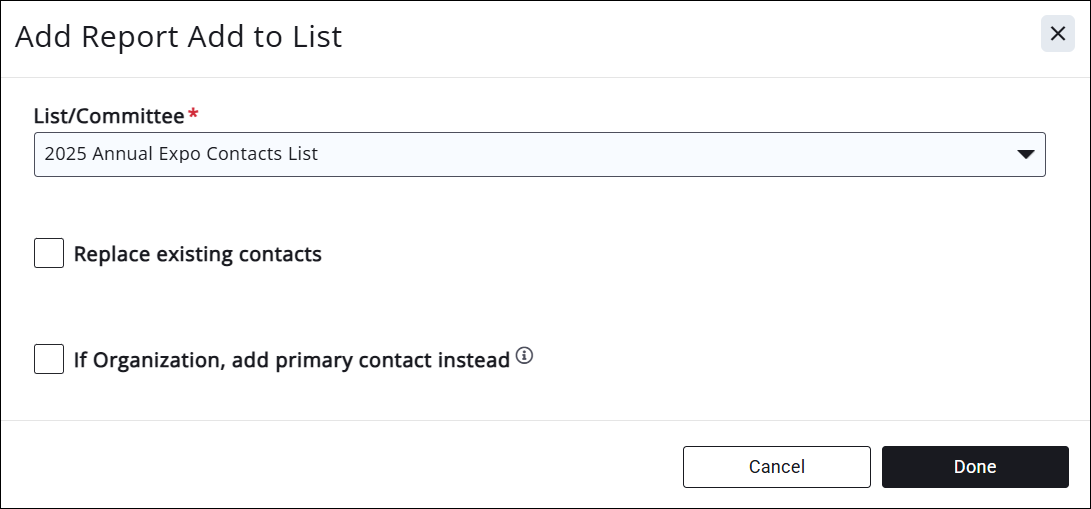
Don't forget to sync the list to the report so if any new members join before the event, they will get dropped into the workflow and will start receiving the emails!
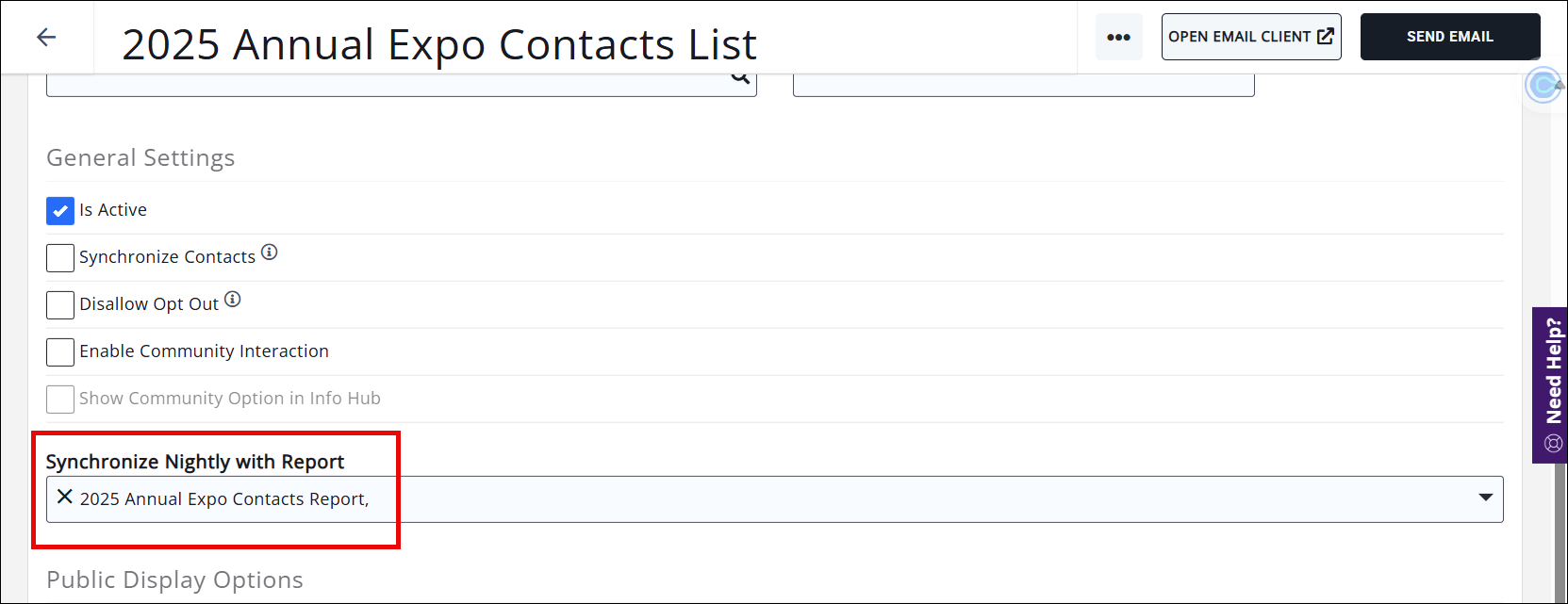
Event Registrations
We don't want to keep reminding members to register if they already have, so we'll set up an Event Activity Report to track those registrations. Just like the active members report + list, we'll save the report (2025 Annual Expo Registrations Report) and sync it to a list (2025 Annual Expo Registrations List) so it updates automatically. (This report can also act as a running tally of forecasted revenue for this event.) We will use this list in the Updates workflow, and can also manually send emails to the list if needed.
The report results will initially be empty, but will update as members register.
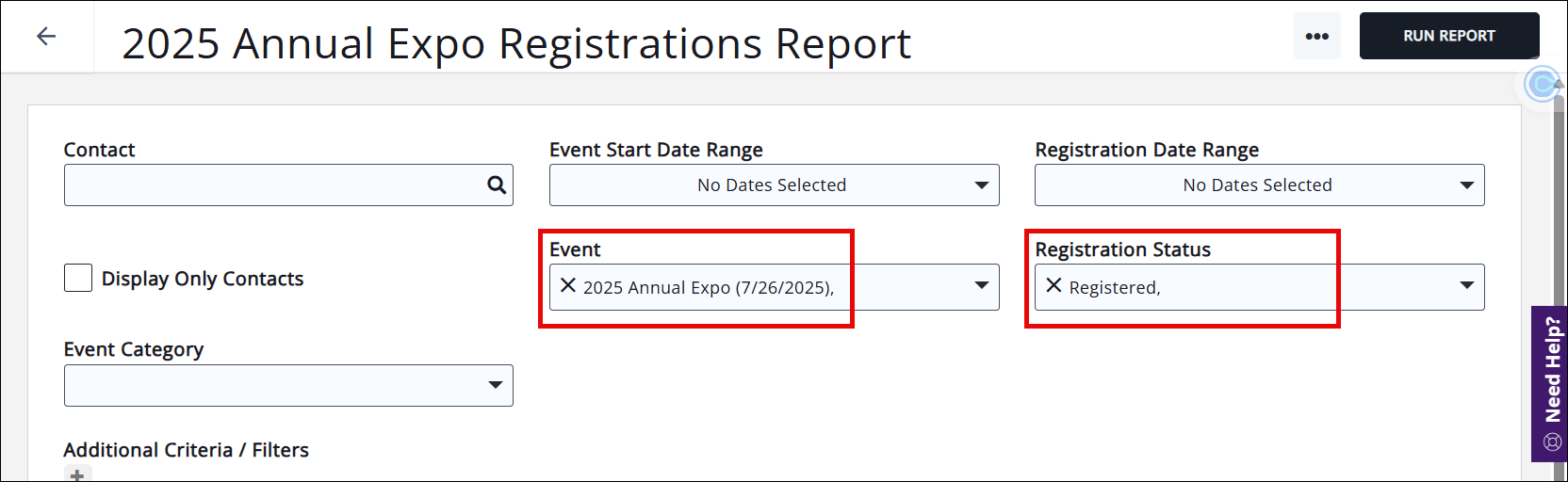
Event Attendees
Then we'll set up an automated post-event workflow to send out a survey for feedback, so let's set up one last Event Activity Report to look for registrations with an Attended status; we'll save it (2025 Annual Expo Attendees Report) and sync that to a list (2025 Annual Expo Attendees List) as well.
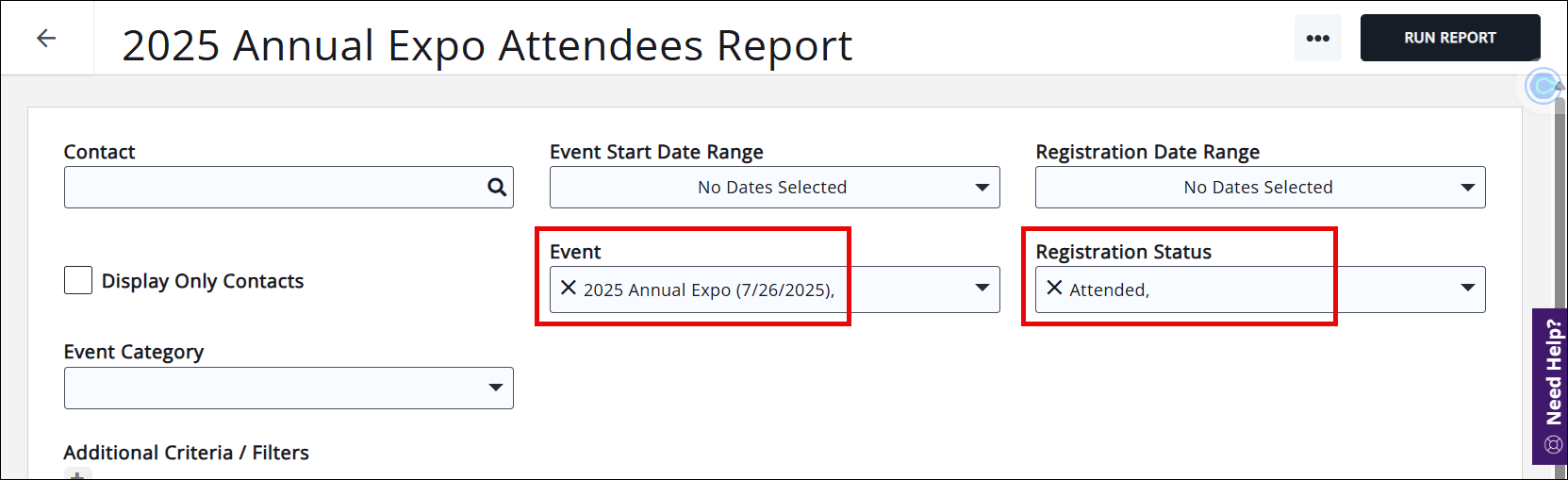
Note: in order for this final report + list + workflow combo to work, you will have to use one of the various methods of checking in attendees!
Workflows
Event Promotion/Registration Reminders
Create the new workflow and name it for the event (2025 Annual Expo Promotion), and use the 2025 Annual Expo Contacts List we created as our Source list.
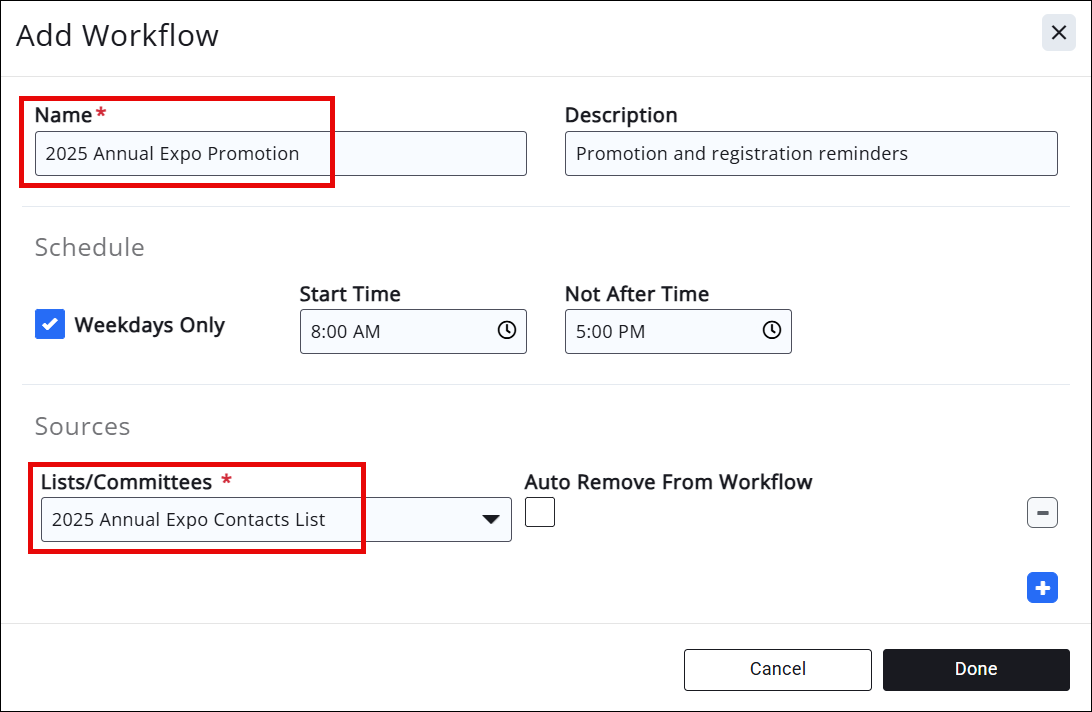
Set the 2025 Annual Expo Registrations List as the Exclusions list.
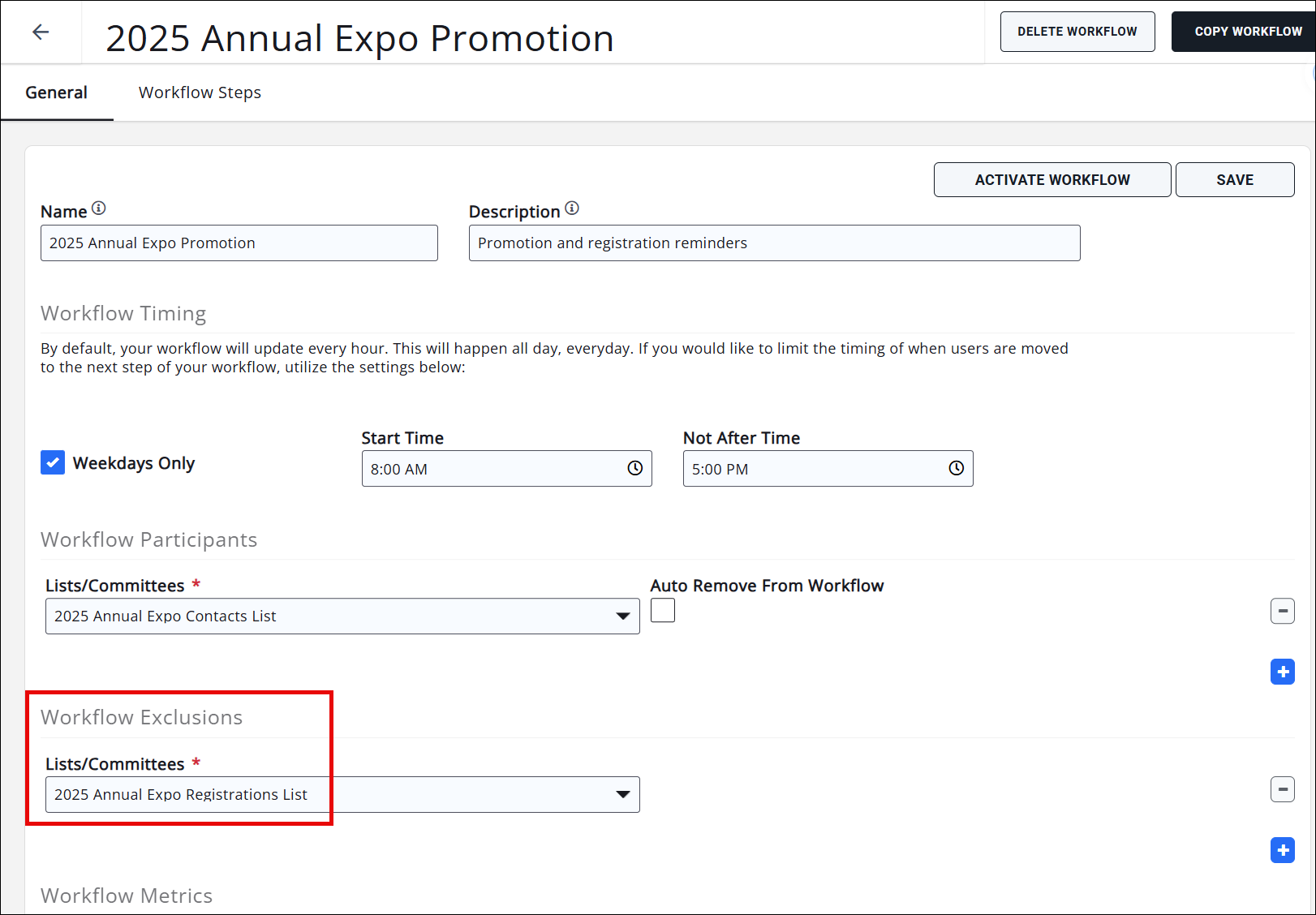
Start adding the workflow steps. We're going to send our first email on Monday, and then continue to send out reminders every 2 weeks; right before the event we'll send out weekly reminders, and then a final "Last Chance to Register" message a few days prior. For these messages, we will use the "Wait Until" option to send our messaging on specific days.
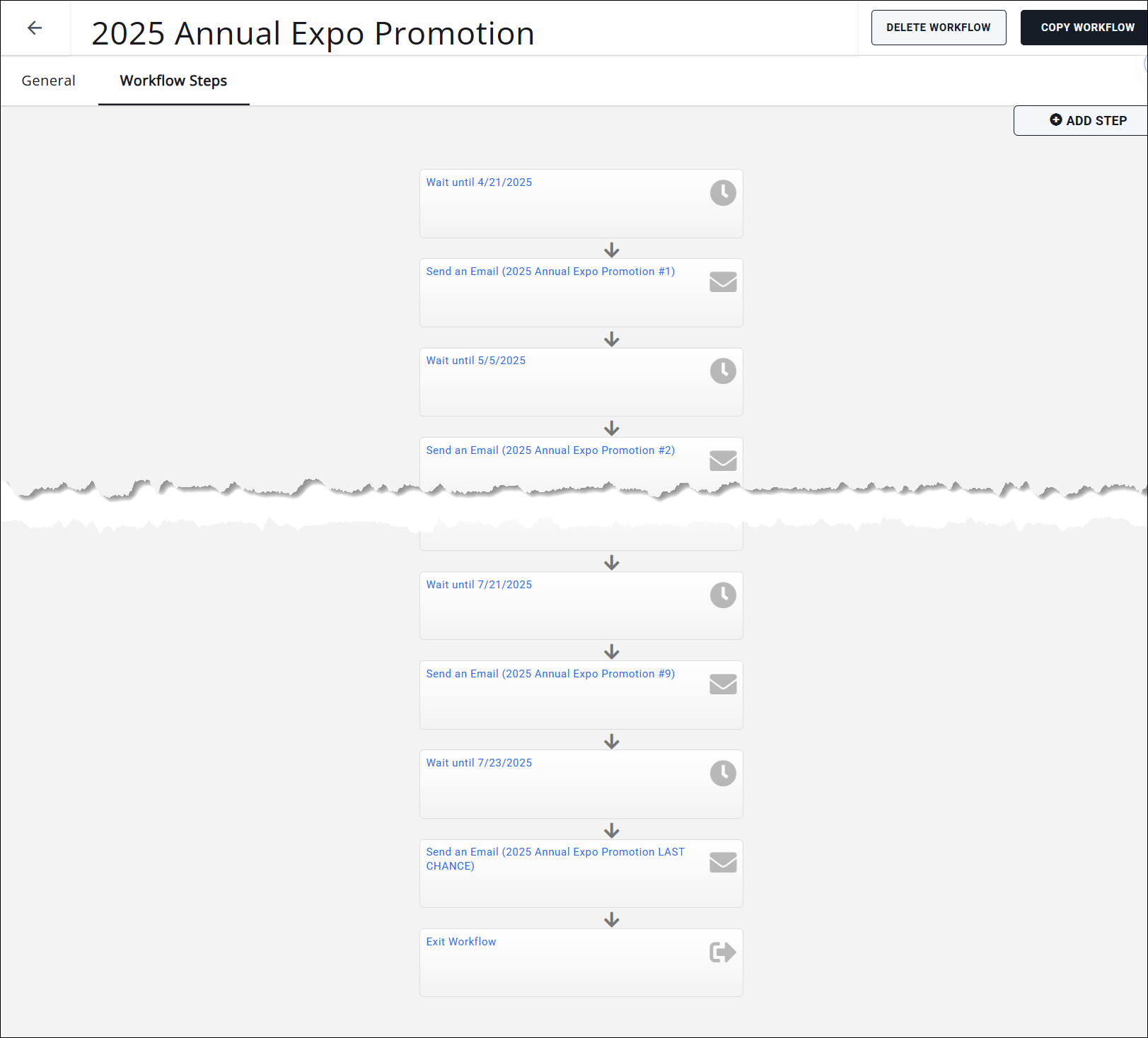
Don't forget; once the workflow is complete and ready to go, click that "Activate Workflow" button to start the emails flowing!
Event Updates
Create the new workflow and name it for the event (2025 Annual Expo Updates) and use the 2025 Annual Expo Registrations List as the Source list.
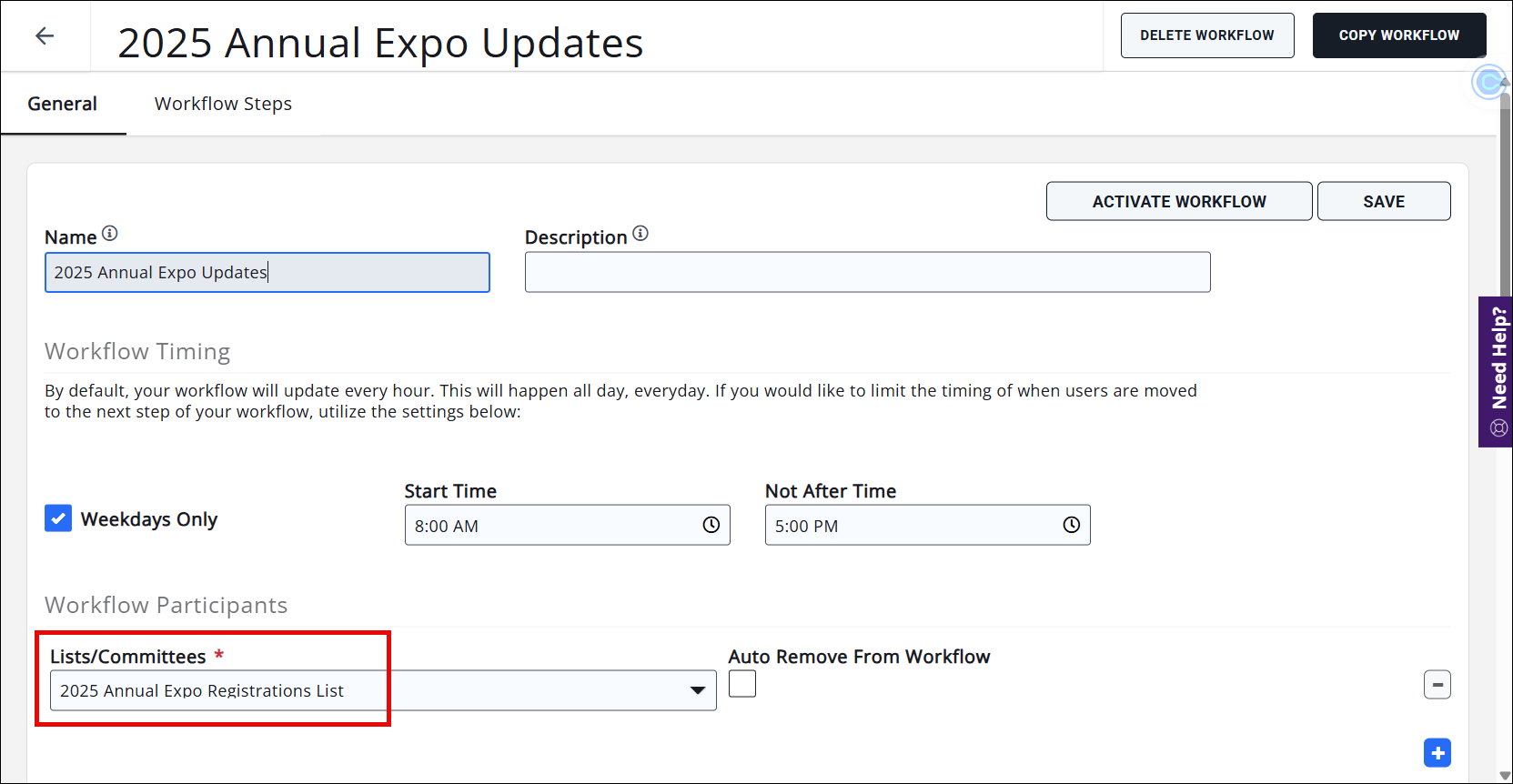
Start adding the workflow steps. This workflow might be a work in progress (you may be adding and/or editing the email templates as you go), but the final step will likely be the event reminder sent just a couple days prior. Again, use the "Wait Until" option to send the messages on specific dates.
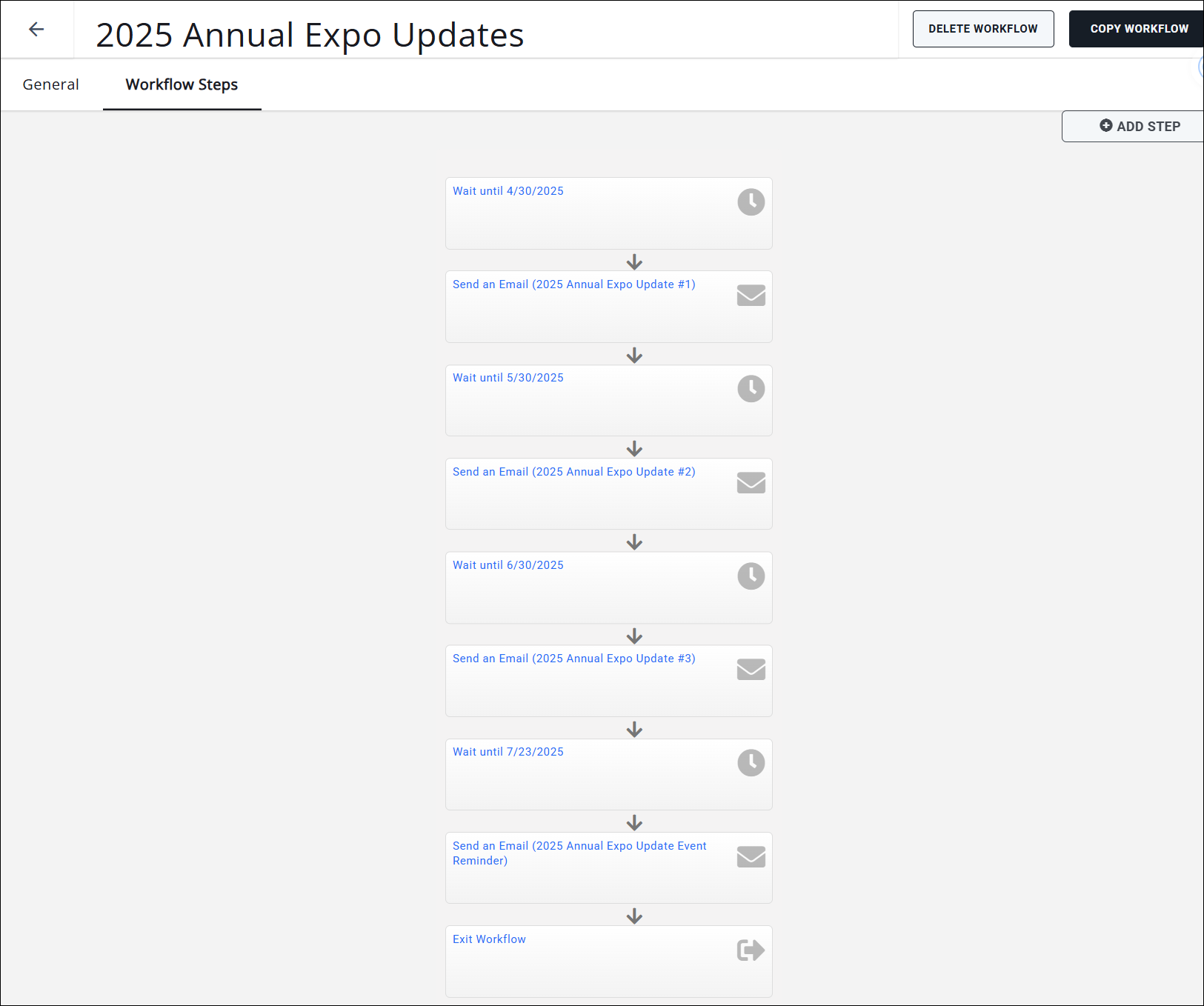
Don't forget; once the workflow is complete and ready to go, click that "Activate Workflow" button to start the emails flowing!
Event Feedback Survey
Create the new workflow and name it for the event (2025 Annual Expo Feedback) and use the 2025 Annual Expo Attendees List as the Source list.

This workflow will have only two active steps: a Wait Until step dated to send out after the event is concluded, and a Send Email step to send the feedback survey.
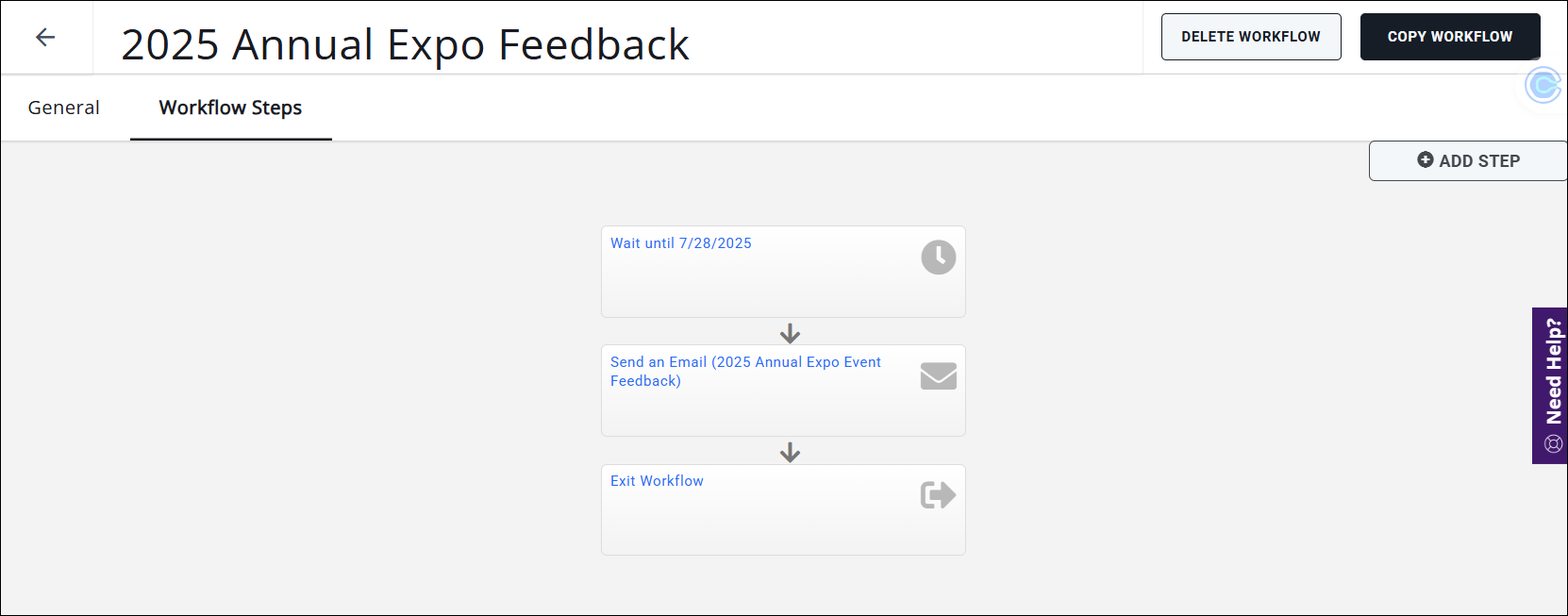
Don't forget; once the workflow is complete and ready to go, click that "Activate Workflow" button to start the emails flowing!
The best part? Once these workflows are set up, you can copy them and update them for the next year using new/updated reports, new/updated lists, and new/updated email templates without having to build them all over again.
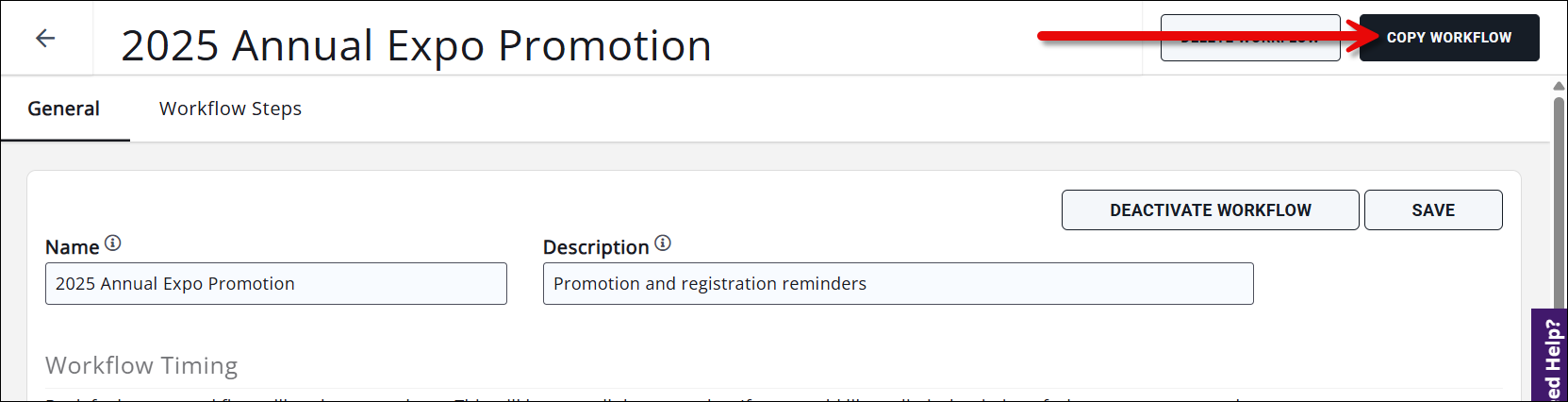
Once the workflow is copied, you would just go into the workflow and update the source and exception lists, the Wait Until step dates, and the Send Email step email templates.
That's it! You're well on your way to automating the promotion, updates, and feedback for your events.
Related Articles
Create and Manage Email Templates (standard editor)
Integrate a Landing Page with a Form
Marketing Automation Workflow Metrics



