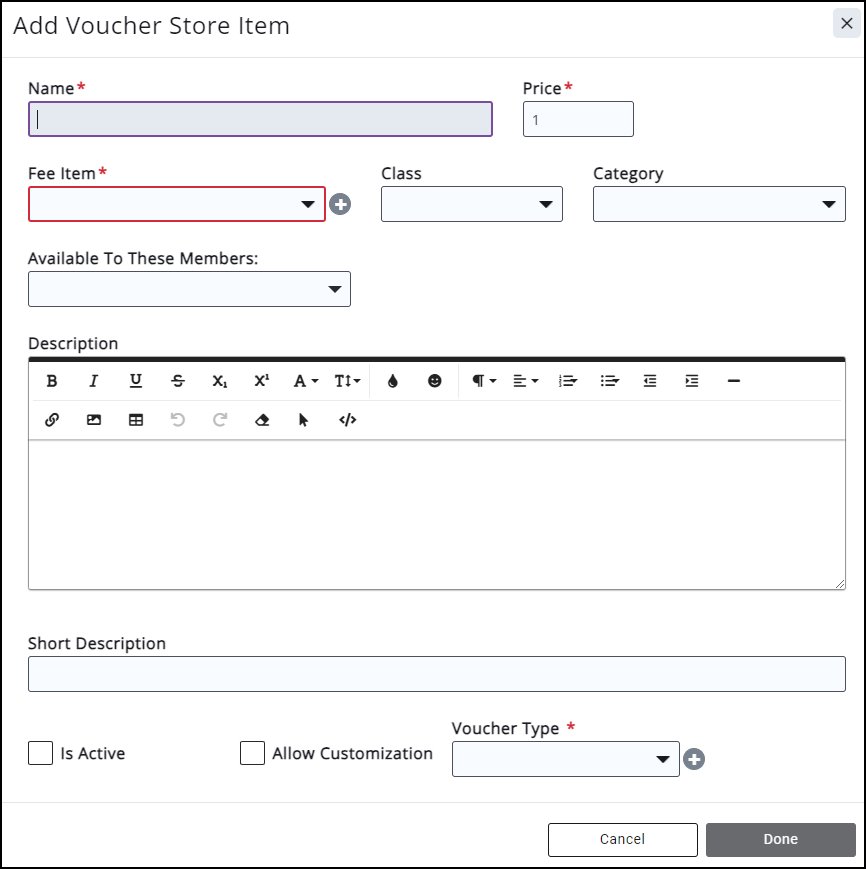5070
5070
The Store module will allow you to sell additional resources or products to members and non-members. You can also sell, process, and fulfill orders directly from the database.
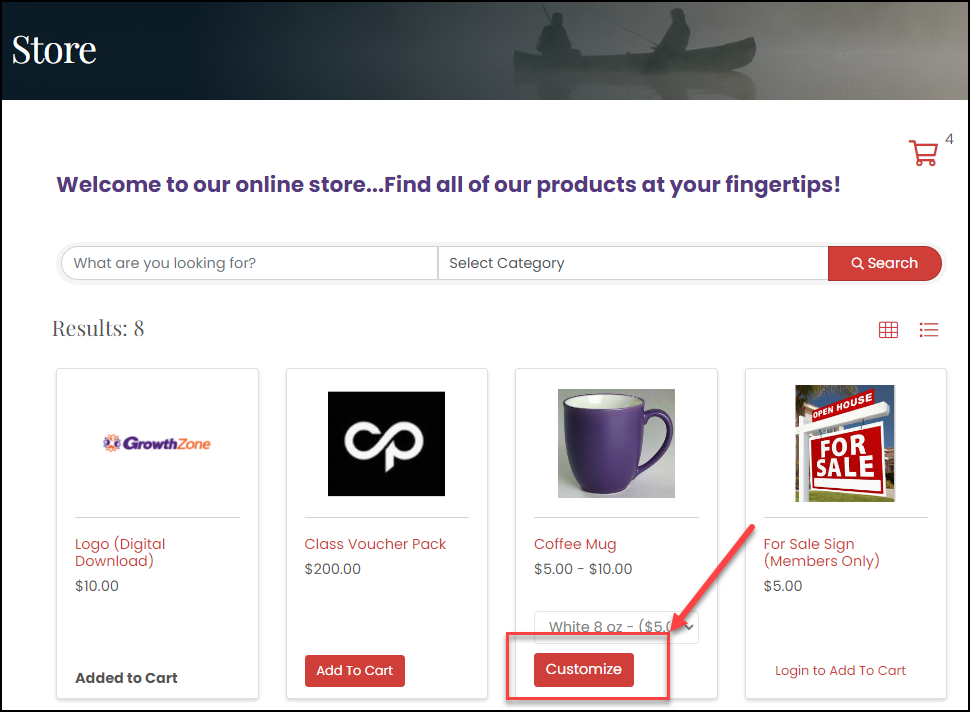
An updated Store checkout form that is more modern and unified is available through GrowthZone. The Store checkout page will use an association's logo and color branding that is set in the Info Hub.
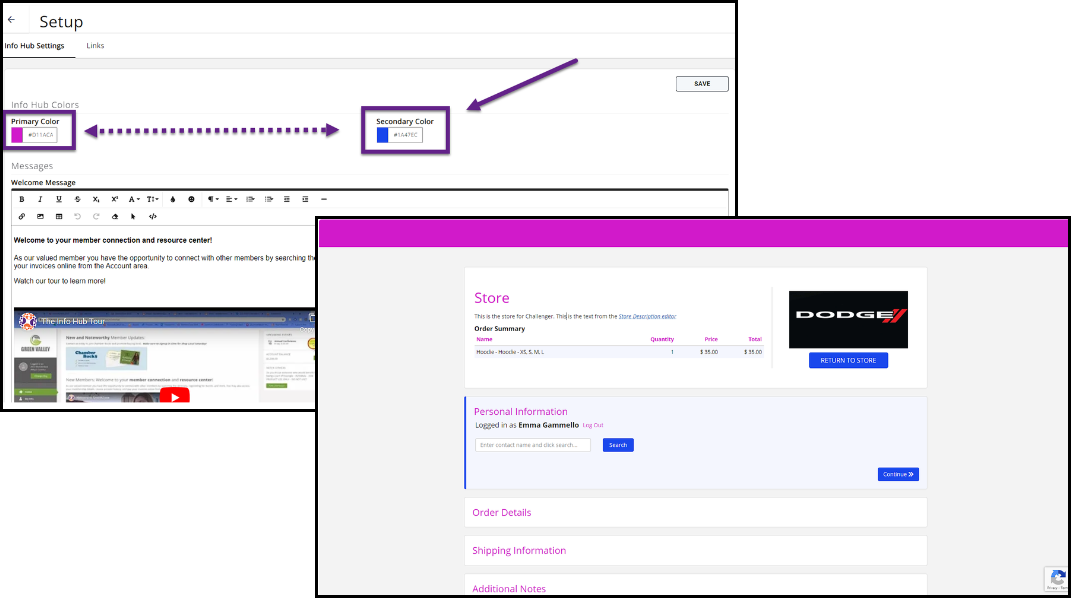
Customization
You can create a custom product listing in the GrowthZone Store module to sell custom products to your members.
- Create your product listing.
- Click Allow Customization.
- Add Custom Fields for the type of customization you are allowing for each product. For example, the customized options for a coffee mug may be different than a window sticker.
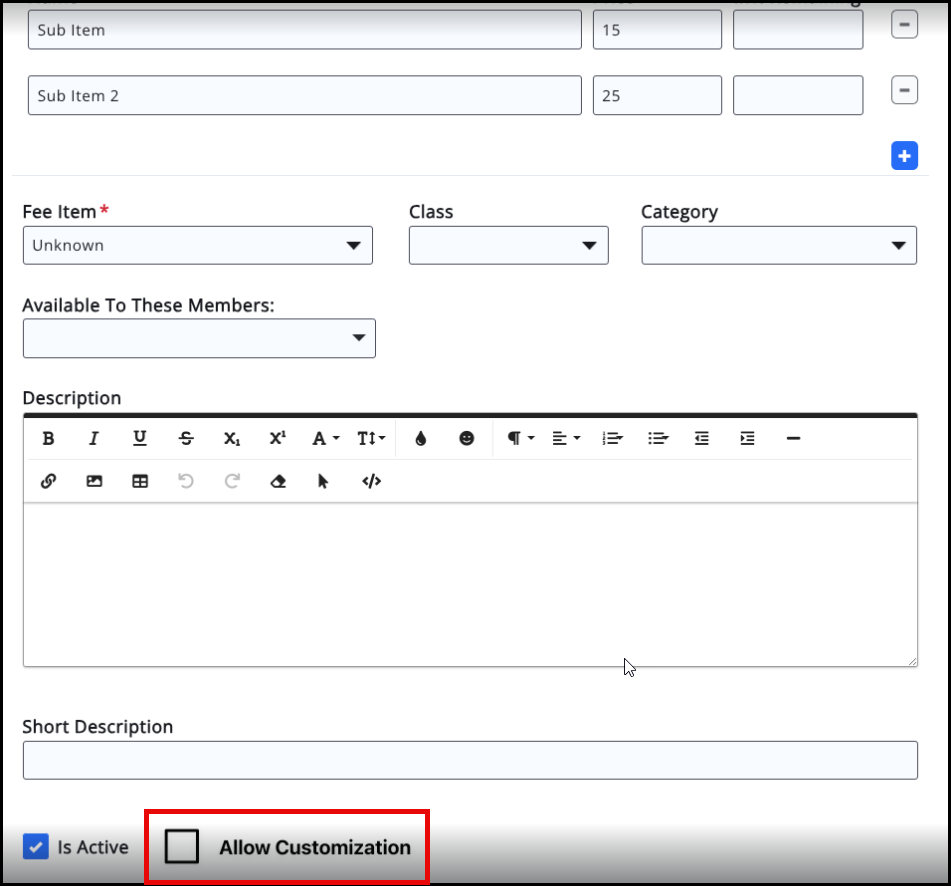
4. Your customers will now be able to add your custom Store item to their cart and check out.
You will be able to see existing custom fields on the product as well as have the ability to add new custom fields to your product.
1. From the Products tab of the Store module, select the display under the Actions column.
2. Add a Custom Field.
3. Add the internal Name, Display Name and Description. The Display Name and Description will appear on your website.
4. Choose the Data Type.
5. Select the Properties for this Custom Field.
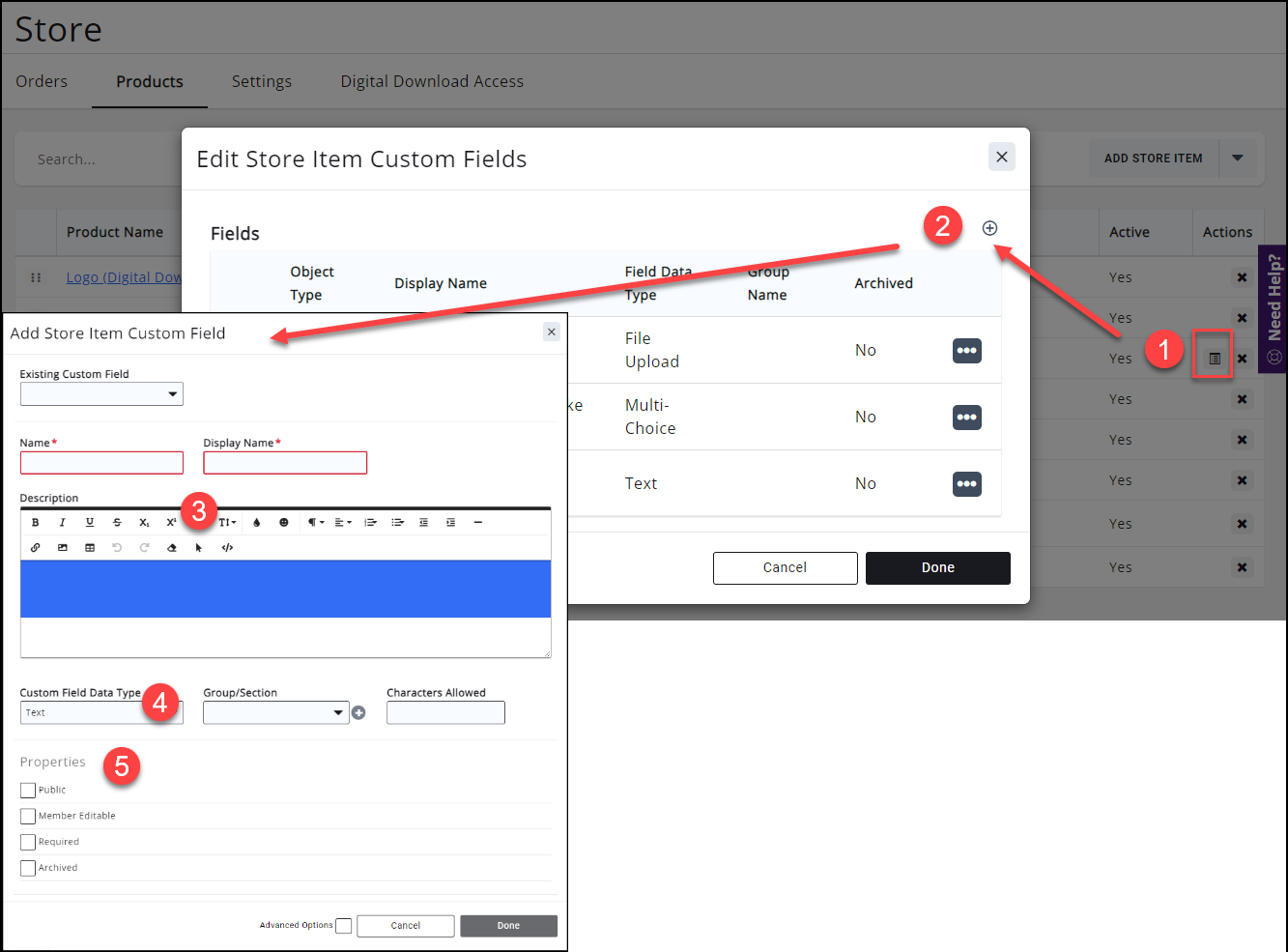
At checkout, customers will be able to complete Store Custom Fields.
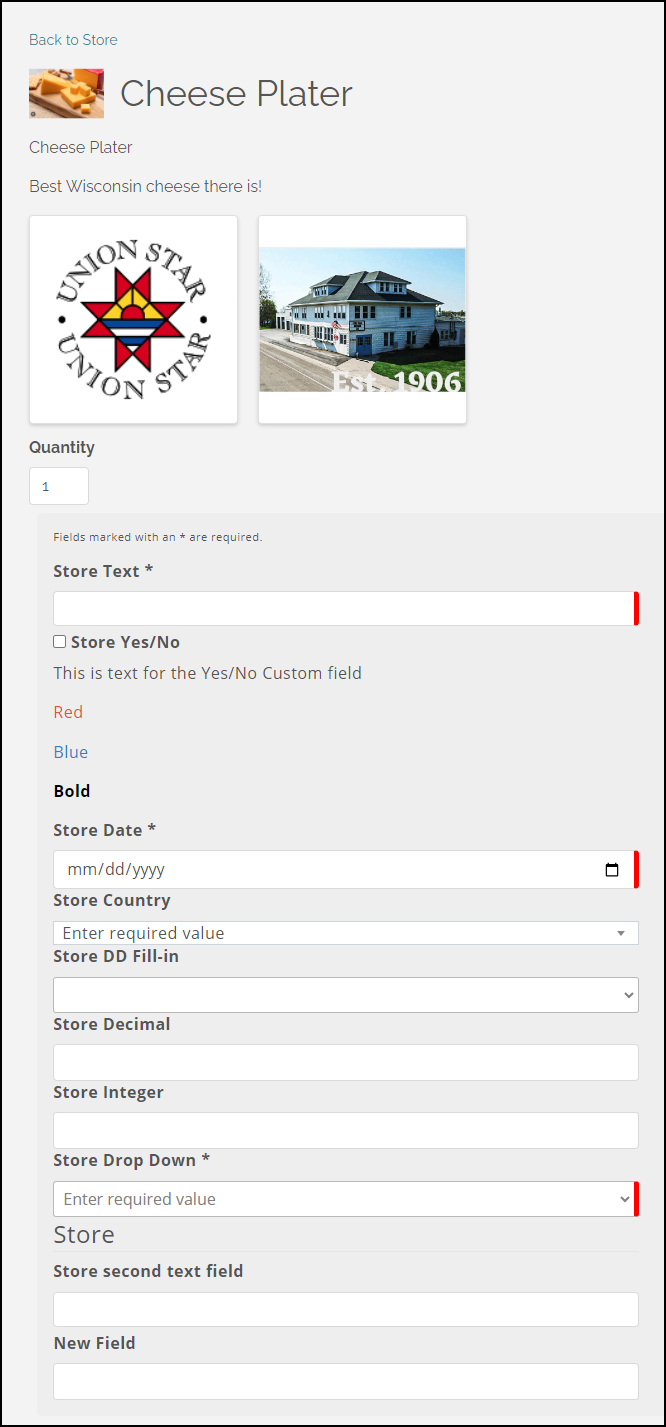
You can also change existing custom fields by clicking Setup, Miscellaneous, and then Custom Fields.
Staff can modify an order from the back office:
1. From the Orders tab, choose the display icon under Actions.
2. Choose the display from the Order Items summary.
3. Edit the customer's choices for any custom fields.
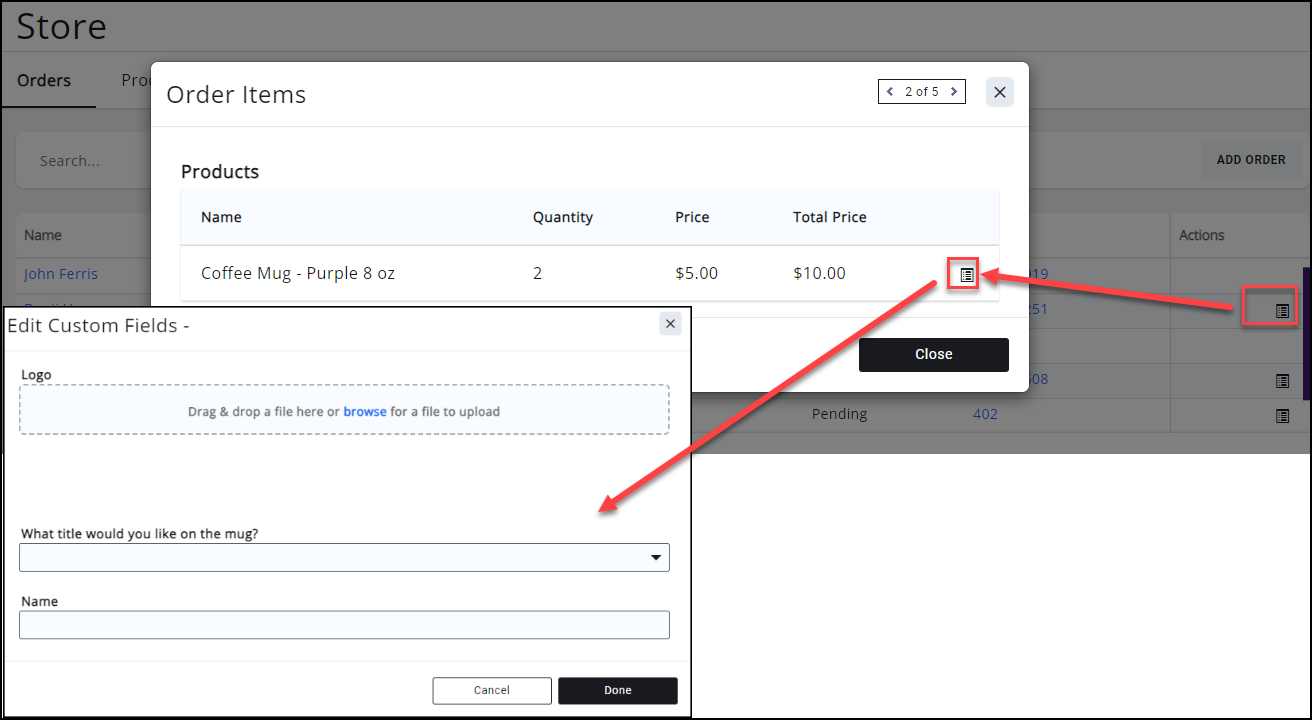
|
|
NOTE: From the back office, staff cannot make adjustments to quantities at this time. |
Reports
You can view all of your custom purchases in the following reports:
- Store Product Purchases
- Store Products
- Store Purchases
Notifications
Staff can also receive a notification when custom items are purchased in the association's Store.
When creating the staff notification email template for New Store Order Created, the notification for staff includes the custom fields and what the purchaser entered in those custom fields.
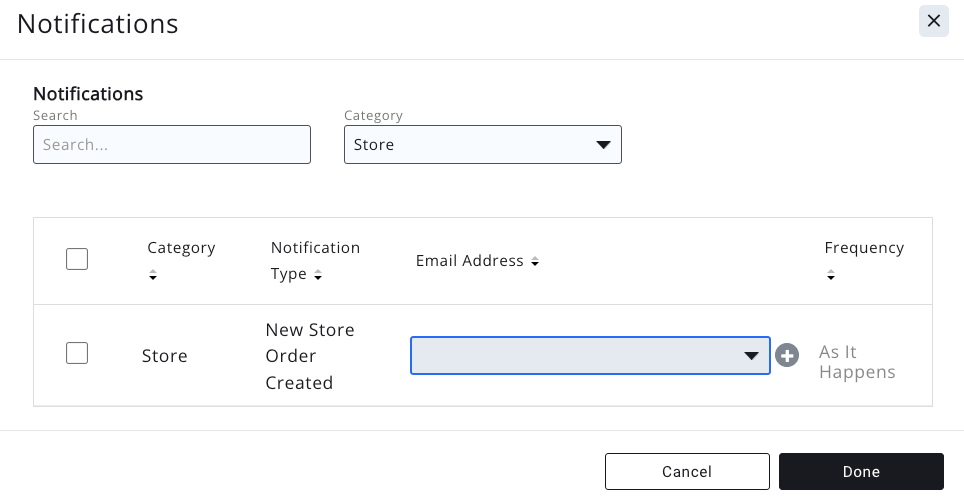
The following sections include a summary with links to other Store settings available. For full information on the Store module, view Store Contents.
General Settings
There are Store General Settings and Store Page for Website settings that are available within the Store.
URL
- Generated after a page is created for the website.
- Use the public URL to view the store without staff credentials.
Description
Module Page Settings allows you to add the store to your website.
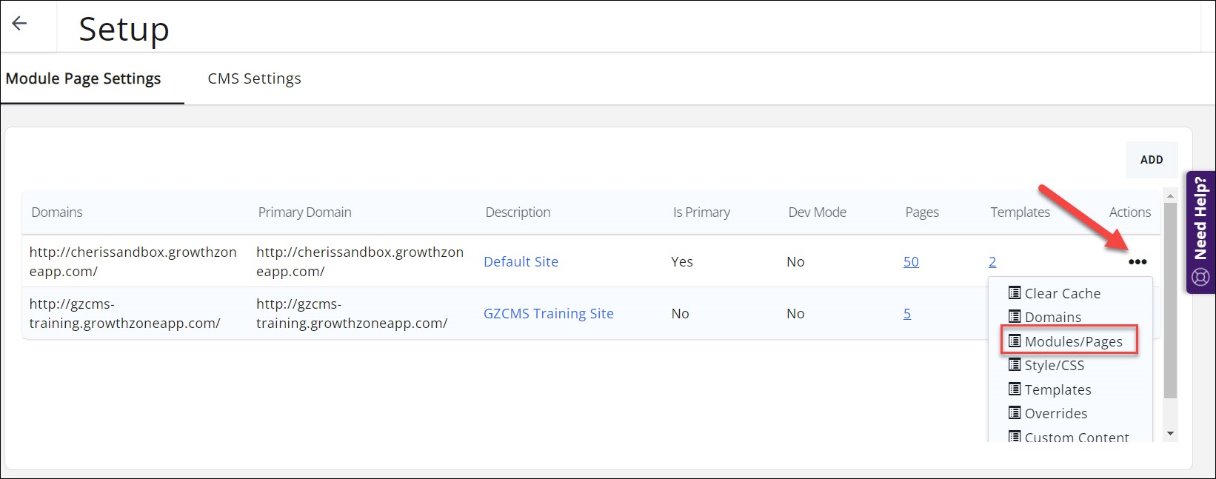
Store Categories
Using categories in your store will make it easy for visitors to your store to find what they are looking for.
1. Setup the category list.
2. Add categories to that list.

Shipping Options
The shipping price applied to a sale depends on the total amount of the sale and you can see more information about these settings at Setting up Shipping Options. The Shipping functions allow you to set the shipping fees associated to a sale.
Setup Fee Items for Store Products
You can define the fee items associated to the products you will sell in your Store. You can set the fee item type to Physical Product or Digital Product. You can find more information at Setting Up Fee Items.
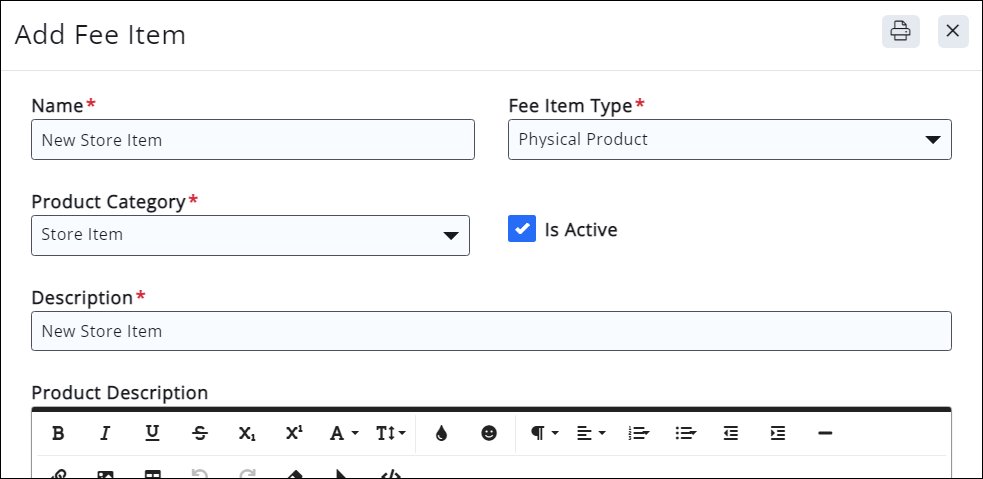
Add Event Vouchers
The Voucher feature provides the ability for an association to sell a pack of event tickets to events with a specific category. You can view Add Event Vouchers to Store for more information.